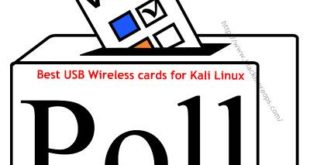Troubleshooting Wireless Drivers
Troubleshooting wireless driver issues in Kali Linux can be a frustrating experience if you don’t know what to look for. This article is meant to be used as a general guideline to better help you find the information you need to solve your wireless issues. The most thorough source for wireless driver information is the aircrack-ng documentation.
90% of wireless issues reported to us are due to people not reading the Aircrack-ng documentation. You need to run
airmon-ngcheck kill before putting your card in monitor mode.
Carefully read ANY error message as they will VERY OFTEN tell you what’s wrong and how to fix it. If not, then use your Google-Fu.
1. No Interface
- Simple question: Is it a wireless card? (We’ve seen that several times)
- Is the device plugged in?
- Does it show up on lsusb or lspci (with the exception of phones)? You might want to update
pci idsandusb ids - Does
dmesgcontain any information about the driver loading and/or failing - Is Kali a VM? Then, unless your card is USB, it will not be usable (VMWare/VirtualBox/QEMU will virtualize EVERY PCI device). Is it attached to the VM?
- If there is nothing in
dmesgand it’s not in a VM, then you might want to try the latestcompat-wireless(and sometimes, you’ll need firmware) -> check on Linux-Wireless drivers
2. Interface But Can’t Do Anything
- Read error messages
- If there are no error messages, then run
dmesg | tailand it will most likely tell you what’s wrong - Firmware might be missing
- Check
rfkilland any hardware switches and BIOS options
3. No Monitor Mode
- STA drivers (Ralink, Broadcom) and every other manufacturer’s provided driver doesn’t support monitor mode
ndiswrapperdoesn’t support monitor mode AND NEVER WILL.- Airodump-ng/Wireshark don’t show any packets: check
rfkilland any hardware switches and BIOS options
4. Injection
- Test with
aireplay-ng -9(Make sure the card is in monitor mode withairmon-ng) airmon-ngdoesn’t display chipset information: It’s not a big issue as it just didn’t get that information from the card and doesn’t change the abilities of your card- No injection but monitor mode: Check
rfkilland any hardware switches and BIOS options - Network managers sometimes interfere with Aircrack tools. run
airmon-ngcheck kill to kill these processes.
 blackMORE Ops Learn one trick a day ….
blackMORE Ops Learn one trick a day ….