Secure Shell (SSH) is a cryptographic network protocol for operating network services securely over an unsecured network. The best known example application is for remote login to computer systems by users. 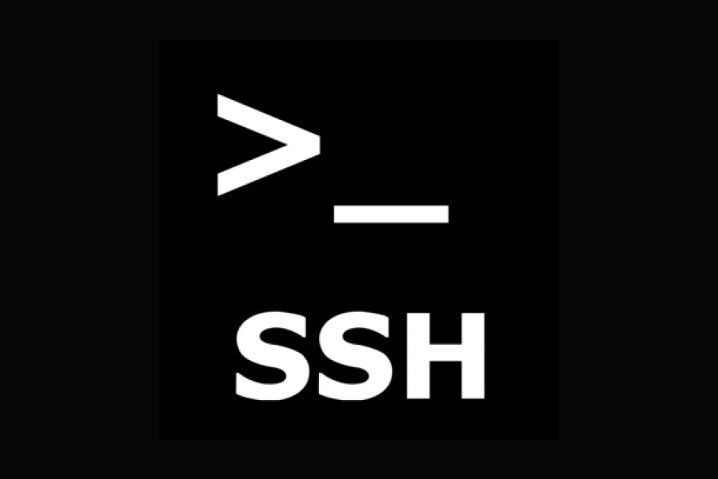
SSH provides a secure channel over an unsecured network in a client-server architecture, connecting an SSH client application with an SSH server. Common applications include remote command-line login and remote command execution, but any network service can be secured with SSH. The protocol specification distinguishes between two major versions, referred to as SSH-1 and SSH-2.
SSH is an awesome powerful tool, there are unlimited possibility when it comes to SSH. I’ve collected top 30 SSH shenanigans (or you can read SSH tips and tricks) that will are very handy.
1) Copy SSH public key on a remote machine for passwordless login
ssh-copy-id user@host
To generate the keys use the command ssh-keygen
2) Start a tunnel from some machine’s port 80 to your local post 2001
ssh -N -L2001:localhost:80 somemachine
Now you can acces the website by going to http://localhost:2001/
3) Output your microphone to a remote computer’s speaker
dd if=/dev/dsp | ssh -c arcfour -C username@host dd of=/dev/dsp
This will output the sound from your microphone port to the ssh target computer’s speaker port. The sound quality is very bad, so you will hear a lot of hissing.
4) Compare a remote file with a local file
ssh user@host cat /path/to/remotefile | diff /path/to/localfile –
Useful for checking if there are differences between local and remote files.
5) Mount folder/filesystem through SSH
sshfs name@server:/path/to/folder /path/to/mount/point
Install SSHFS from http://fuse.sourceforge.net/sshfs.html
Will allow you to mount a folder security over a network.
6) SSH connection through host in the middle
ssh -t reachable_host ssh unreachable_host
Unreachable_host is unavailable from local network, but it’s available from reachable_host’s network. This command creates a connection to unreachable_host through “hidden” connection to reachable_host.Of course you need to be able to access reachable_host for this ;-)
7) Copy from host1 to host2, through your host
ssh root@host1 “cd /somedir/tocopy/ && tar -cf – .” | ssh root@host2 “cd /samedir/tocopyto/ && tar -xf -“
Good if only you have access to host1 and host2, but they have no access to your host (so ncat won’t work) and they have no direct access to each other.
8) Run any GUI program remotely
ssh -fX <user>@<host> <program>
The SSH server configuration requires:
X11Forwarding yes # this is default in Debian
And it’s convenient too:
Compression delayed
9) Create a persistent connection to a machine
ssh -MNf <user>@<host>
Create a persistent SSH connection to the host in the background. Combine this with settings in your ~/.ssh/config:
Host host ControlPath ~/.ssh/master-%r@%h:%p ControlMaster no
All the SSH connections to the machine will then go through the persisten SSH socket. This is very useful if you are using SSH to synchronize files (using rsync/sftp/cvs/svn) on a regular basis because it won’t create a new socket each time to open an ssh connection.
10) Attach screen over ssh
ssh -t remote_host screen -r
Directly attach a remote screen session (saves a useless parent bash process)
11) Port Knocking!
knock <host> 3000 4000 5000 && ssh -p <port> user@host && knock <host> 5000 4000 3000
Knock on ports to open a port to a service (ssh for example) and knock again to close the port. You have to install knockd.
See example config file below.
[options] logfile = /var/log/knockd.log [openSSH] sequence = 3000,4000,5000 seq_timeout = 5 command = /sbin/iptables -A INPUT -i eth0 -s %IP% -p tcp –dport 22 -j ACCEPT tcpflags = syn [closeSSH] sequence = 5000,4000,3000 seq_timeout = 5 command = /sbin/iptables -D INPUT -i eth0 -s %IP% -p tcp –dport 22 -j ACCEPT tcpflags = syn
12) Remove a line in a text file. Useful to fix “ssh host key change” warnings
ssh-keygen -R <the_offending_host>
In this case it’s better do to use the dedicated tool
13) Remove a line in a text file. Useful to fix “ssh host key change” warnings
sed -i 8d ~/.ssh/known_hosts
14) Run complex remote shell cmds over ssh, without escaping quotes
ssh host -l user $(<cmd.txt)
Much simpler method. More portable version: ssh host -l user “`cat cmd.txt`”
15) Copy a MySQL Database to a new Server via SSH with one command
mysqldump –add-drop-table –extended-insert –force –log-error=error.log -uUSER -pPASS OLD_DB_NAME | ssh -C user@newhost “mysql -uUSER -pPASS NEW_DB_NAME”
Dumps a MySQL database over a compressed SSH tunnel and uses it as input to mysql – i think that is the fastest and best way to migrate a DB to a new server!
16) Copy your ssh public key to a server from a machine that doesn’t have ssh-copy-id
cat ~/.ssh/id_rsa.pub | ssh user@machine “mkdir ~/.ssh; cat >> ~/.ssh/authorized_keys”
If you use Mac OS X or some other *nix variant that doesn’t come with ssh-copy-id, this one-liner will allow you to add your public key to a remote machine so you can subsequently ssh to that machine without a password.
17) Live ssh network throughput test
yes | pv | ssh $host “cat > /dev/null”
connects to host via ssh and displays the live transfer speed, directing all transferred data to /dev/null
needs pv installed
Debian: ‘apt-get install pv’
Fedora: ‘yum install pv’ (may need the ‘extras’ repository enabled)
18) How to establish a remote Gnu screen session that you can re-connect to
ssh -t user@some.domain.com /usr/bin/screen -xRR
Long before tabbed terminals existed, people have been using Gnu screen to open many shells in a single text terminal. Combined with ssh, it gives you the ability to have many open shells with a single remote connection using the above options. If you detach with “Ctrl-a d” or if the ssh session is accidentally terminated, all processes running in your remote shells remain undisturbed, ready for you to reconnect. Other useful screen commands are “Ctrl-a c” (open new shell) and “Ctrl-a a” (alternate between shells). Read this quick reference for more screen commands: http://aperiodic.net/screen/quick_reference
19) Resume scp of a big file
rsync –partial –progress –rsh=ssh $file_source $user@$host:$destination_file
It can resume a failed secure copy ( usefull when you transfer big files like db dumps through vpn ) using rsync.
It requires rsync installed in both hosts.
rsync –partial –progress –rsh=ssh $file_source $user@$host:$destination_file local -> remote or rsync –partial –progress –rsh=ssh $user@$host:$remote_file $destination_file remote -> local
20) Analyze traffic remotely over ssh w/ wireshark
ssh root@server.com ‘tshark -f “port !22” -w -‘ | wireshark -k -i –
This captures traffic on a remote machine with tshark, sends the raw pcap data over the ssh link, and displays it in wireshark. Hitting ctrl+C will stop the capture and unfortunately close your wireshark window. This can be worked-around by passing -c # to tshark to only capture a certain # of packets, or redirecting the data through a named pipe rather than piping directly from ssh to wireshark. I recommend filtering as much as you can in the tshark command to conserve bandwidth. tshark can be replaced with tcpdump thusly:
ssh root@example.com tcpdump -w – ‘port !22’ | wireshark -k -i –
21) Have an ssh session open forever
autossh -M50000 -t server.example.com ‘screen -raAd mysession’
Open a ssh session opened forever, great on laptops losing Internet connectivity when switching WIFI spots.
22) Harder, Faster, Stronger SSH clients
ssh -4 -C -c blowfish-cbc
We force IPv4, compress the stream, specify the cypher stream to be Blowfish. I suppose you could use aes256-ctr as well for cypher spec. I’m of course leaving out things like master control sessions and such as that may not be available on your shell although that would speed things up as well.
23) Throttle bandwidth with cstream
tar -cj /backup | cstream -t 777k | ssh host ‘tar -xj -C /backup’
this bzips a folder and transfers it over the network to “host” at 777k bit/s.
cstream can do a lot more, have a look http://www.cons.org/cracauer/cstream.html#usage
for example:
echo w00t, i’m 733+ | cstream -b1 -t2
24) Transfer SSH public key to another machine in one step
ssh-keygen; ssh-copy-id user@host; ssh user@host
This command sequence allows simple setup of (gasp!) password-less SSH logins. Be careful, as if you already have an SSH keypair in your ~/.ssh directory on the local machine, there is a possibility ssh-keygen may overwrite them. ssh-copy-id copies the public key to the remote host and appends it to the remote account’s ~/.ssh/authorized_keys file. When trying ssh, if you used no passphrase for your key, the remote shell appears soon after invoking ssh user@host.
25) Copy stdin to your X11 buffer
ssh user@host cat /path/to/some/file | xclip
Have you ever had to scp a file to your work machine in order to copy its contents to a mail? xclip can help you with that. It copies its stdin to the X11 buffer, so all you have to do is middle-click to paste the content of that looong file :)
26) Synchronize date and time with server over ssh
date --set="$(ssh user@server date)"
NTP is better, but there are situations where it can’t be used. In those cases, you can do this to sync the local time to a server.
27) Duplicate installed packages from one machine to the other
ssh root@remote.host "rpm -qa" | xargs yum -y install
This will duplicate installed packages from one machine to the other – works for rpm/yum based systems.
The next one works for Ubuntu/Debian based systems.
Tell local Debian machine to install packages used by remote Debian machine
ssh remotehost 'dpkg --get-selections' | dpkg --set-selections && dselect install
(also works on Ubuntu) Copies the ‘install,’ ‘hold,’ ‘deinstall’ and ‘purge’ states of packages on the remote machine to be matched on the local machine. Note: if packages were installed on the local machine that were never installed on the remote machine, they will not be deinstalled by this operation.
apt-get install ssh root@host_you_want_to_clone "dpkg -l | grep ii" | awk '{print $2}'
“Clone” a list of installed packages from one Debian/Ubuntu Server to another
28) Backup a remote database to your local filesystem
ssh user@host 'mysqldump dbname | gzip' > /path/to/backups/db-backup-`date +%Y-%m-%d`.sql.gz
I have this on a daily cronjob to backup the commandlinefu.com database from NearlyFreeSpeech.net (awesome hosts by the way) to my local drive. Note that (on my Ubuntu system at least) you need to escape the % signs on the crontab.
29) run command on a group of nodes in parallel
echo "uptime" | pee "ssh host1" "ssh host2" "ssh host3"
echo "uptime" | tee >(ssh host1) >(ssh host2) >(ssh host3)
The pee command is in the moreutils package.
30) ssh to machine behind shared NAT
ssh -NR 0.0.0.0:2222:127.0.0.1:22 user@jump.host.com
Useful to get network access to a machine behind shared IP NAT. Assumes you have an accessible jump host and physical console or drac/ilo/lom etc access to run the command.
Run the command on the host behind NAT then ssh connect to your jump host on port 2222. That connection to the jump host will be forwarded to the hidden machine.
Note: Some older versions of ssh do not acknowledge the bind address (0.0.0.0 in the example) and will only listen on the loopback address.
Conclusion
This is a long post containing collection of some SSH goodies. I meant to write it for a while before I lose the original link or forget it.
 blackMORE Ops Learn one trick a day ….
blackMORE Ops Learn one trick a day ….
#12 is wrong.
#12 is right, but out of order. It should have been placed with #15 to make it obvious _what_ file you were removing lines from.
The whole article would have been more readable if the different methods to do the same thing had been placed adjacent to each other.
That’s good advice. I’ve fixed the ordering. Thanks.
With such an extensive list of things you can do with ssh, maybe the next post ought to cover how to protect yourself from attacks via ssh.
A few years ago I had my ISP set up a static address, so I could login remotely, and what you see immediately when you check your logs are incessant attempts to get into your system from all around the world.
That’s what knockd was for…
Hello Greg,
I got a separate guide on limiting SSH access to specific ports by country (i.e. change SSH port, limit by country to that port) using CSF. This helped me a lot as now I can jump onto my VPN and then ssh to my servers from a specific country that blocks these noisy attempts. Feel free to review it (you can do the same thing using other tools/iptables etc.) and let me know if that helps.
That post isn’t like the ultimate on ssh security, it’s more of a quick and easy fix for a problem without spending hours on it. For those who got SSH access to their servers from all around the world, this is definitely not the best fix. But for people who are in a specific country managing a set of servers, it is very efficient. Cheers,
-BMO
Probably not a “shenanigan,” but it does happen over ssh.
In place of #8 (and perhaps #10, since it’s the GUI flavor of “screen”):
xpra start ssh:@:100 –start-child=
Oops. My angle brackets got eaten. Please delete my previous post. I’ll try again.
In place of #8 (and perhaps #10, since it’s the GUI flavor of “screen”):
xpra start ssh:[user]@[host]:100 –start-child=[program]
had a lot of fun with #3 thx. but you might want to update it cuz oss is kinda old.
I have to admit that “17) Live ssh network throughput test” was fun :)