Many Linux systems, servers and VPS’s run on low memory and over time you will see a degradation of speed and responsiveness. By default, Linux got excellent Memory Management and it knows when to clean up cache to free up enough Memory to execute the next command. However, saying that, more new features being added to Linux everyday and when you are playing games, running a Web Server, a Database (i.e. MySQL, PostgreSQL, MariaDB etc.), Network Storage (NAS / SAN ), you will see there’s a drop on speed and responsiveness. By deleting and cleaning pagecache, dentries and inodes related cache data from Memory, you can get free up some of your Memory (RAM) which then makes rest of system work bit faster. This article will show you 3 different options to delete and clean cache to free up memory on your slow Linux server and small VPS’s.
Using drop_caches to clean cache to free up memory
Starting Linux Kernel v2.6.16 ono we have a new mechanism to have the kernel drop the page cache and/or inode and dentry caches on command, which can help free up a lot of memory. However, before we do that, we need to discuss about clean and dirty caches.
Clean and dirty caches
When you run something on a Linux system or server, Kernel will try to cache the response for a period of time so that the next time the same request is made, instead of running a complex lookup in disk/process, it can just fetch that info directly from Memory/RAM and send back a response. This is one of the main reasons Linux systems are so much faster and responsive. Alternatively, Linux systems will store data/info in Memory first before writing it to disk. So it goes both ways. Ideally, the data in Disk/database should be the same in Memory. But when you’re playing games, or it’s a busy Linux server, there will be some delay before these two (disk-data and memory-data) can sync up.
Cleaning cache is easy. But in Linux we have what we call clean and dirty cache.Let’s have a quick look at the definition of these two types of caches and later I will discuss why they are important when you clean cache.
Dirty Cache
Dirty Cache refers to data which has not yet been committed to the database (or disk), and is currently held in computer memory. In short, the new/old data is available in Memory and it is different to what you have in database/disk.
Clean Cache
Clean cache refers to data which has been committed to database (or disk) and is currently held in computer memory. This is what we desire where everything is in sync.
Kernel options for dropping cache
Following explanation is taken from Linux Kernel docu:
https://www.kernel.org/doc/Documentation/sysctl/vm.txt
drop_caches
Writing to this will cause the kernel to drop clean caches, as well as reclaimable slab objects like dentries and inodes. Once dropped, their memory becomes free.
To free pagecache:
echo 1 > /proc/sys/vm/drop_caches
To free reclaimable slab objects (includes dentries and inodes):
echo 2 > /proc/sys/vm/drop_caches
To free slab objects and pagecache:
echo 3 > /proc/sys/vm/drop_caches
This is a non-destructive operation and will not free any dirty objects.
To increase the number of objects freed by this operation, the user may run `sync' prior to writing to /proc/sys/vm/drop_caches. This will minimize the number of dirty objects on the system and create more candidates to be dropped.
This file is not a means to control the growth of the various kernel caches (inodes, dentries, pagecache, etc...) These objects are automatically reclaimed by the kernel when memory is needed elsewhere on the system.
Use of this file can cause performance problems. Since it discards cached objects, it may cost a significant amount of I/O and CPU to recreate the dropped objects, especially if they were under heavy use. Because of this, use outside of a testing or debugging environment is not recommended.
Based on that explanation, we can say that drop_caches doesn’t touch dirty caches and only drops clean caches. That means after you’ve used the standard “echo 3 > /proc/sys/vm/drop_caches” command, it will only drop clean caches and all the dirty caches are left behind. This isn’t too bad but we want to free up maximum Memory / RAM for our server.
A nice explanation from stackexchange regarding the importance of syncing cache:
“
sync” only makes dirty cache to clean cache. cache is still preserved. drop_caches doesn’t touch dirty caches and only drops clean caches. So to make all memory free, it is necessary to do sync first beforedrop_cachesin case flushing daemons hasn’t written the changes to disk.
So in this article, I will use sync and drop_caches together to ensure we are syncing dirty caches (hence making them clean cache) and then dropping the whole lot:
Three drop_caches options to clean caches
Option 1: Free pagecache
This is suitable for webserver as they tend to store lots of pagecaches.
To free pagecache:
sync; echo 1 > /proc/sys/vm/drop_caches
Option 2: Free dentries and inodes info
To free dentries and inodes:
sync; echo 2 > /proc/sys/vm/drop_caches
Option 3: Free the whole lot – pagecache, dentries and inodes
This the maximum memory cleanup you can do on any Linux system without killing a process.
To free pagecache, dentries and inodes:
sync; echo 3 > /proc/sys/vm/drop_caches
When do you run drop_caches? Is it safe?
drop_caches is not a means to control the growth of the various kernel caches (inodes, dentries, pagecache, etc…) These objects are automatically reclaimed by the kernel when memory is needed elsewhere on the system.
If you use drop_caches command on a busy server, it can cause performance problems. Since drop_caches discards cached objects, it may cost a significant amount of I/O and CPU to recreate the dropped objects, especially if they were under heavy use. Running this command is always a bad idea when your server is under heavy usage.
Depending on your location (geo-location) your server traffic will increase decrease on different time. For example: US users login and browse between 8am – 9pm, that mean you don’t want to run this command on your server if your main userbase is from US. At the sametime, when it’s 12am in US, it’s 12pm in China (I am guessing here). So if your userbase is from China, you might want to reconsider when you want to run this command on your Linux server or VPS to free up memory. Personally, I prefer to do it just before my server gets busier (I get US, India and Chinese users) that means there is little down-period, but I can still squeeze it somewhere.
WARNING / CAUTION
Because just after your run drop_caches, your server will get busy re-populating memory with inodes and dentries, original Kernel documentation recommends not to run this command outside of a testing or debugging environment. But what if you are a home user or your server is getting too busy and almost filling up it’s memory. You need to be able trade the benefits with the risk. Read below for my explanation.
Home users vs Servers
There are two types of Linux users:
- Home Users – i.e. Desktop
- Servers – i.e. WebServers
For Home users, duh! do whatever you want … you can just do much damage. You clean cache, and the system will be slowed for about 3 seconds and then re-populate memory with necessary files. You can safely run echo 3 to cleanup maximum memory:
sync; echo 3 > /proc/sys/vm/drop_caches
For Servers, (i.e. WebServer, A VPS with Low memory), it is much safer to use option 1, cleaning pagecaches only.
sync; echo 1 > /proc/sys/vm/drop_caches
Why? cause pagecaches fills up massive part of your servers memory and in case of a Apache webserver, 50% of memory is used for pagecaches.
Example scenarios
You need to run free -m and drop_caches to see the differences:
My Desktop
Run the following command to see how much memory is being committed:
free -m
Then run
sync; echo 3 > /proc/sys/vm/drop_caches
As you can see, my desktop was doing next to nothing, so there’s not much to cleanup.
My server
But because my server is always busy and it’s got a small memory pool (for a server), running drop_caches makes a massive difference:
super@myserver [~]# super@myserver [~]# free -m total used free shared buffers cached Mem: 12792 12151 1640 0 1177 11263 -/+ buffers/cache: 1711 12080 Swap: 11999 1131 11868 super@myserver [~]# super@myserver [~]# sync; echo 1 > /proc/sys/vm/drop_caches super@myserver [~]# super@myserver [~]# free -m total used free shared buffers cached Mem: 12792 1831 11960 0 0 1132 -/+ buffers/cache: 697 12094 Swap: 11999 1131 11868 super@myserver [~]#
How awesome is that? In an instant I recovered a massive pool of memory and my terminal to the server became lot more responsive.
Use cron to drop caches regularly
Its a good idea to schedule following in crontab to automatically flushing cache on regular interval.
Option 1: drop_caches using cron
Edit crontab file and add the following line in red at the end of it.
# crontab -e
0 4 * * * sync; echo 1 > /proc/sys/vm/drop_caches
The command sync; echo 1 > /proc/sys/vm/drop_caches will execute every minute of 4am every day will execute at 4:00am every day.
Option 2: drop_caches using sysctl
Alternative you can use also sysctl to change the drop_caches value:
# crontab -e
0 4 * * * sync; /sbin/sysctl vm.drop_caches=1
Option 3: drop_caches using a bash script
Create a shell script say clearcache.sh under root partition and enter following contents
#!/bin/sh sync; echo 1 > /proc/sys/vm/drop_caches
Now, set the permission of script /root/clearcache.sh to 755
chmod 755 /root/clearcache.sh
Now edit crontab file
crontab -e
Enter following line to set cronjob for clearing cache everyday at 4am
0 4 * * * /root/clearcache.sh
Restart crond service
Restart crond service for each options (you only need to choose any of the options above)
/etc/init.d/crond restart
Performance gain and supporting graphs
There seems to be lot of posts and questions around whether this method should be used or not. Here’s my scenario/explanation:
I’ve struggled months with Linux Kernel panic issue: hung_task_timeout_secs and blocked for more than 120 seconds and tweaking vm.dirty_ratio and vm.dirty_backgroud_ratio allowed my VPS to function normally for few months. Then traffic increased again (and sudden bursts of traffic from twitter and reddit) and I couldn’t afford to increase RAM anymore. This kernel hack (be that may outside of recommended usage) allowed me to use cron and Monit to
- Clear pagecache,
- Free up enough memory to restart HTTPD automagically.
without having to do a cold restart. I am not claiming this a perfect solution but if used with ‘sync‘ and if database optimization is enabled, it is yet to fail me.
Let me put it this way, it is also against recommendation to send a crafted fragmented packet to a server causing an outage, but we’ve all tested our server’s against such attacks.
I don’t think a big organization needs such a hack as for them it’s just easier to upgrade RAM, but for the little guys and VPS owners, this could mean the difference between 90% and 99.9% uptime. (I’ve got 99.7% uptime but that’s my fault, I keep testing in Prod server).
Here’s the RAW logs from today:
someuser@someserver [/logs]# grep 'Jan 14' memcleaner.log Jan 14 00:10:52 127.0.0.1 PreScript Memory Usage = 85 % Jan 14 00:10:52 127.0.0.1 PageCache Cleaned Jan 14 03:02:55 127.0.0.1 PreScript Memory Usage = 97 % Jan 14 03:02:55 127.0.0.1 PageCache Cleaned Jan 14 05:42:54 127.0.0.1 PreScript Memory Usage = 86 % Jan 14 05:42:54 127.0.0.1 PageCache Cleaned Jan 14 09:02:50 127.0.0.1 PreScript Memory Usage = 87 % Jan 14 09:02:50 127.0.0.1 PageCache Cleaned ...snipped...
and Monit logs
someuser@someserver [/logs]# egrep 'Jan 14.*trying to restart' monit.log [Jan 14 03:03:17] info : 'apache' trying to restart ...snipped...
and lastly here’s sar logs
someuser@someserver [/logs]# sar -r 00:00:01 kbmemfree kbmemused %memused kbbuffers kbcached kbcommit %commit 00:10:02 610068 3214528 84.05 108604 2351084 1696672 28.89 03:00:01 747668 3076928 80.45 162776 2116960 1709460 29.11 03:10:03 1484612 2339984 61.18 60640 1592920 1723404 29.35 03:20:01 1326836 2497760 65.31 73848 1710880 1857400 31.63 05:30:01 785668 3038928 79.46 165852 2161624 1581312 26.93 05:40:01 770060 3054536 79.87 168364 2167852 2104060 35.83 05:50:01 1414824 2409772 63.01 70100 1618396 1830092 31.16 ...snipped...
As you can see, PageCache was cleaned 4 times overnight, service was restarted only once when Memory reached 97%. I had a massive spike of traffic (200%) at 3am. Normally, most servers would get stuck at and become unresponsive when memory is 97% or +, refer to the Kernel panic link above. This whole time, sar was just cruising along thinking everything just fine (cause it’s set to every 10minutes to save resources) … We use 8GB+ RAM minimum at work for just reverse proxies, but a VPS is no match for that as it’s doing everything from DNS, DB, Webserver, syslog, sshd, cPanel, backup etc.
Lastly, here’s my graphs:
Graphs – Apache Accesses Graphs
Graphs – Disk Stats iops
Graphs – Disk stats Latency
Graphs – Disk stats Throughput
Graphs – Disk stats Utilization
Graphs – IOstat
Graphs – Inodes table usage
Graphs – Interrupts
Uptime
Last but not the least, my uptime during this whole time.
As you can see, there were two spikes (the first one caused by me using a script to test load, but it only affects Apache) but 3am one from Reddit and Twitter which caused Disk, IO, Inodes and Apache spikes. They were taken care without human intervention and I slept like a baby.
Saying all that, I am not claiming this is ideal, more like interim solution. If you can just put more resources in, doh, you don’t need anything like this.
Conclusion
I don’t recommend using a cron to run this command as bad things might happen. Let’s just say your server had some unusual user activity in an odd period from a different geo-location than you see (i.e. your post went viral in reddit) and cron is trying to run this command at the same time. The result: instant server crash and possibly a corrupted database. Use it with caution and only when you are logged in. But then again, a properly configured 1GB VPS can take 20-40 concurrent users and run this command at any time.
Home users, go crazy, your online games or low powered Computer can only work better with this command. Server and VPS users, use with caution, only use it when you are unable to increase Memory or you have a good timeframe with low user activities. Whether to use echo 1, echo 2 or echo 3, is upto you and your judgment.
NOTE: Found a better way of maintaining these using crontab and some additional scripts. I will post them later when I am sure they are suitable for every Linux blends.
Thanks for reading. Share and spread.
 blackMORE Ops Learn one trick a day ….
blackMORE Ops Learn one trick a day ….
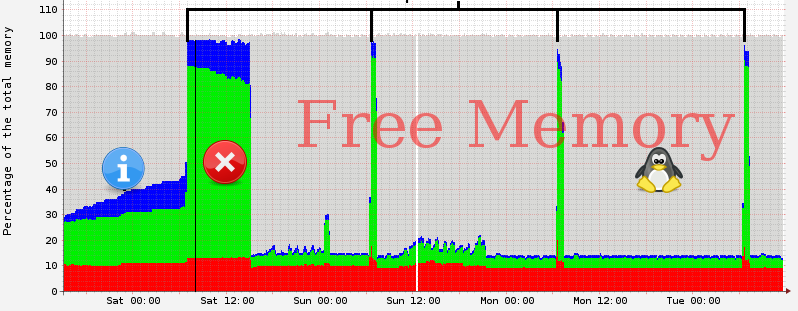
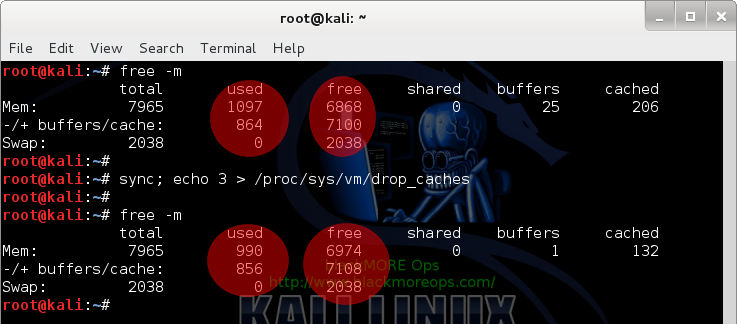
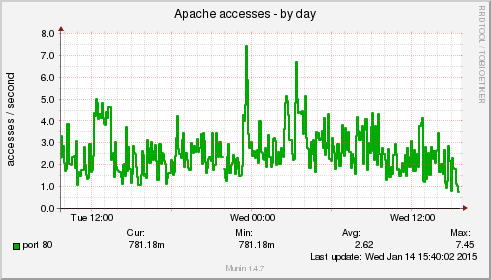
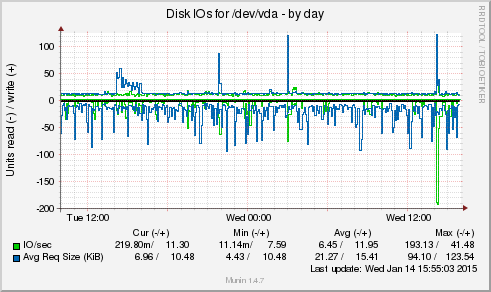
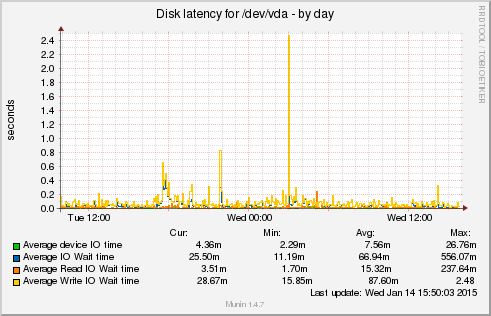
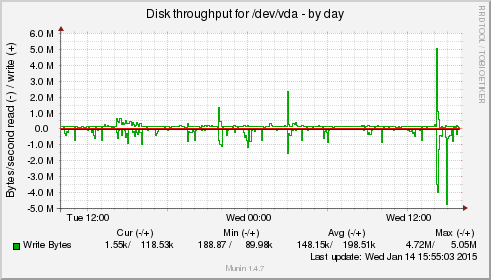
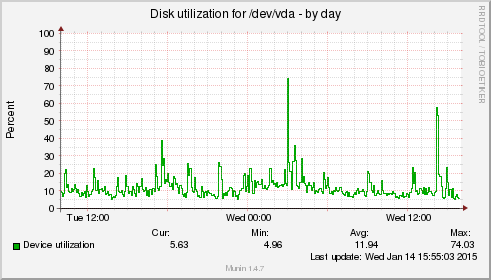
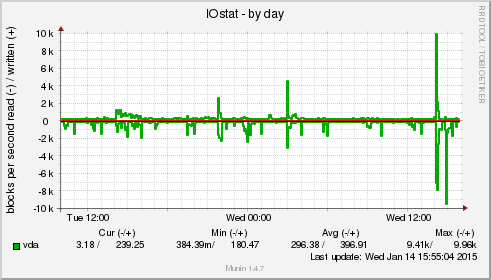
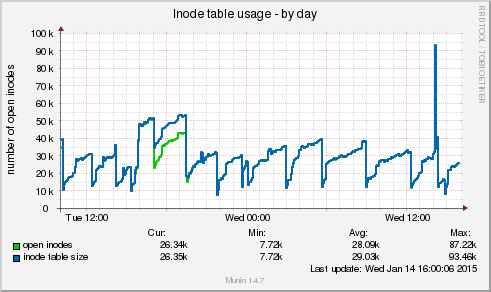
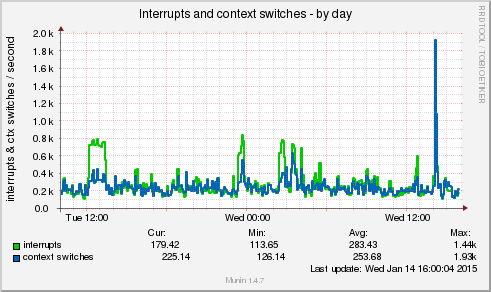
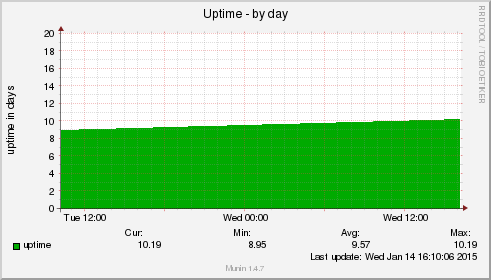

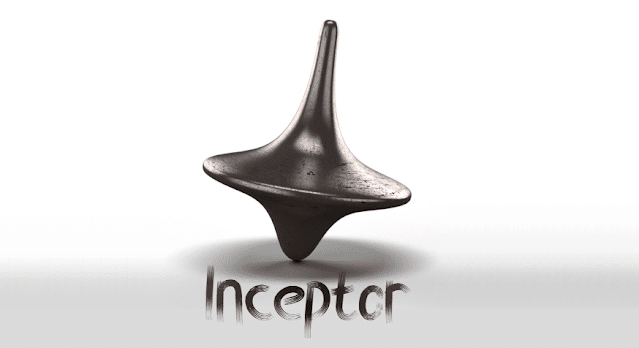
Thanks for the guide! I ran it on my WD My Cloud NAS that has very limited RAM and it worked like a charm. The cron job should free up my sanity ;)
Why do you want to purge the cache “every minute of 4am every day.” ? Shouldn’t it be “at 4am every day” ?
Hi mcladyz,
Sorry about the typo, I meant to say “4am every day”. Instead of
* 4 * * *, it should’ve been0 4 * * *. I’ve corrected that, thanks.There’s a big debate about whether this method should be used or not, but I guess my Uptime for a small VPS trumps those arguments. I know many are in same shoes where upgrading MEMORY is not an option. Then again, that’s just me, and I’ve added that in my post as well. Cheers,
-BMO.
Thanks for the write up. While I am not sure about doing this on a server (i.e. determining the right time and impact etc), I do agree that desktop users may benefit dumping clean cache on demand or periodically.
Just a minor correction on your cron step— there is no need to restart crond after you setup crontab.
All very nice, but there does not seem to be a valid reason for messing with Linux’s memory management.
Hi Dan,
There is actually.
I’ve struggled months with Linux Kernel panic issue: hung_task_timeout_secs and blocked for more than 120 seconds and that
vm.dirty_ratioandvm.dirty_backgroud_ratioworkaround allowed my VPS to function normally for few months. Then traffic increased again (and sudden bursts of traffic from twitter and reddit) and I couldn’t afford to increase RAM anymore. This kernel hack (be that may outside of recommended usage) allowed me to use cron and Monit to1. Clear pagecache,
2. free up enough memory to restart HTTPD automagically.
without having to do a cold restart. I am not claiming this a perfect solution but if used with ‘
sync‘and database optimization is enabled, it is yet to fail me.Let me put it this way, it is also against recommendation to send a crafted fragmented packet to a server a cause outage, but we all tested our server’s against such attacks.
I don’t think a big organization needs such a hack as for them it’s just easier to upgrade RAM, but for little guys and VPS owners, this could mean the difference between 90% and 99.9% uptime. (I got 99.7% but that’s my fault, I keep doing testing in Prod server).
Here’s the RAW log from today:
and Monit logs
and lastly here’s sar logs
As you can see, PageCache was cleaned 4 times overnight, service was restarted only once when Memory reached 97%. I had a massive spike of traffic (200%) at 3am. Normally, most servers would get stuck at and become unresponsive when memory is 97% or +, refer to the Kernel panic link above. This whole time, sar was just cruising along thinking everything just fine (cause it’s set to every 10minutes to save resources) … We use 8GB+ RAM at work for just reverse proxies, but a VPS is no match for that when it’s doing everything from DNS, DB, Webserver, syslog, sshd, cPanel, backup etc.
Saying all that, I am not claiming this is ideal, more like interim solution. If you can just put more resources in, doh, you don’t need anything like this.
BTW, thanks for your positive comment, Have a good one, Cheers,
-BMO
Your reply sounds like you are working around a kernel bug. Maybe a different kernel version would not show the problem.
One crucial piece missing from this post is a benchmark showing that this makes any improvement in actual performance.
See updated post with graphs.
Can you let me know, whether it have any performance drawback.. if so let me know to validate….
Hi Deepak,
Nothing in the user end. When you delete cache, it slowly builds up again. Initially, you will see slightly slow response, but nothing too serious. I take it as a trade off than completely losing my web server than slow performance for few seconds. Hope this helps. Cheers,
-BMO
http://www.linuxatemyram.com/
many thanks. finally i understand how to combine cronjob with drop_caches. been looking for this for quite sometimes. and I was doing it manually. pheewww.
Your definitely working around a kernel bug. Clearing the cache should never be necessary. Have you reported this bug or found an existing bug report?
^You’re
Hi Richard,
Not a bug, just very low system resources. I later got more resources and it was gone. Thanks,
-BMO