My Razer 2016 laptop had Windows 10, Kali and Ubuntu installed but after a Windows update Linux partitions became inaccessible. I removed both Kali and Ubuntu partitions including SWAP but GRUB was till there. I needed to remove GRUB safely without breaking anything else and the following method on how to remove GRUB bootloader from Windows 10 worked for me. It also works on Windows 7. I’ve used it so far 2/3 times since last year on my laptop running Windows 10 multiple times, never failed. I have Secure boot disabled and I am using Legacy boot on BIOS.
Remove GRUB bootloader from Windows
Follow steps below to remove GRUB from Windows 10.
Step 1(optional): Use diskpart to clean disk
Format your Linux partition using Windows disk management tool. Then you can increase the disk size on your primary partition (i.e. C:) to claim that space. If you’re doing this step, it’s safe to do a restart after you’ve done that.
Step 2: Run Administrator Command Prompt
On Windows 10, Windows 8.1 and Windows 7 search for command and simply right-click Command Prompt shortcut from the search results and select Run as administrator. Don’t use Powershell as PS doesn’t work for few commands.
Step 3: Fix MBR bootsector from Windows 10
Simply type in the following command to remove GRUB bootloader from bootsector on MBR and revert back to Windows bootloader. In Command Prompt (Administrator)
C:\> bootsect /nt60 <drive name>: /mbr
If your drive is C:\ this command will be
C:\> bootsect /nt60 C: /mbr
Thats it. GRUB should be gone from MBR, restart and confirm.

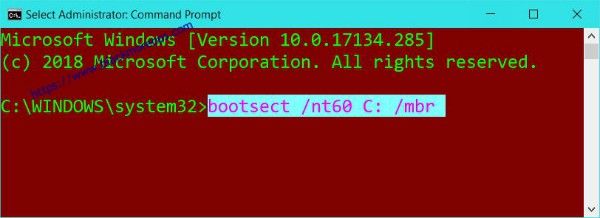
40 comments
Did not work, friend. I’m never using Ubuntu on anything again.
is reading a manual really that hard before installing? I did the same thing but I admit my lack of care while installing
So simple only one command line.and problem solved.many many thanks
It does not work! If you hold down the ESC button while booting you get the option menu and if you go to bnoot menu it shows Ubuntu (or whatevedr linux version you installed) although you cannot bnoot into it the fact that it is there shows thatr grub is still installed
I have the same problem. When I go into bios, there are 2 boot options; windows and ubuntu but when I go into ubuntu, it comes up with a grub error that i can’t fix because i already removed ubuntu from its partition
It’s worked thanks
Worked for Me!!!
Thank you it worked!, Tried every possible way to repair grub/grub rescue and didn’t work. This worked.
Great, it worked for me.
Awesome, worked a treat 😁
It worked for me as well. Thanks,,,
Thanks a lot! This was the only solution I found that worked for me.
I think you’ll find that grub is still installed. Hit F9 at start up you will still see Linux (Distro ??) still listed
Simplest and perfect solution works on windows 10. Thanks
boom! it worked, but be sure to use an “admin” command prompt. type “cmd” in cortana, then hit ctrl-shift-enter to pull it up
Thanks, bro. You saved my day. 100% work.
Grub is still installd
it works tanks
what is the ‘nt60’?
Thanks a ton, that worked perfectly (I was at the “grub rescue” prompt and was getting nervous!)
not worked on my Acer e15
Just commenting to say that this worked perfectly for me! Ubuntu’s partition was deleted and then I used this command and it worked just as expected.
Great….after lot of searches and almost tired of other methods this simple trick done the work…thank you very much
This is only for systems still on MBR. The world has moved forward you know, people are more likely be on GPT with UEFI. Can you explain how to do it on GPT disks?
Thanks for the solution. It works for me.
It worked. I am happy.
Thank you very much, IT WORKS
bro i can’t do it because access is denied
run as administrator you braindead idiot.
It didn’t worked for me☹️
Hi, yesterday i just deleted the partition using the disk part without knowing anything, i restored the space left into my C: drive and turned off my computer. Today I tried to turn on my computer and i got this GRUB problem. I tried to resolve it with bootsect /nt60 C: /mbr (running as admin) but it doesn’t work, any advice you could give me?
Worked. Thanks
Thank you very much, you really helped me out!
Hi, I really hoped this would work for me, but unfortunately, when I try this, I am given this error message:
Updated NTFS filesystem bootcode. The update may be unreliable since the volume could not be locked during the update:
Access is denied.
I am doing this on my C: volume. I tested this by running the command on my E: volume, and it worked successfully for that. I think it might be because I am currently using my C: volume.
I am running Command Prompt as administrator. I have also tried to use the command /force. Access unfortunately is still denied. Any advice?
I ran command prompt from my X volume, and then ran the bootsec on the C volume, and it ran successfully. Unfortunately, my PC still boots to the GNU Grub first. :( I have done a hard factory reset on my PC, and this Grub boot still exists!
You are worth inverse your weight in saved keystrokes my well typed friend.
I’m not sure Grub hurts anything Andrew. I didn’t read all the comments above so I apologize if I’m rehashing or missing the point but I left Grub on computers long after Grub had any use. It actually provides another layer of recovery possibilities.
I ran the command provided at the top from the E: prompt (where C ends up after booting from a Windows 10 install thumb drive). I ran it against an ancient original install and it warned about the same access problem my previous attempts encountered but then just did the job anyway. I rebooted, saw windows take over and soiled myself.
I’m going to clean up now. Idk though Andrew.. I’m assuming you’ve moved on to better things by now but if you’re still trying, maybe use the latest win 10 install media and run the command from the partition you intend to boot too. Good luck. If not that, burn the drive and use this as your opportunity to move up to ssd. T
hen, never pollute your windows computers with Linux dual boot arrangements again. That’s very abusive to Windows. It has a superiority complex which needs constant attention and throwing it in with the open source crowd makes it fell itchy all over like it’s got lice. That’s where this all really started from. Lack of respect for your Window’s machine’s feelings.
Not working – writing is denied, while the drive is locked
It worked after all trial thank you
I have 2 disks in 1 logical partition. 1 disk has on old entry of grub in the mbr. How might I delete this? Tried: “bootsect /nt60 D: /mbr” but it complains about the volume not being connected to a disk partition. /ALL complains that it’s not a MBR partitioned disk (windows created Dynamic). It bugs me because it appears in the BIOS as a valid boot entry… :D