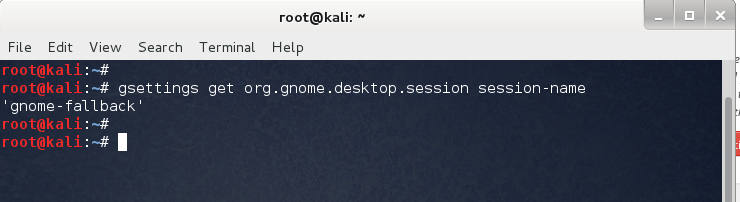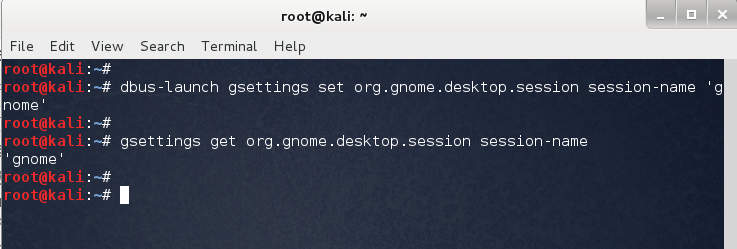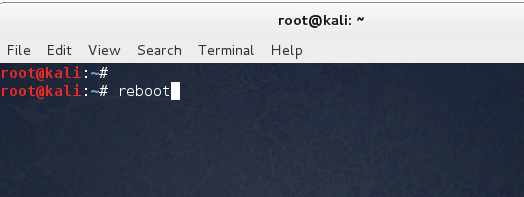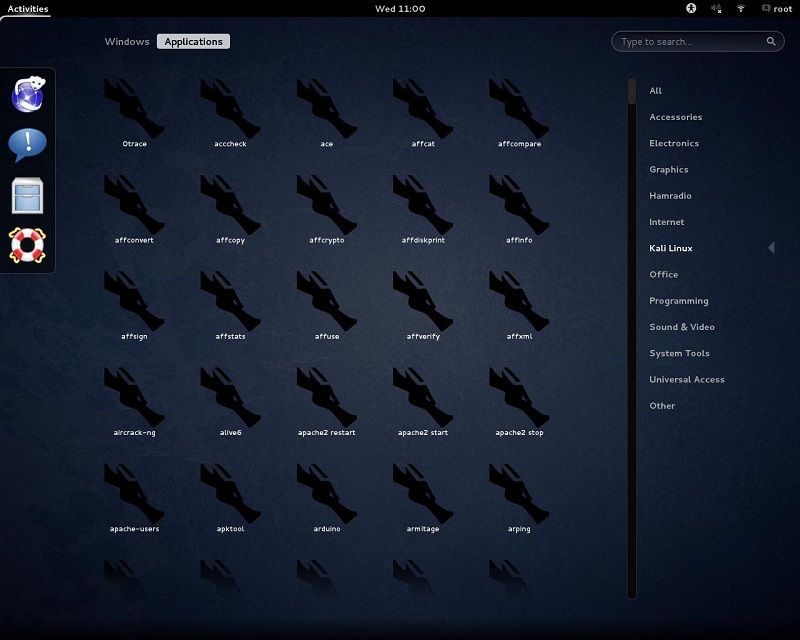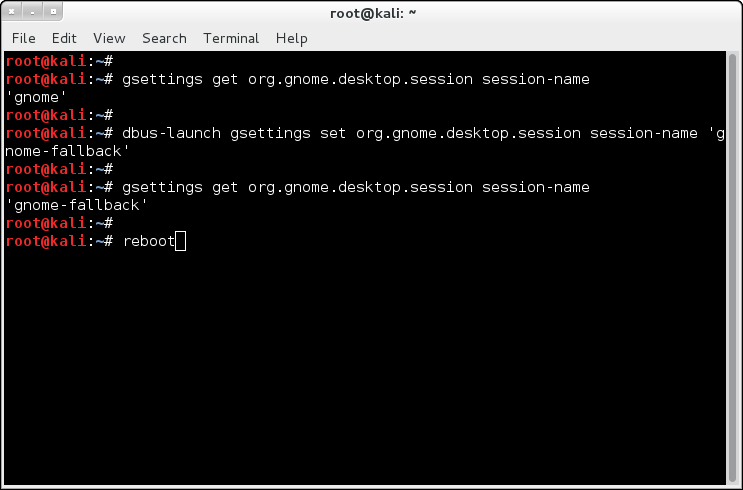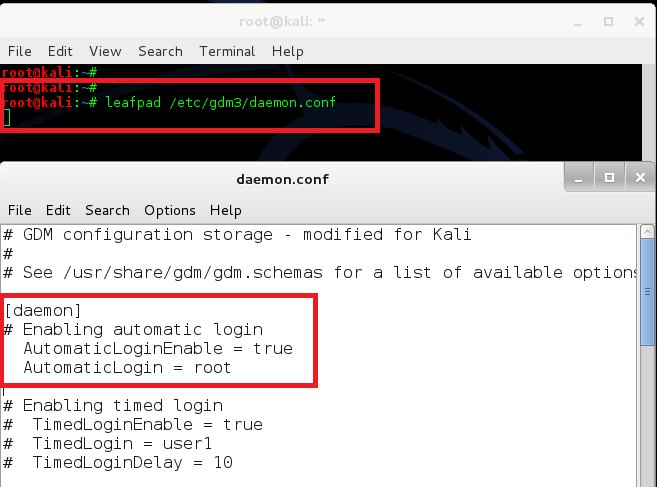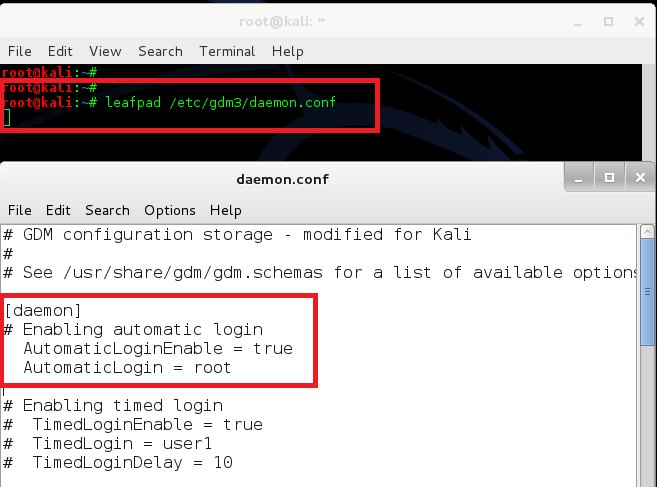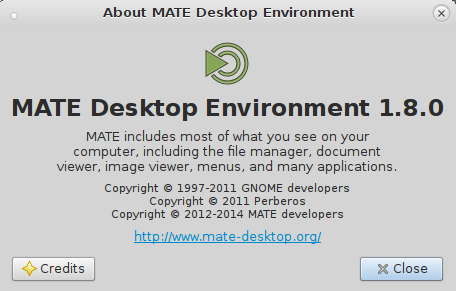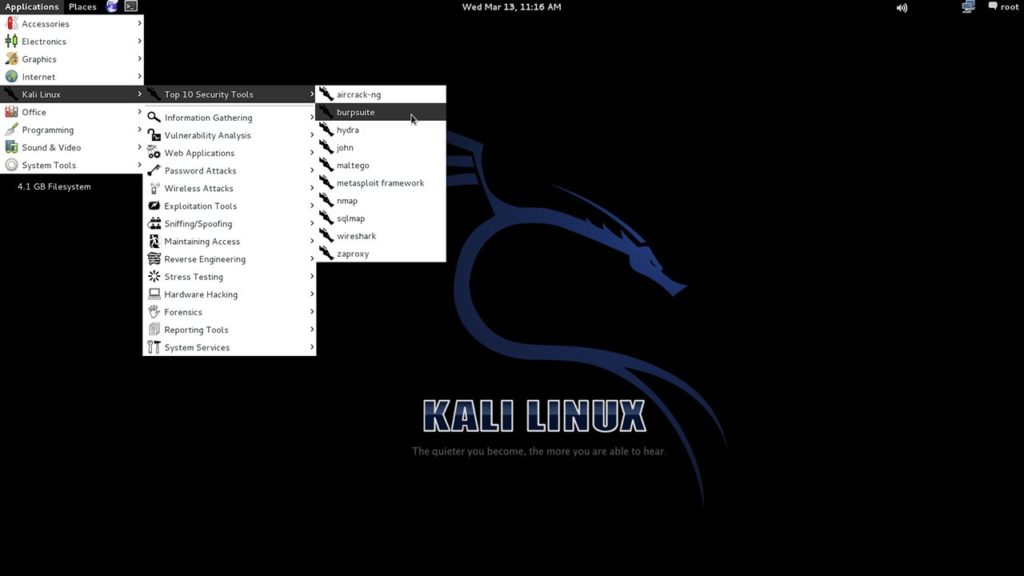GNOME, KDE, LXDE, XFCE, MATE, Cinnamon and any other Linux Desktop Managers are listed in this category.
Kali Linux runs gnome-fallback by default for most installation. The reason being, Kali is a pentest distro and not a fancy Desktop distribution that includes all drivers for most graphics card. You can install graphics drivers for your card but Kali won’t enable full gnome. It will keep running in gnome-fallback mode. So instead of the “pretty” gnome-shell and mutter you get the old metacity and gnome-panel. Gnome got it’s perks, it’s fancy and it’s shiny. You might be interested to Enable full gnome instead of gnome-fallback in Kali Linux. This guide shows you how to do that and if you don’t like it, roll back those changes.
Determine current gsettings value
To get your current value,open a terminal and run:
gsettings get org.gnome.desktop.session session-name
Enable full gnome instead of gnome-fallback
To enable full gnome instead of gnome-fallback in Kali linux copy paste the following command.
dbus-launch gsettings set org.gnome.desktop.session session-name 'gnome'
As you can see from the following screenshot, I’ve switch to full gnome and verified it using previous command mentioned in this guide.
Finally you need to reboot and login again to verify if you managed to enable full gnome instead of gnome-fallback in Kali Linux.
reboot
Full GNOME
Once restarted this is what your gnome Desktop look like.. pretty cool for a pentest distro.My screen looks like this:
I immediately hated it as it broke Kali Menu, so now I want to revert back my changes. (that’s 5 mins of my time wasted).
There’s no solution for for Full gnome breaking Kali Menu as full gnome behaves pretty much similar to Windows 8 menu or touchscreen friendly more like!
Rollback changes
To revert back to the default gnome-fallback just run
dbus-launch gsettings set org.gnome.desktop.session session-name 'gnome-fallback'
As you can see, I’ve used all 4 commands in here, first to show which session I’m running (which is ‘gnome’), next change session to ‘gnome-fallback’ and then again verified that if the changes took place (output shows ‘gnome-fallback’ instead of ‘gnome’ again). Finally reboot.
Once reboot is done, I get my same old Desktop and Kali Menu back.
Conclusion
In case your Kali Menu is broken (i.e. you deleted menu items and managed to scramble them somehow), following guide will help you to fix it: How to fix broken Menu in Kali Linux
In case you’re trying out MATE Desktop in Kali Linux, here’s the guide to fix MATE Menu MATE Desktop Environment in Kali Linux
Thanks for reading. Please share.