Table of Contents
Step 8: Install Virtualbox Guest Additions packages
Now that you’ve installed Kali Linux on Virtualbox, you need to install from Virtualbox Guest Additions packages. Guest Additions are designed to be installed inside a virtual machine after the guest operating system has been installed. They consist of device drivers and system applications that optimize the guest operating system for better performance and usability. This enables the follows for you:
-
- Mouse pointer integration
- Shared folders
- Better video support
- Seamless windows
- Time synchronization
- Shared clipboard
Without installing VirtualBox Guest Additions package, you screen will be 1024×768 or lower resolution and you wont be able to make Kali run in full screen, leverage any of the shared clipboard functionality.
Step 8.a: Mount VirtualBox Guest Additions drive and install dependencies
From device menu on your VirtualBox, click on Install Virtualbox guest additions option (while you’re running Kali Linux) and you’ll see a CD/DVD drive is mounted.
While you’re at it, install all the dependencies by running the following command: (so there you go, I fixed the darned typo)
apt-get install linux-headers-$(uname -r)
Step 8.b: Copy and install the package
Copy the VBoxLinuxAdditions.run file from the drive to the root directory using following command
cp VBoxLinuxAdditions.run /root/
Make it executable:
chmod 755 /root/VBoxLinuxAdditions.run
Install it:
./VBoxLinuxAdditions.run
Once you’ve installed VirtualBox Guest Additions package, reboot Kali Linux.
Now you will have Kali Linux running on full screen.
Conclusion
THAT WAS A LONG GUIDE.
Followings are some of the guides I have in darkMOREOps.com. They will surely keep you busy for few days. I suggest looking around in Kali forums and generally Google for more interesting stuffs.
Note: Any guide that involves GPU cracking will NOT work in VirtualBox. GPU cracking requires HDD installation.
Cracking Wifi WPA/WPA2 passwords
- Cracking Wifi WPA/WPA2 passwords using pyrit cowpatty
- Cracking Wireless WPA2 WPA passwords with Hashcat
- Cracking Wifi WPA/WPA2 passwords using Reaver-WPS
Cracking password hashes
DOS/DDOS attacks
Metasploit related
SQLMap and Google Dorks
Thanks for reading. If you’ve found it useful, please share. Comment if you need help or discuss options.

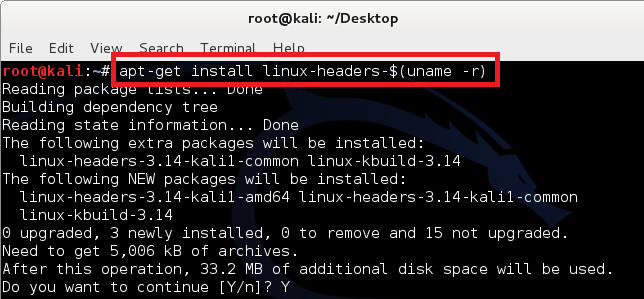
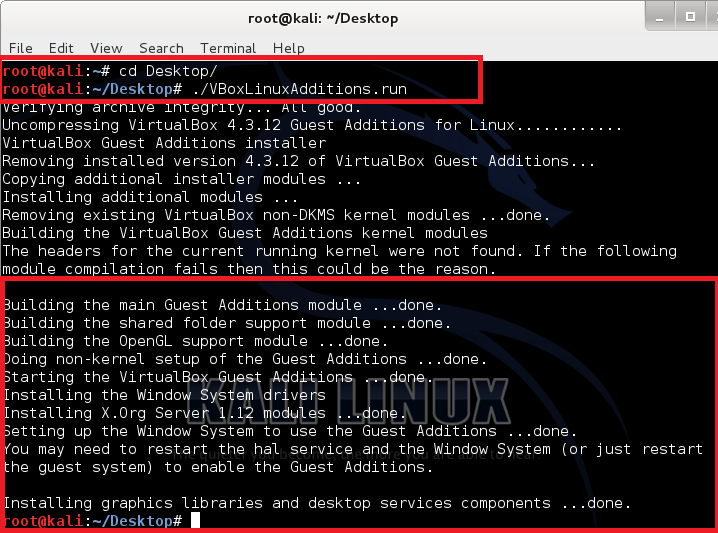
223 comments
Greatest and full working tutorial installed kali successfully which i wasn’t vable to install from moths you helped like a fairy thanks!.
i am still facing same issue during installing kali linux with virtual box. I followed all step of this manual.
http://download.virtualbox.org/virtualbox/4.3.10/Oracle_VM_VirtualBox_Extension_Pack-4.3.10-93012a.vbox-extpack
The link for the extension pack needs updated. Above should be the correct one, testing now to make sure.