This is a small guide on How to install configure printers on Linux (cups and foomatic-db)?.We will be using cups, cups-client and foomatic-db for this purpose. Foomatic is a database-driven system for integrating free software printer drivers with common spoolers under Unix. 
How to install configure printers on Linux
Following hardware’s are proven to be working with cups and foomatic-db.
Supported Hardware’s:
- Local Printers:
- HP Printer (HPLIP)—– All HP series
- Canon MP270 series (Canon MP270 series) — All Canon series
- HP Fax (HPLIP)
- Network Printers:
- Internet Printing Protocol (http)
- Internet Printing Protocol (ipps)
- Internet Printing Protocol (ipp)
- AppSocket/HP JetDirect
- Internet Printing Protocol (https)
- LPD/LPR Host or Printer
- Windows Printer via SAMBA
Install required packages
In here we install required packages and their dependencies using apt-get or aptitude
apt-get install cups cups-client "foomatic-db"
Add user to lpadmin group
Now we add root or any other user to lpadmin group. lpadmin group owns printing preferences.
adduser root lpadmin
Output
Adding user `root' to group `lpadmin' ... Adding user root to group lpadmin Done.
root mean your system account, if your account is with different name, type different name. For example, If your username is userX do this:
adduser userX lpadmin
Output
Adding user `userX' to group `lpadmin' ... Adding user userX to group lpadmin Done.
Restart cups and samba service
Now wer restart cups service just to make sure everything is ok.
service cups restart
If you also have SAMBA service running, restart that:
service samba restart
Start cups service
If you haven’t started or restarted cups already, this is the time to do it.
service cups start
Output
[ ok ] Starting Common Unix Printing System: cupsd.
Find USB printer
To find USB printer type the following in Terminal
netstat -ant | grep 631
Output
tcp 0 0 127.0.0.1:631 0.0.0.0:* LISTEN tcp6 0 0 ::1:631 :::* LISTEN tcp6 0 0 ::1:39723 ::1:631 ESTABLISHED tcp6 0 0 ::1:39722 ::1:631 ESTABLISHED tcp6 0 0 ::1:631 ::1:39723 ESTABLISHED tcp6 0 0 ::1:39721 ::1:631 ESTABLISHED tcp6 0 0 ::1:631 ::1:39721 ESTABLISHED tcp6 0 0 ::1:39720 ::1:631 ESTABLISHED tcp6 0 0 ::1:39724 ::1:631 TIME_WAIT tcp6 0 0 ::1:631 ::1:39722 ESTABLISHED tcp6 0 0 ::1:631 ::1:39720 ESTABLISHED
In terminal type:
lsusb
Output
Bus 001 Device 010: ID 04a9:173b Canon, Inc.
(Output depends on your printer series)
Configuring Printer
- Open browser and type:
http://127.0.0.1:631/ - In semicolon: CUPS for Administrators
- Click on Adding Printers and Classes
- Click on Add printer
- Type your username(system account) and password(system password)
- Choose your printer
- Follow instructions to complete rest of the installation……
- In System Settings: Go and check
- Printers
- You’ll see your installed printer
Add cups service to startup
Follow steps below to add cups for printer to start-up programs:
- Go to System Tools>Preferences>Start-up Programs
- Click on Add
- Type:
Name: Cups & printers
command :service cups start
comment: CUPS-standards-based, open source printing system
Now you can print from Linux.

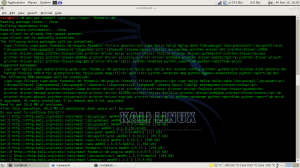
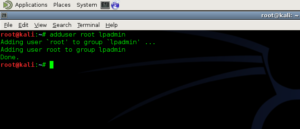
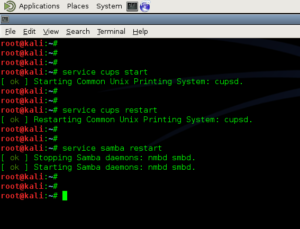
16 comments
Hi, I tried you method but as soon as I reached the “Find USB printer” step this was the output –
tcp 0 0 127.0.0.1:631 0.0.0.0:* LISTEN
tcp6 0 0 ::1:631 :::* LISTEN
I went ahead and did the next step $ lsusb and the output was this –
Bus 004 Device 010: ID 03f0:042a Hewlett-Packard
Bus 004 Device 002: ID 8087:0024 Intel Corp. Integrated Rate Matching Hub
Bus 004 Device 001: ID 1d6b:0002 Linux Foundation 2.0 root hub
Bus 003 Device 004: ID 8087:07da Intel Corp.
Bus 003 Device 003: ID 0489:d600 Foxconn / Hon Hai
Bus 003 Device 002: ID 8087:0024 Intel Corp. Integrated Rate Matching Hub
Bus 003 Device 001: ID 1d6b:0002 Linux Foundation 2.0 root hub
Bus 002 Device 001: ID 1d6b:0003 Linux Foundation 3.0 root hub
Bus 001 Device 001: ID 1d6b:0002 Linux Foundation 2.0 root hub
After that when i went on the link – http://127.0.0.1:631/ in Iceweasel, it simply says unable to connect.
Please let me know what went wrong here.
Thank you
Hi saif,
Have you checked the following things??
1. Check your browser network settings.
2. Check whether CUPS is running : netstat -tapln | grep cups
3. Check CUPS log and syslog
Also try reinstalling cups server.
To restart cups server:
To reinstall cups server:
Also ensure this got nothing to do with your HOSTS file. Check these references:
http://ubuntuforums.org/archive/index.php/t-1409724.html
http://forums.debian.net/viewtopic.php?f=10&t=62374
https://bbs.archlinux.org/viewtopic.php?id=23430
Let us know how it went. Good Luck.
-BMO
hi,this command (aptitude reinstall cups)deleted all my kali packages
For now i can’t sudo,apt-get,su everywhere am getting ‘ command not found’. when i use su i get ‘ Authentication failure’
i managed to reset root password but can’t get to repository for updates. Am getting this
root@geek:/home/geek# leafpad /etc/apt/sources.list
No protocol specified
leafpad: Cannot open display:
Any HELP pls?
after typing the first command i have the following output:
Reading package lists… Done
Building dependency tree
Reading state information… Done
Package cups is not available, but is referred to by another package.
This may mean that the package is missing, has been obsoleted, or
is only available from another source
E: Package ‘cups’ has no installation candidate
E: Unable to locate package foomatic-db
Then your sources are not configured correctly. Add them to /etc/sources.list
Search for “20 things to do after installing Kali” which should lead you to another blackmoreops page.
Bah, edit /etc/apt/sources.list
Too early in the morning and not enough coffee inside of me yet.
I have this error
Failed to restart samba.service: Unit samba.service is masked.
please help me sort it out
Ravinder kumar:
Do you run apt-get update first?
Antony:
Try “service smbd restart”
apt-get install cups cups-client “foomatic-db”
Reading package lists… Done
Building dependency tree
Reading state information… Done
Package cups is not available, but is referred to by another package.
This may mean that the package is missing, has been obsoleted, or
is only available from another source
However the following packages replace it:
cups-client
E: Package ‘cups’ has no installation candidate
E: Unable to locate package foomatic-db
this is the error which i get..what should i do now
This is great, i couldn’t get it to work, I finally got my printer added, think I should be able to actually print something now, thanks so much!
service cups start
Job for cups.socket failed.
See “systemctl status cups.socket” and “journalctl -xe” for details.
service cups start
Job for cups.socket failed.
See “systemctl status cups.socket” and “journalctl -xe” for details.
how do you fix this
Thankyou bro, it worked for me Canon MP270 …
Buy Astrology, Vastu and Feng shui products online at best price and best quality. Siddh Asht Lakshmi Shri Yantra framed Lakshmi yantra completely siddh buy online at best price and best quality. Sampoorna Maha Lakshmi Yantra buys framed yantra from devotionalkart COD and prepaid option available.
Actually, this information is very useful, because I learned a lot from this. it helped me a lot. I hope to have many more entries or so from you.
Wow! works for me. Thanks