20 things to do after installing Kali Linux 1.x
I’ve compiled a small list of things that I always perform after installing a fresh copy of Kali Linux in this post. Because I got multiple laptops and workstations, I’ve tried to generalize the following instructions to suit everyone’s(including mine??) requirements. This is my top list of 20 things to do after installing Kali Linux. Your requirement’s might be completely different. If you have a suggestion, let me know via comments section. You can comment without registering.. so that’s an easy way to give me feedback and opinion.
WARNING: Following guide was written and tested for Kali Linux 1.x. I am working best to write a guide on Kali Linux 2.0 – Kali Sana. Use this guide at your own risk for Kali Linux 2.0 – Kali Sana.
Table of Contents
Standard Packages:
Standard packages contains anything and everything I found useful. This list if divided into 3 parts:
- Kali Specific
Kali Linux is a special build from Debian. Kali Linux inherits a lot of the issues from Debian Linux. This section shows you how to resolve of those. They are not specific to Kali Linux only and you might be leave them as it is, but I found that if I see an error my OCD kicks in and I have to make it go away…
- Useful utilities and Software’s
A collection of utilities and software’s I found useful. These are day to day software’s that are available in most other Linux distributions or at least I think they should be made available as part of a default installation.
- Enhancements and accessibility
Kali Linux is made to boot up fast and low of resources. But if you have some more CPU and GPU power to spare, you might want to try to make it look more colorful.
Kali Specific:
1. Fix Device not managed error – wired network
If you want NetworkManager to handle interfaces that are enabled in /etc/network/interfaces: Set managed=true in /etc/NetworkManager/NetworkManager.conf. So this file looks like:
[main] plugins=ifupdown,keyfile [ifupdown] managed=true
Read the full article on fixing Wired Network interface “Device not managed” error in Debian or Kali Linux.
2. Fix default repository
The simplest way is to edit the /etc/apt/sources.list remove or comment every-line with # at the front and add the following lines..
leafpad /etc/apt/sources.list
Comment or remove existing config with the following lines:
Kali Linux 2.0 – Kali Sana users – Use the following Repo list:
# Regular repositories deb http://http.kali.org/kali sana main non-free contrib deb http://security.kali.org/kali-security sana/updates main contrib non-free # Source repositories deb-src http://http.kali.org/kali sana main non-free contrib deb-src http://security.kali.org/kali-security sana/updates main contrib non-free
Kali Linux 1.x users – you can keep using the repo below:
## Regular repositories deb http://http.kali.org/kali kali main non-free contrib deb http://security.kali.org/kali-security kali/updates main contrib non-free ## Source repositories deb-src http://http.kali.org/kali kali main non-free contrib deb-src http://security.kali.org/kali-security kali/updates main contrib non-free
Save and close the file.
Kali Linux 1.x details and explanations can be found in adding official Kali Linux 1.x Repositories page.
Kali Linux 2.x – Kali Sana details and explanations can be found in adding official Kali Linux 2.0 – Kali Sana Repositories page.
3. Update, Upgrade, Dist-Upgrade
Clean, update, upgrade and dist-upgrade your Kali installation.
apt-get clean && apt-get update && apt-get upgrade -y && apt-get dist-upgrade -y
4. Fix PulseAudio warning
My Kali throws me this warning:
[warn] PulseAudio configured for per-user sessions ... (warning).Debian variants also throws similar warning during boot.To fix this do the following:
leafpad /etc/default/pulseaudio
Find this line:
PULSEAUDIO_SYSTEM_START=0
Replace 0 with 1
PULSEAUDIO_SYSTEM_START=1
Where, 0 = don’t start in system mode, 1 = start in system mode
reboot
I am having second thoughts about this step, refer to the whole article below to know WHY! If you have a suggestion about it, leave that on that article so that I can sort through them and pick the best one.
Details and explanations can be found in Fixing PulseAudio configured for per-user sessions … (warning) in Kali Linux page.
5. Enable sound on Boot
Follow the steps below to fix sound mute in Kali Linux on boot
apt-get install alsa-utils -y
In GNOME Desktop (The default Kali Desktop)
- Right Click on the small volume ICON and select Sound Preferences
- Alternatively, you can also go to Applications > System Tools > Preferences > System Settings > Sound to bring up the same options.
- Use the Output volume slider to ON, shown similar the screenshot above. That’s it you’re done. Close Sound window.
Details and explanations can be found in fixing sound mute in Kali Linux on boot page.


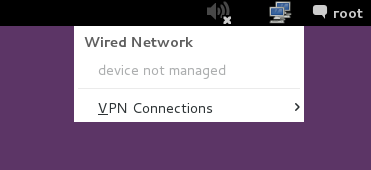
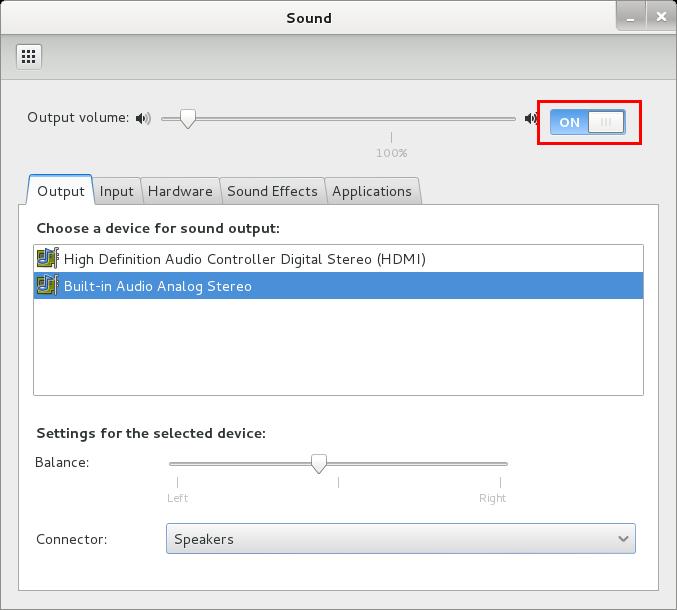
221 comments
Hi BMO,
Many thanks for your reply. I know that Kali 1.x is done and dusted and wont be updated any longer, however I did find this on the Kali website which still allows certain updates to Kali1.x but it wont be maintained or updated any further.
https://www.kali.org/news/kali-moto-eol/
“Kali Moto Repository Purge
We’ve given Kali Moto (1.0) a good two months of grace time and will be purging the unsupported 1.0 distribution files from our repositories in the next few days. If you’re still using Kali 1.0 then it’s definitely time to either upgrade or update.
cat << EOF > /etc/apt/sources.list
deb http://http.kali.org/kali sana main non-free contrib
deb http://security.kali.org/kali-security/ sana/updates main contrib non-free
EOF
apt-get update
apt-get dist-upgrade # get a coffee, or 10.
reboot
If for some reason you can’t upgrade, we’ve set aside an archive mirror of Kali 1.0, which can be set as follows:
cat << EOF > /etc/apt/sources.list
deb http://old.kali.org/kali moto main non-free contrib
EOF
Please note, this repository will not be maintained or updated.”
Hope this is of some use after a fresh install of Kali1.x
Cheers
Doug
What is the fuck of > Kali Sana
Why is it so complicated now with kali sana :( ?
Do you know how to hack / android phone without Wi Fi or backdoor.apk using Kali Linux ?
-> social engineering toolkit
-> what is target phone connected website & ip address
:)
so helpful. the noble work of a gifted teacher. thank you this.
when installing kali 2.0 , the network autoconfiguration fails .after installation , there is no option for wifi. admin please help
also check this article
http://buffercode.in/important-things-to-do-after-installing-kali-linux/
My kali linux 2.0 freezes. Nothing works after a few minutes of boot. Please give some useful advice…
When i wanted to add repository it showed me syntax error on the second line of code pointing to $ symbol. Is it okay if i add the code, not replace it? Sorry for english though.
Hey I have a problem on Kali device. Only one Wi-Fi network whenever I try to connect. I’m unable to search for another. Whenever I search only one Wi-Fi network shows up. Please help me guys.
I used this video to update: https://www.youtube.com/watch?v=3w8CaQkjCvE
At the end of the document in the link below, it reads:
John Sheeks
Cyber Engineer
US Army Cyber Protection Brigade
http://www.academia.edu/8048908/20_things_to_do_after_installing_Kali_Linux
Can you believe this guy copy-pasted your article and uploaded it as if he had written it? How ridiculous is that? US Army Cyber Protection Brigade… so ridiculous, it pisses me off. You should contact Academia.edu at:
Copyright Agent
c/o Academia.edu
251 Kearny Street, #520
San Francisco, CA 94108
email: [email protected]
phone: +1 (650) 271-9312
fax: +1 (415) 520-6926
So you didn’t know? This website is run by a cyber engineer who works for the US Army.
apt-get install alsa-utils -y
Reading package lists… Done
Building dependency tree
Reading state information… Done
W: Duplicate sources.list entry http://dl.google.com/linux/chrome/deb/ stable/main amd64 Packages (/var/lib/apt/lists/dl.google.com_linux_chrome_deb_dists_stable_main_binary-amd64_Packages)
W: You may want to run apt-get update to correct these problems
E: Unable to locate package alsa-utils
I used to be recommended this website by means of my cousin. I am no longer certain whether this publish is written by way of him as nobody else
realize such targeted approximately my problem.
You’re amazing! Thanks!
root@kali:~# apt-get install gdebi
Reading package lists… Done
Building dependency tree
Reading state information… Done
Package gdebi is not available, but is referred to by another package.
This may mean that the package is missing, has been obsoleted, or
is only available from another source
E: Package ‘gdebi’ has no installation candidate
Respected Friends,
I have install kali linux on my laptop.After installing the kali i update and upgarde it but my laptop dont play the sound i mean when i install th sound it says alpa-base not install what to do no idea?
Can I use my GPU NIVIDA graphics in virtualbox kali also ?
Undeniably consider that which you said. Your
favourite reason seemed tto be on the web the simplest factor too take into account of.
I say to you, I definitelky get annmoyed whilst other people
consider concerns that they just don’t recognize about.
You managed to hhit the nail upon the toop and outlined out thhe whole thing with no need side-effects , people couldd take a signal.
Will probably bbe back to get more. Thank you
can you please help sqlmap is not working on my kali linux 2016.1
Nice Blog. Very interesting information. Thanks for sharing with us.
Thank you so much boss.