How to install/remove LXDE Desktop Environment in Kali Linux
LXDE is a free and open source desktop environment for Unix and other POSIX compliant platforms, such as Linux or BSD. The goal of the project is to provide a desktop environment that is fast and energy efficient. The name LXDE stands for “Lightweight X11 Desktop Environment”.
LXDE is designed to work well with computers on the low end of the performance spectrum such as older resource-constrained machines, especially those with low amounts of RAM. In 2010, tests suggested that LXDE 0.5 had the lowest memory usage of the 4 most popular desktop environments of the time (GNOME 2.29, KDE Plasma Desktop 4.4, and Xfce 4.6), and that it consumed less energy, which suggests mobile computers with LXDE 0.5 drained their battery at a slower pace than those with other desktop environments.
LXDE is the default desktop environment of Knoppix, Lubuntu and Raspbian, among others.
LXDE is written in the C programming language, using the GTK+ toolkit, and runs on Unix and other POSIX compliant platforms, such as Linux and BSD. GTK+ is commonly used in many Linux distributions and allows applications to run on different platforms. LXDE uses rolling releases for the individual components (or group of components with coupled dependencies). Its window manager is Openbox. LXDE includes GPL licensed code as well as LGPL licensed code.
## LXDE Desktop ##
How to install LXDE Desktop Environment in Kali Linux:
apt-get install lxde-core lxde kali-defaults kali-root-login desktop-baseHow to remove LXDE on Kali Linux:
apt-get remove lxde-core lxde
Back to main article: How to install/remove different Desktop Environment or Window Manager in Kali Linux 1.x
Thanks for reading.
 blackMORE Ops Learn one trick a day ….
blackMORE Ops Learn one trick a day ….


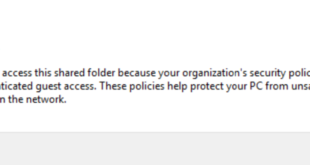
I’ll be gratefull if you added articles about..fluxbox, openbox desktops
Hi, could you add article for LXQT?
Hello can you help me :(
@Ameer Baghdad: What do you need help with brah? This not working? You already installed kali off the disk/usb right? You know to do all these commands with sudo right? (that’s elevated; like admin in windows)(you can also type sudo su which gives you root access for an allotted time/till ya close the term) Did you update the repo? ‘sudo apt-get update’. or if you super noob you could try this: ‘sudo apt-get clean && apt-get update && apt-get install lxde-core lxde kali-defaults kali-root-login desktop-base’ then log out and click the gear cog to switch DE’s.. you should run apt-get install upgrade when you are up and going; you can add it to the end of the long command ‘… desktop-base && apt-get upgrade’ or like I mentioned when you get back into your desktop just finish off by running ‘sudo apt-get upgrade’
I am glad to be one of many visitants on this outstanding
internet site (:, regards for posting.
and you have to “sudo apt remove too after” or a lot of file will be not erase