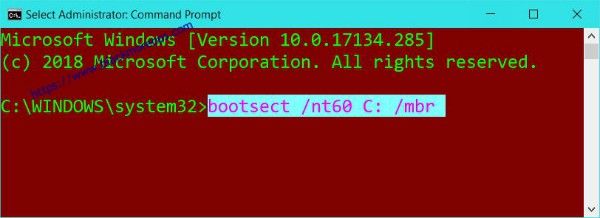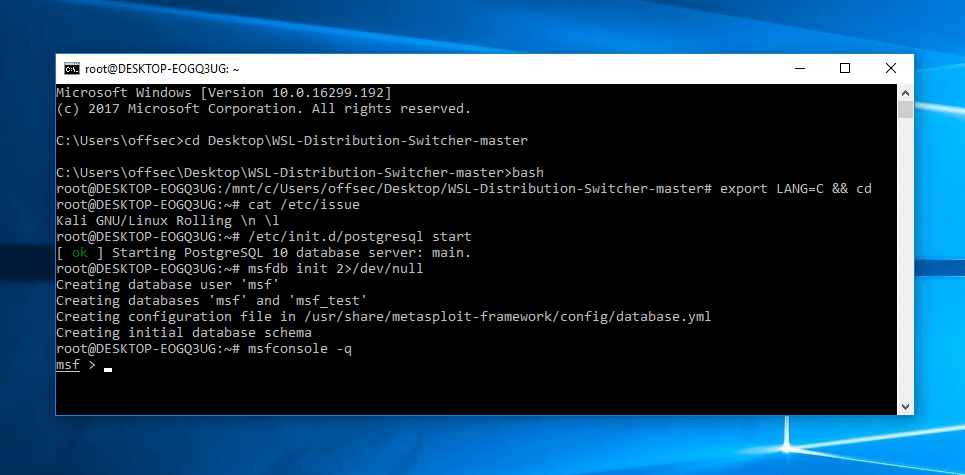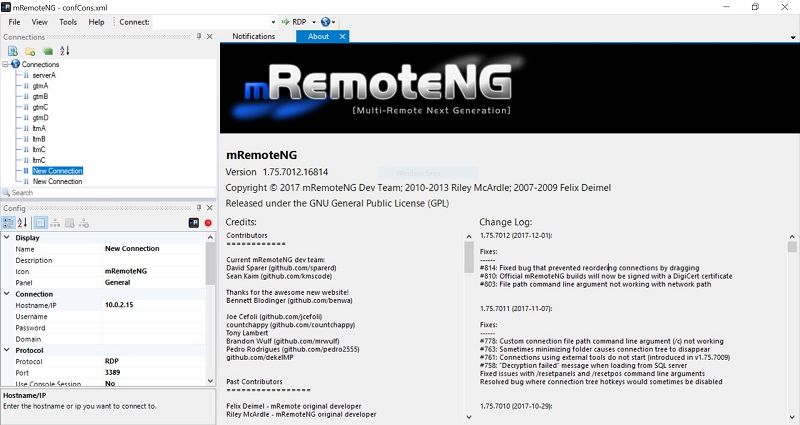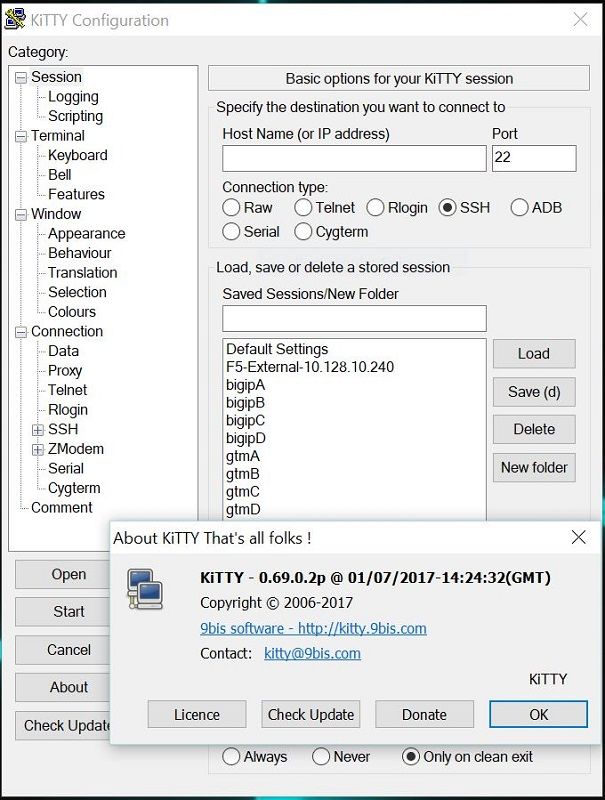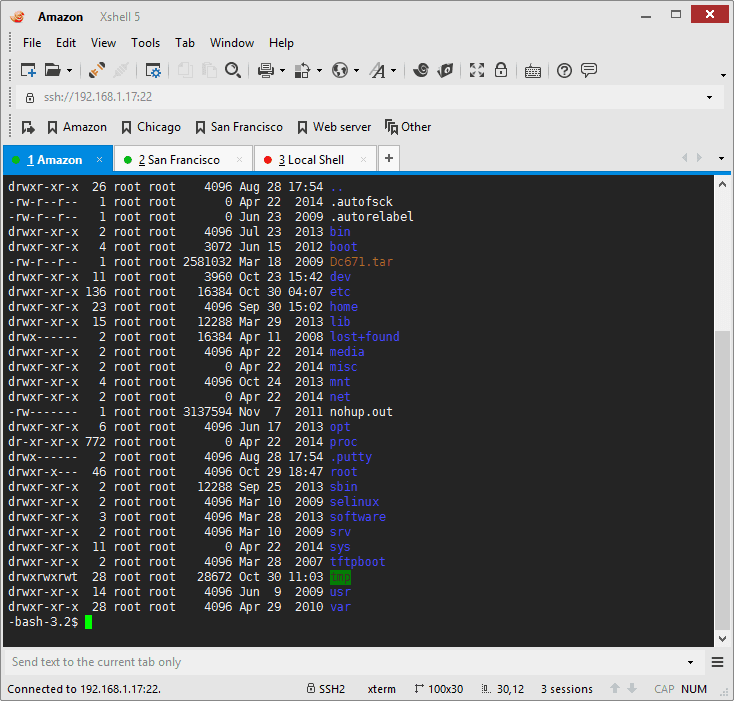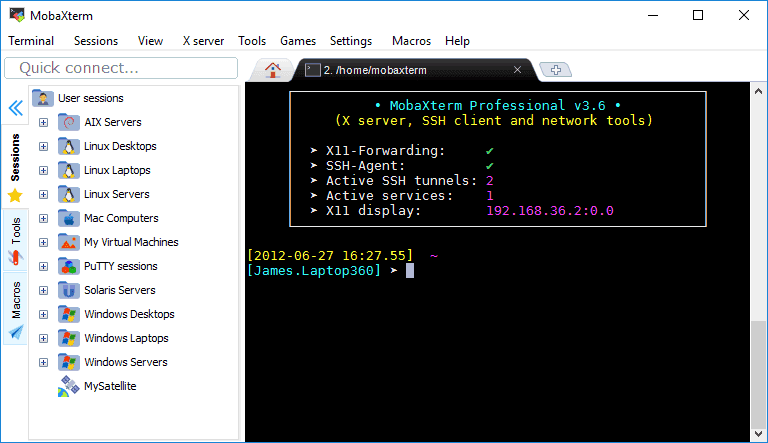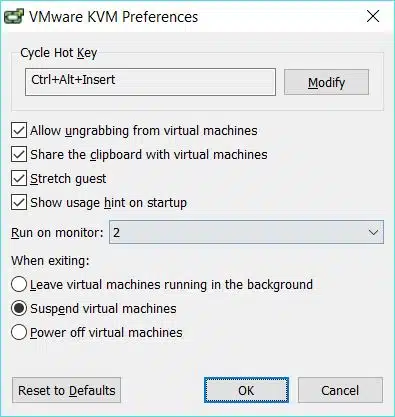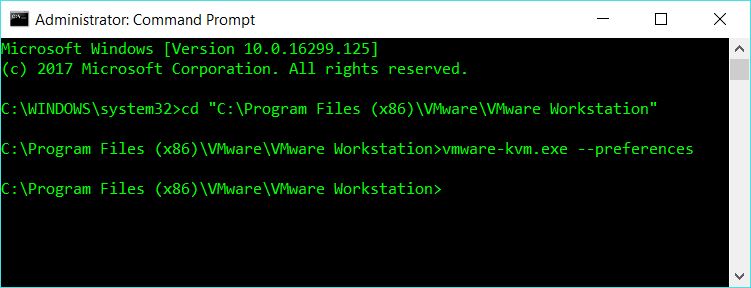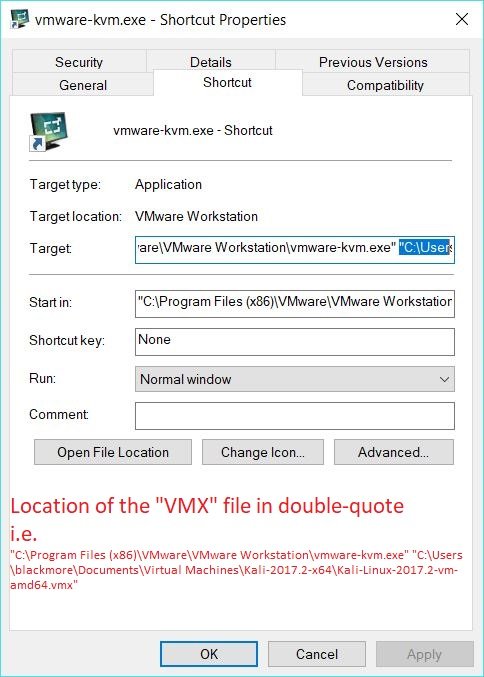Microsoft Windows, commonly referred to as Windows, is a group of several proprietary graphical operating system families, all of which are developed and marketed by Microsoft. Each family caters to a certain sector of the computing industry. Active Microsoft Windows families include Windows NT and Windows IoT; these may encompass subfamilies, (e.g. Windows Server or Windows Embedded Compact) (Windows CE). Defunct Microsoft Windows families include Windows 9x, Windows Mobile and Windows Phone.
My Razer 2016 laptop had Windows 10, Kali and Ubuntu installed but after a Windows update Linux partitions became inaccessible. I removed both Kali and Ubuntu partitions including SWAP but GRUB was till there. I needed to remove GRUB safely without breaking anything else and the following method on how to remove GRUB bootloader from Windows 10 worked for me. It also works on Windows 7. I’ve used it so far 2/3 times since last year on my laptop running Windows 10 multiple times, never failed. I have Secure boot disabled and I am using Legacy boot on BIOS.
Remove GRUB bootloader from Windows
Follow steps below to remove GRUB from Windows 10.
Step 1(optional): Use diskpart to clean disk
Format your Linux partition using Windows disk management tool. Then you can increase the disk size on your primary partition (i.e. C:) to claim that space. If you’re doing this step, it’s safe to do a restart after you’ve done that.
Step 2: Run Administrator Command Prompt
On Windows 10, Windows 8.1 and Windows 7 search for command and simply right-click Command Prompt shortcut from the search results and select Run as administrator. Don’t use Powershell as PS doesn’t work for few commands.
Step 3: Fix MBR bootsector from Windows 10
Simply type in the following command to remove GRUB bootloader from bootsector on MBR and revert back to Windows bootloader. In Command Prompt (Administrator)
C:\> bootsect /nt60 <drive name>: /mbr
If your drive is C:\ this command will be
C:\> bootsect /nt60 C: /mbr
Thats it. GRUB should be gone from MBR, restart and confirm.