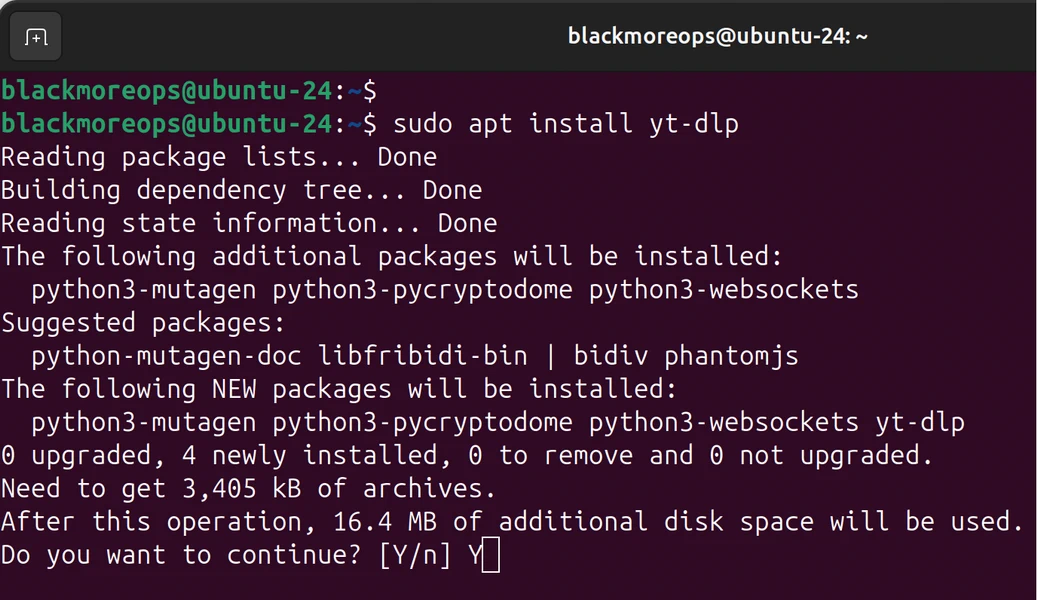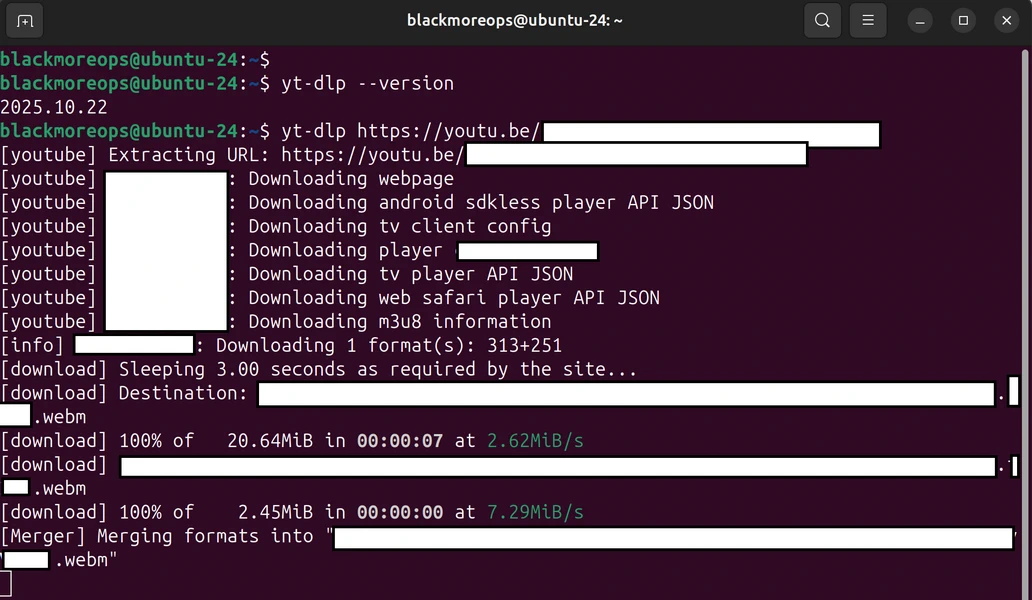Installing yt-dlp opens up a world of video downloading possibilities from over 1,000 websites including YouTube, Vimeo, and countless others. Whether you’re on Linux or Windows, this step by step guide on how to install yt-dlp walks you through every installation method to get yt-dlp running on your system quickly and reliably.
yt-dlp can be installed either using official releases or through your favourite package manager, with standalone binaries available for all major operating systems. Rather than trying and suggesting many options, I will only focus on the quickest and most efficient way of installing it on Linux and Windows.
Table of Contents
What is yt-dlp?
yt-dlp is a powerful tool for downloading videos and audio from various websites, supporting a wide range of video and audio formats, and can also download subtitles and metadata. It’s a fork of the popular youtube-dl project, offering enhanced features, faster updates, and better reliability. The tool’s active development community ensures it stays compatible with constantly changing video platforms. Unlike sketchy browser extensions or ad-filled sites, yt-dlp values your privacy and lets you fully control your downloads.
Prerequisites: Installing FFmpeg
Before installing yt-dlp, you’ll need FFmpeg for video format conversion and merging video/audio streams. This is applicable for both Linux or Windows installation.
Installing FFmpeg on Ubuntu/Debian:
sudo apt update && sudo apt install ffmpeg -y
I pefer this as then I don’t have to worry about updating or run additional commands.
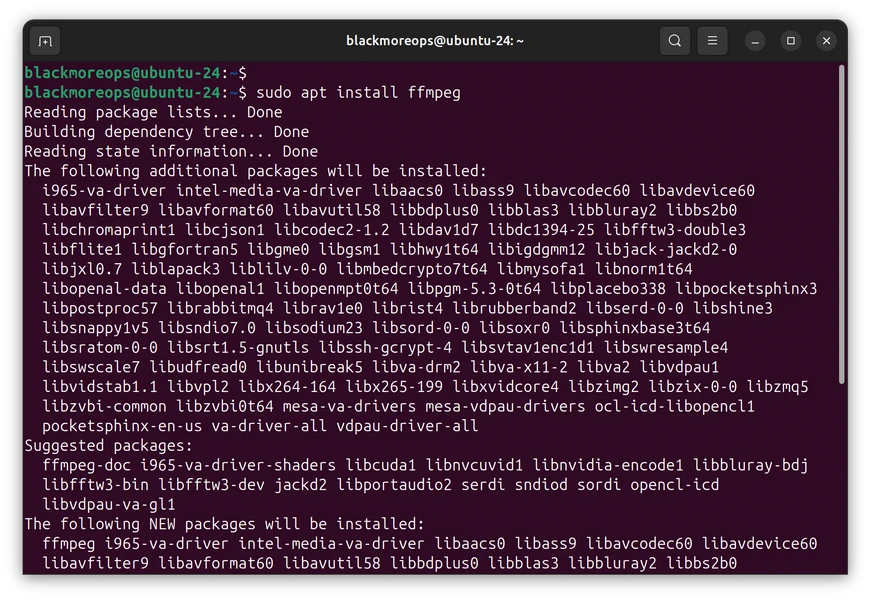
Ubuntu/Debian PPA Installation (Recommended)
For recent Ubuntu and other related Debian-based distributions, you can install yt-dlp by adding the official PPA repository:
sudo add-apt-repository ppa:tomtomtom/yt-dlp sudo apt update sudo apt install yt-dlp
sudo apt update && sudo apt upgrade
I pefer this as then I don’t have to worry about updating or run additional commands.
How to Install yt-dlp on Windows
Windows users have multiple methods for how to install yt-dlp but I found direct download and installation is quickest:
Direct Binary Download
Download the Windows executable from yt-dlp releases:
- Download
yt-dlp.exe - Create a folder:
C:\Program Files\yt-dlp\ - Move
yt-dlp.exeto this folder - Add
C:\Program Files\yt-dlp\to your system PATH
Adding to PATH:
- Right-click “This PC” → Properties
- Click “Advanced system settings”
- Click “Environment Variables”
- Under “System variables”, find and edit “Path”
- Add new entry:
C:\Program Files\yt-dlp\ - Click OK on all windows
Verifying Your Installation
Regardless of the method used for how to install yt-dlp on Linux or Windows or whichever OS you’re using, verify it works:
yt-dlp --version
This should display the version number, confirming successful installation.
Test with a download:
yt-dlp --list-formats https://www.youtube.com/watch?v=somevidelink
This lists available formats without downloading, perfect for testing.
Updating yt-dlp
APT (Ubuntu/Debian):
sudo apt update && sudo apt upgrade
Hey, look at that … update some as part of standard APT package manager. Unless you’re really pushing for some bleeding edge stuffs which I am not … I recommend using package manager to do most of the work on Linux where possible.
Creating a Configuration File
Once you’ve learned how to install yt-dlp on your computer , create a configuration file for default settings.
Linux location: ~/.config/yt-dlp/config
Windows location: %APPDATA%\yt-dlp\config.txt
Example configuration:
# Default output location -o ~/Downloads/%(title)s.%(ext)s # Prefer 1080p or best available -f "bestvideo[height<=1080]+bestaudio/best" # Download subtitles --write-subs --sub-langs en # Embed metadata --embed-metadata --embed-thumbnail
Save this file and yt-dlp will use these settings automatically.
Next Steps
Now that you’ve successfully completed how to install yt-dlp on Linux or Windows, you’re ready to:
- Learn yt-dlp commands for downloading with subtitles and organised folders (coming soon)
- Set up YTPTube web GUI for easier video management (coming soon)
- Integrate downloads with your Plex media server
For Docker enthusiasts managing media servers, explore our guide on installing Docker and Portainer to run containerised applications alongside your video downloads.
If you’re building a comprehensive home lab setup, check out our article on top self-hosted Docker apps on Unraid Server for additional media management tools.
That’s it, Enjoy!