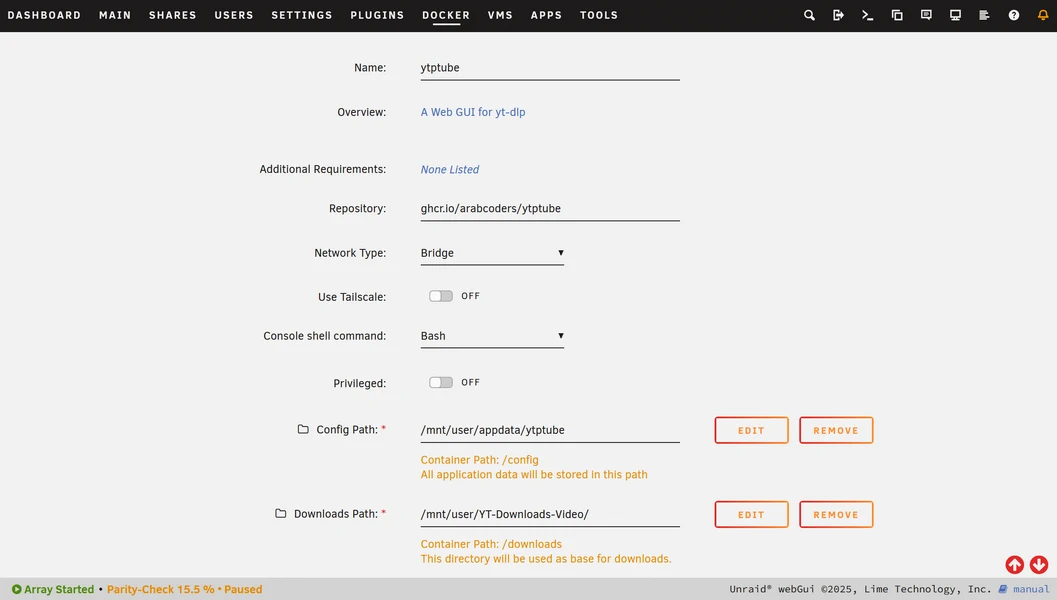YTPTube is a web-based GUI for yt-dlp that makes downloading YouTube videos through your browser simple. This guide shows you how to Install YTPTube on Unraid using the Community Applications store, configure it and the set a preset to download using the best codecs, download subtitles if available and auto-create folders for the downloaded content. I chose YTPTube over other Unraid apps because it uses yt-dlp instead of the older youtube-dl. yt-dlp is actively maintained with frequent updates to keep up with YouTube’s changes, while youtube-dl often breaks and stays broken for weeks. More importantly, YTPTube’s preset system lets me create custom download configurations for exactly how I want my videos—whether it’s H.265 for Plex, specific resolutions, subtitle formats, or organised folder structures. This flexibility means I can have different presets for different content types (tech videos, tutorials, entertainment) with the exact codec, quality, and organisation that works for my setup. Other web GUIs are either too basic or use outdated youtube-dl, but YTPTube gives me the power of yt-dlp’s command-line flexibility through a simple browser interface.

YTPTube is a web-based GUI for yt-dlp, designed to make downloading videos from video platforms easier and user-friendly. It supports downloading playlists, channels, live streams and includes features like scheduling downloads, sending notifications, and built-in video player.
Table of Contents
Prerequisites
- Unraid 6.9 or newer
- Community Applications plugin installed
If you don’t have Unraid set up yet, check our Unraid NAS installation guide.
Install YTPTube from Community Applications
- Open Unraid web interface
- Click Apps tab
- Search for “YTPTube”
- Click Install on the YTPTube container
- Configure paths:
Container Settings:
- Container Port:
8081(or change if needed) - Config Path:
/mnt/user/appdata/ytptube - Downloads Path:
/mnt/user/data/YouTube(or your preferred location)
- Click Apply
Unraid will download and start the YTPTube container.
Access YTPTube: http://UNRAID_IP:8081
Alternative: Install Using Docker Compose
If YTPTube isn’t in Community Applications, use Docker Compose plugin:
- Install Docker Compose Manager from Apps
- Create new stack named ytptube
- Add this configuration:
services:
ytptube:
user: "${UID:-1000}:${UID:-1000}"
image: ghcr.io/arabcoders/ytptube:latest
container_name: ytptube
restart: unless-stopped
ports:
- "8081:8081"
volumes:
- /mnt/user/appdata/ytptube:/config:rw
- /mnt/user/data/YouTube:/downloads:rw
tmpfs:
- /tmp
Note: Change 1000:1000 to your user ID if needed (usually 99:100 for Unraid).
- Click Compose Up
Configure Download Preset
- Open YTPTube interface:
http://UNRAID_IP:8081 - Click Presets → Add New Preset
- Fill in:
- Name: Plex Downloads
- Command options:
-S codec:h265 -f bestvideo*+bestaudio/best --write-subs --sub-langs en --convert-subs srt -o %(uploader)s/%(title)s/%(title)s.%(ext)s
- Click Save
This downloads videos with H.265 codec, English subtitles, organised by channel and video name—perfect for Plex.
YTPTube preset configuration on Unraid
YTPTube preset configuration on Unraid
Download Your First Video
- Click Add Download
- Paste YouTube URL
- Select Plex Downloads preset
- Click Download
Videos download to /mnt/user/data/YouTube/ organised like:
Channel Name/
└── Video Title/
├── Video Title.mp4
└── Video Title.en.srt
Schedule Automatic Downloads
To automatically download new videos from channels:
- Click Tasks → Add New Task
- Configure:
- Name: Daily Tech Videos
- URL:
https://www.youtube.com/@channel/videos - Schedule:
0 3 * * *(3 AM daily) - Preset: Plex Downloads
- Auto-start: Yes
- Click Save
YTPTube checks daily for new videos and downloads them automatically.
YTPTube scheduled tasks on Unraid
YTPTube scheduled tasks on Unraid
Integrate with Plex on Unraid
If you’re running Plex on Unraid:
- Update download path to your Plex library location
- In YTPTube container settings (or compose.yaml), set:
- Downloads:
/mnt/user/media/YouTube
- Downloads:
- In Plex, add library:
- Type: Movies or Other Videos
- Scanner: Personal Media
- Folder:
/mnt/user/media/YouTube
Plex automatically detects new downloads and adds them to your library.
Set Up Notifications (Optional)
Get notified when downloads complete:
- Click Settings → Notifications
- Configure your preferred service:
- Discord webhook
- Telegram bot
- Apprise (50+ services)
- Test and Save
Update YTPTube
Community Applications install:
- Go to Docker tab
- Click Check for Updates
- Update YTPTube if available
Docker Compose install:
- Open Docker Compose Manager
- Select ytptube stack
- Click Compose Pull
- Click Compose Up
YTPTube auto-updates yt-dlp on container restart.
Access from Other Devices
YTPTube is accessible from any device on your network:
- Desktop:
http://UNRAID_IP:8081 - Mobile:
http://UNRAID_IP:8081 - Tablet:
http://UNRAID_IP:8081
Add a bookmark for quick access.
Next Steps
Now that YTPTube is running on Unraid:
- Learn yt-dlp commands for advanced usage
- Explore top Docker apps for Unraid
- Set up Plex on Unraid
- Alternatively, you can install YTPTube on Ubuntu Linux
That’s it, Enjoy!