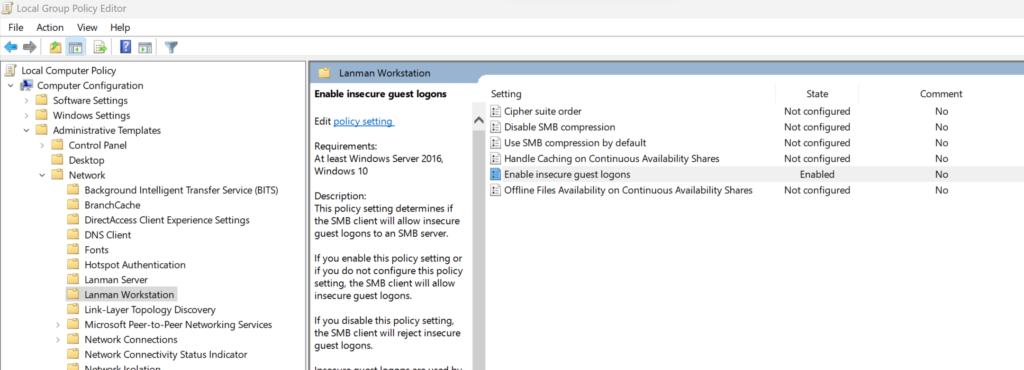If you have the following error on Windows 11 “You can't access this shared folder because your organisation's security policies block unauthenticated guest access” error whilst accessing shared folder (in my case it was a shared folder on my Unraid NAS). This unauthenticated guest access error commonly occurs when attempting to connect to shared folders on NAS devices due to Windows 11’s enhanced security policies that block guest access by default.
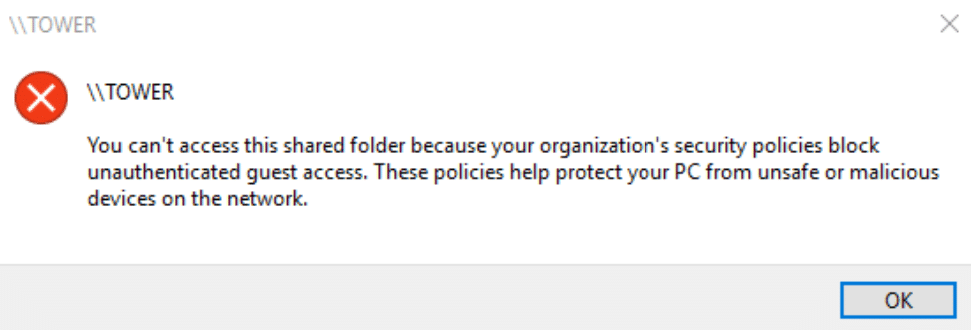
How to fix You can’t access this shared folder because your organization’s security policies block unauthenticated guest access error on Windows 11
Table of Contents
Understanding Unauthenticated Guest Access Restrictions
Windows 11 implements stricter security measures compared to previous versions, automatically blocking unauthenticated guest access to protect users from potential security vulnerabilities. This security enhancement prevents anonymous connections to shared network resources, which can cause connectivity issues with legitimate shared folders on home networks and NAS systems.
This affects various network storage solutions, particularly when connecting to older NAS devices or shared folders configured without proper authentication protocols. Understanding this limitation helps users identify why their previously accessible shared folders suddenly become inaccessible after upgrading to Windows 11.
Step-by-Step Solution for Unauthenticated Guest Access Error
Access Local Group Policy Editor
To resolve the unauthenticated guest access error, you’ll need to modify Windows 11’s security policies through the Local Group Policy Editor. Open the Run window by pressing Win + R and type gpedit.msc to launch the Local Group Policy Editor.
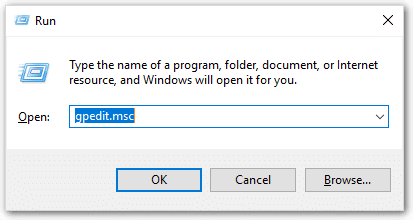
gpedit to fix How to fix You can’t access this shared folder because your organization’s security policies block unauthenticated guest access error on Windows 11
Navigate to Lanman Workstation Settings
Within the Local Group Policy Editor, navigate to Computer Configuration → Administrative Templates → Network → Lanman Workstation. This section contains network authentication settings that control how Windows 11 handles unauthenticated guest access to shared resources.
Enable Insecure Guest Logons
Locate and select the Enable insecure guest logons policy setting. Double-click this option to open its configuration window. Change the setting from “Not Configured” or “Disabled” to Enabled, then click OK to apply the changes.
After enabling this policy, exit the Group Policy Editor. The changes should take effect immediately, allowing access to shared folders on your network.
Alternative Solutions for Network Access Issues
If the Local Group Policy Editor method doesn’t resolve your unauthenticated guest access error, consider implementing proper authentication on your shared folders. Creating user accounts with appropriate permissions on your NAS device provides better security whilst maintaining accessibility. Additionally, updating your network storage device’s firmware may resolve compatibility issues with Windows 11’s security requirements.
For users experiencing persistent connectivity problems, checking Windows 11’s network discovery settings and ensuring SMB protocol versions are compatible between devices can help establish successful connections. Some older NAS systems may require enabling legacy SMB protocols, though this approach should be used cautiously due to security implications.
Security Considerations
Whilst enabling unauthenticated guest access resolves immediate connectivity issues, it’s important to understand the security implications. This modification reduces your system’s protection against unauthorised network access, potentially exposing your computer to security risks on untrusted networks.
Consider implementing this solution only on trusted home networks where you control all connected devices. For enhanced security, explore alternative authentication methods such as setting up proper user credentials on your shared folders rather than relying on guest access.
This error serves as Windows 11’s protective measure against potential security threats. By understanding both the solution and its implications, users can make informed decisions about their network security whilst maintaining functionality with legitimate shared resources.
For additional Windows 11 troubleshooting guides and network configuration tips, explore resources from Microsoft’s official documentation and trusted technology communities like Reddit’s Windows 11 community.