Fix VPN grayed out problem and enable VPN on Kali Linux
A virtual private network (VPN) extends a private network across a public network, such as the Internet. It enables a computer to send and receive data across shared or public networks as if it is directly connected to the private network, while benefiting from the functionality, security and management policies of the private network. A VPN is created by establishing a virtual point-to-point connection through the use of dedicated connections, virtual tunneling protocols, or traffic encryptions. On Kali Linux, by default VPN options are grayed out. This guide will show users how to install necessary packages to fix VPN grayed out issue and enable VPN on Kali Linux. A second guide was added to show how to setup VPN on Kali Linux.
A virtual private network connection across the Internet is similar to a wide area network (WAN) link between sites. From a user perspective, the extended network resources are accessed in the same way as resources available within the private network. Through VPN you can access your private network over Internet.
VPNs allow employees to securely access their company’s intranet while traveling outside the office. Similarly, VPNs securely connect geographically disparate offices of an organization, creating one cohesive network. VPN technology is also used by Internet users to connect to proxy servers for the purpose of protecting personal identity and location. [Source:WikiPedia]
Why use VPN – benefits?
Here’s my top 11 reasons why you would want to use VPN services.
- VPN provides Privacy and cloaks your IP address.
- Use any network (public or private or free WiFi) with encryption
- Login to your home or Work network from anywhere with confidence.
- Bypass censorship and content monitoring.
- Browse and bypass Firewall and censorship policy at work or Anywhere!
- Access region restricted services from anywhere (i.e. Youtube videos, NetFlix or BBC Player etc.)
- Transfer or receive files with privacy.
- Hide your voice/VOIP calls.
- Use Search Engines while hiding some of your identity.
- Hide yourself
- Cause you like to be anonymous.
As you can see from the list above, VPN not necessarily hides everything. Search engines can probably still recognizes you based on your cookies, previous browsing behavior, account sign-in (duh!), browser plug-ins (i.e. Alexa, Google Toolbar etc.).
VPN grayed out problem on Kali Linux
By default the VPN section is grayed out on Kali Linux. While this can be a easy fix, those who are not familiar with packages required for VPN, can get confused and with so many websites around giving different advises, it can be a problem identifying the correct info. I will try to provide a short and concise guide with explanation to my best ability.
Read below on how to enable VPN (by enabling VPN you actually fix VPN grayed out issue on Kali Linux). Screenshot below shows the Grayed out VPN +Add button on a default Kali Linux installation.
Enable VPN on Kali Linux
First of all fix you repositories. Use Kali Linux Official repositories only. Guide to do that is here.
Like I said before, this is very simple actually. Just run the following command as root and you’re all set.(and of course you need to have the correct repositories).
aptitude -r install network-manager-openvpn-gnome network-manager-pptp network-manager-pptp-gnome network-manager-strongswan network-manager-vpnc network-manager-vpnc-gnome
I think I owe some explanation on why I am using aptitude instead of apt-get, why I am using -r flag and why I am not restarting the Network Manager.
By using aptitude -r install, I am ensuring that it installs all packages as mentioned above along with any recommended packages (total download size is very small i.e. 1969kB, so nothing to worry about).
The reason I am not restarting Network-Manager is because aptitude would do it for you. Why do it twice, right?
Once installation is finished, go back to Network ICON on top right > Network Connections > VPN TAB and now +Add button is not grayed out anymore.
So let’s check what you get when you press the +Add button.
VPN Options on Kali Linux (GNOME)
Following is what you will see when you press the +Add button on VPN tab.
Use the drop down menu to get more supported VPN Connection Types:
In total, you got 4 supported VPN Connections types on Kali Linux:
- Cisco Compatible (vpnc)
- IPsec/IKEv2 (strongswan)
- OpenVPN
- Point-to-point Tunneling Protocol (PPTP)
Conclusion
VPN is good, VPN is secure, VPN allows you to bypass proxies, Firewall, monitoring and content filtering. But there’s always that drama when you’re using VPN, it sometime is slow and sometime is not that secure you’d think. But for countries like Iran, Pakistan, Egypt, China, North Korea etc. where content filtering is done in National Level maybe it’s a way to get the voice out. I am not going to discuss legality here, so I will leave that to you.
A complete guide on how to setup VPN on Kali Linux was added. Don’t forget to check that.
I also got a list of VPN providers that I’ve tested and collected over the years, some are really fast and reliable, some are not. Some are free and some are expensive. Let me know if you want a more in detailed guide to setup VPN and actually show you how to browse using it, and I can do it when I am free. You can also tell us about your setup in comments section and I will be happy to include them in this guide or a new one.
Thanks again for reading. Please share and RT.
Discover more from blackMORE Ops
Subscribe to get the latest posts sent to your email.


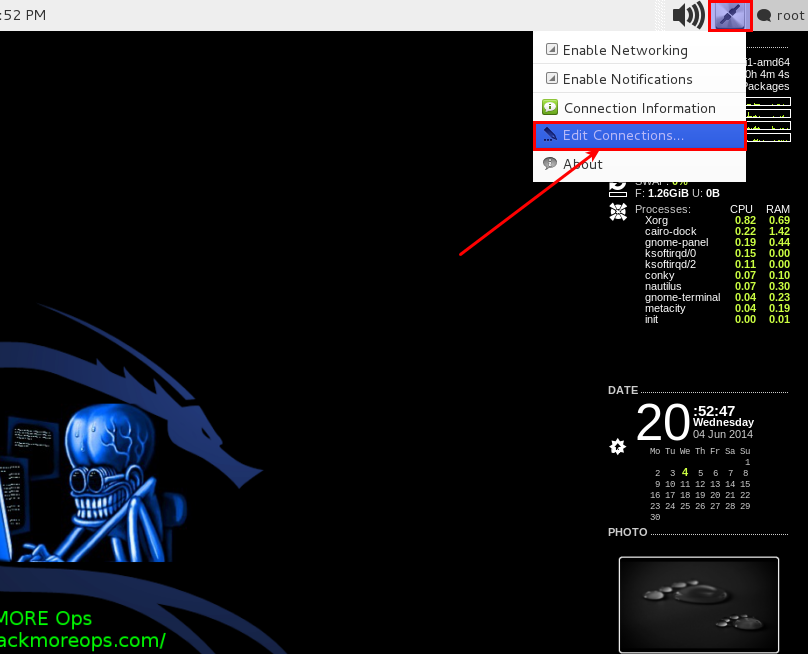
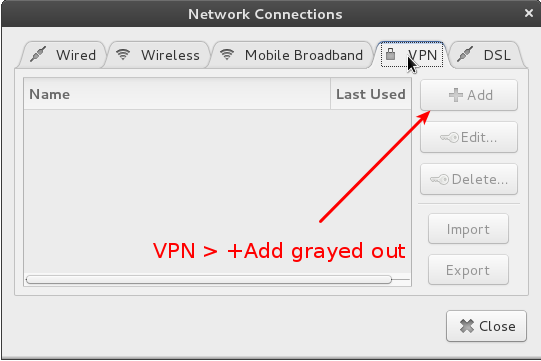
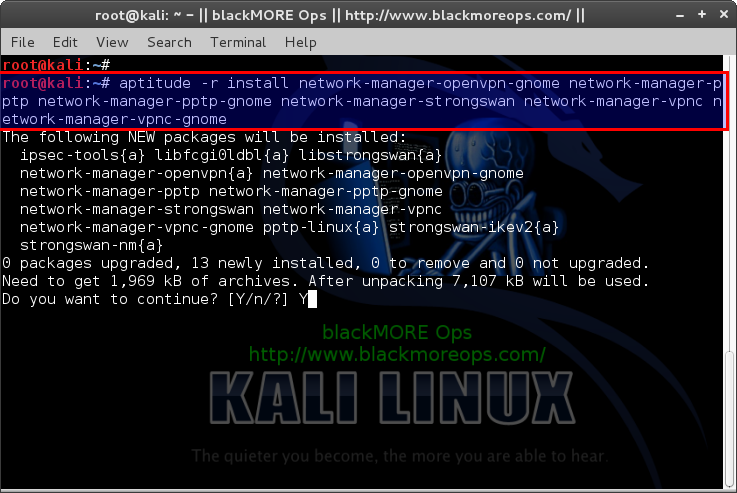
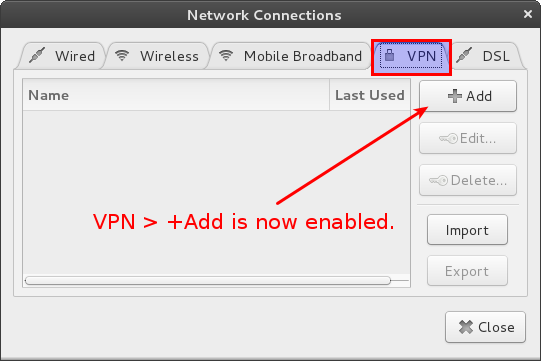
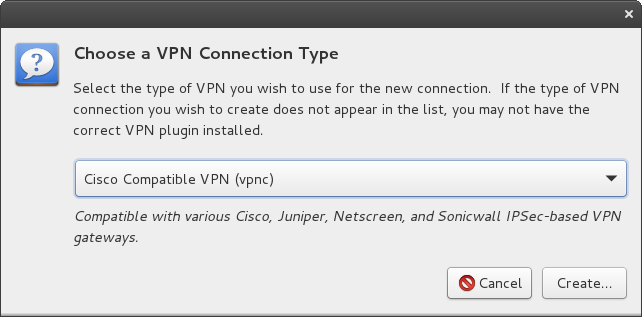
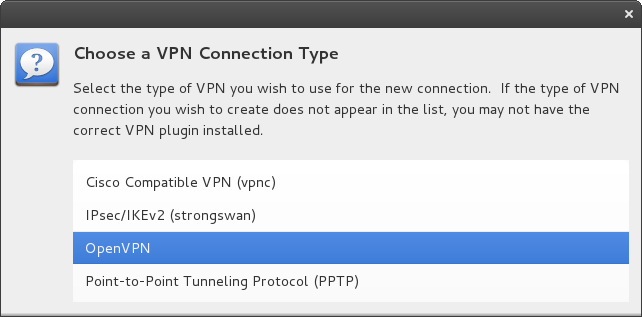
36 comments
i would absolutely appreciate you doing a detailed guide to setup vpn PlZ do if u can and thank you 4 all your help
apt-get install network-manager-openvpn-gnome
Reading package lists… Done
Building dependency tree
Reading state information… Done
Package network-manager-openvpn-gnome is not available, but is referred to by another package.
This may mean that the package is missing, has been obsoleted, or
is only available from another source
E: Package ‘network-manager-openvpn-gnome’ has no installation candidate
plz provide the solution
i am also having the same prob like fasi plz help i had also noticed it is giving same error when i try to install “chkconfig” PLZ help
Thanks for the guide!
that didn’t work i keep getting errors as follows
No candidate version found for network-manager-openvpn-gnome
Couldn’t find any package whose name or description matched “network-manager-p”
Couldn’t find package “ptp”. However, the following
packages contain “ptp” in their name:
thc-pptp-bruter
No candidate version found for network-manager-pptp-gnome
No candidate version found for network-manager-strongswan
No candidate version found for network-manager-vpnc
No candidate version found for network-manager-vpnc-gnome
No candidate version found for network-manager-openvpn-gnome
Couldn’t find any package whose name or description matched “network-manager-p”
Couldn’t find package “ptp”. However, the following
packages contain “ptp” in their name:
thc-pptp-bruter
No candidate version found for network-manager-pptp-gnome
No candidate version found for network-manager-strongswan
No candidate version found for network-manager-vpnc
No candidate version found for network-manager-vpnc-gnome
No packages will be installed, upgraded, or removed.
0 packages upgraded, 0 newly installed, 0 to remove and 1 not upgraded.
Need to get 0 B of archives. After unpacking 0 B will be used.
Dustin,
You’re not paying attention. The actual command to use is:
You are also missing repositories. Fix those.
-BMO
same thing doesnt work even when i copy and paste yours
i learned a lot from you tutorials thank you :)
i would appreciate if you could write a bit more about VPNs and to anonymously and securely surf the net
hello..im after trying this but vpn tab cannot enable, why?
the installation is complete
\
Not working
No candidate version found for network-manager-openvpn-gnome
No candidate version found for network-manager-pptp
No candidate version found for network-manager-pptp-gnome
No candidate version found for network-manager-strongswan
No candidate version found for network-manager-vpnc
No candidate version found for network-manager-vpnc-gnome
No candidate version found for network-manager-openvpn-gnome
No candidate version found for network-manager-pptp
No candidate version found for network-manager-pptp-gnome
No candidate version found for network-manager-strongswan
No candidate version found for network-manager-vpnc
No candidate version found for network-manager-vpnc-gnome
No packages will be installed, upgraded, or removed.
0 packages upgraded, 0 newly installed, 0 to remove and 0 not upgraded.
Need to get 0 B of archives. After unpacking 0 B will be used.
for saudi arabia too :)
I find a solution in this web site: https://www.kali-linux.fr/configuration/installer-open-vpn-sous-kali-linux i think that we need to updated deposit sources of GNU / Linux packages
it’s fine , but the next stpes please
how to configure openvpn
After i ran the command it now only boots me into terminal and i don’t know how to return to GUI can you help?
After Doing the ( aptitude -r install network-manager-openvpn-gnome network-manager-pptp network-manager-pptp-gnome network-manager-strongswan network-manager-vpnc network-manager-vpnc-gnome ) my network manager shut down , i rebooted and there was no gui i was booted to tty1 when i used startx there was no desktop environment ( i also tried tt7 same issue ) , then installed a different desktop environment and still network icon ( next to keyboard layout ) and sound icon disappeared
What Should I Do ??
Found a fix
apt-get install network-manager network-manager-gnome
Sorry For The Disturbance
I had the same problem, this solution fixed it, except that I had to startx manually.
If you want to have Kali to boot on the GUI automatically, you should also
apt-get update
apt-get upgrade -y
apt-get install -f gdm3
Hi there,
I’d really appreciate the list that you offered of VPN providers, specially the free ones.
Thaks in advanced.
Regards
I am thinking about it, keep an eye on here for updates.
Hi, First thank you very much for your awesome tutorials, I almost daily visitor now! How did you get to to this desktop information on the right side ? Thanks
Thanks! That worked without effort. I’ll go and configure openVPN now.
BTW: Proxy.sh seems to be a great VPN provider – not very expensive, and they have instructions for how to set up openVPN (and others) for Linux on their site.
worked fine for me thanks for the fix!!!!!
When I do this , I get the following:
aptitude -r install network-manager-openvpn-gnome network-manager-pptp network-manager-pptp-gnome network-manager-strongswan network-manager-vpnc network-manager-vpnc-gnome
The following NEW packages will be installed:
ipsec-tools{a} libbonoboui2-0{a} libbonoboui2-common{a} libfcgi0ldbl{a} libgnomecanvas2-0{a} libgnomecanvas2-common{a} libgnomeui-0{a}
libgnomeui-common{a} libstrongswan{a} network-manager-openvpn{a} network-manager-openvpn-gnome network-manager-pptp network-manager-pptp-gnome
network-manager-strongswan network-manager-vpnc network-manager-vpnc-gnome pptp-linux{a} strongswan-ikev2{a} strongswan-nm{a}
The following packages will be REMOVED:
gir1.2-gnomedesktop-3.0{u}
0 packages upgraded, 19 newly installed, 1 to remove and 1 not upgraded.
Need to get 4,104 kB of archives. After unpacking 16.1 MB will be used.
Do you want to continue? [Y/n/?]
Why would it want to remove gir1.2-gnomedesktop-3.0?
This is now the second time i had to reload kali for the same thing, previouse time it wasnt trying to enable VPN that broke it though..
If you want to keep a package that was installed as part of something else (and later removed), you can always do
aptitude reinstall gir1.2-gnomedesktop-3.0. That will make sure that package will be marked as manually installed rather than as an automated installation.awesome !!!! thanks for the info
hi sir ,
my clg have wlan connection but they gives authentication user name and password with proxy and port …..so vpn can help on it …? or recommend any tool for that ……….thank u