75
Did you even had trouble with Network Manager or ifconfig and felt that you need to try to set up static IP address from command line / CLI ifconfig? I accidentally removed Gnome (my bad, wasn’t paying attention and did an apt-get autoremove -y .. how bad is that.. ) So I had a problem, I can’t connect to Internet to reinstall my Gnome Network Manager cause I’m in TEXT mode. Similarly I broke my network manager cause I was trying to use VPN and it just wouldn’t come back. I tried reinstalling it, but you need Internet for that. So here’s a small guide for that you can setup IP address and networking from Linux Command Line or CLI. You’ll be able to browse it from your mobile device and make things work.

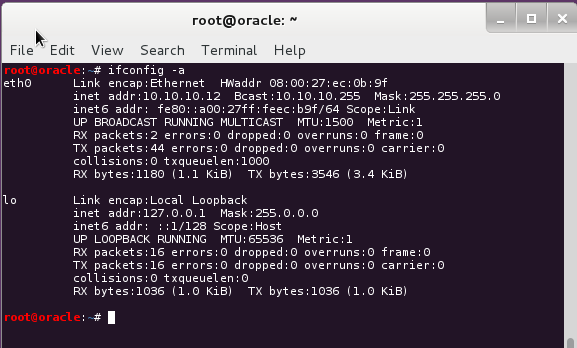
Table of Contents
Firstly STOP and START Networking service
Some people would argue restart would work, but I prefer STOP-START to do a complete rehash. Also if it’s not working already, why bother?
# /etc/init.d/networking stop [ ok ] Deconfiguring network interfaces...done. # /etc/init.d/networking start [ ok ] Configuring network interfaces...done.
STOP and START Network-Manager
If you have some other network manager (i.e. wicd, then start stop that one).
# /etc/init.d/network-manager stop [ ok ] Stopping network connection manager: NetworkManager. # /etc/init.d/network-manager start [ ok ] Starting network connection manager: NetworkManager.
Just for the kicks, following is what restart would do.. similar I still prefer stop/start combination.
# /etc/init.d/network-manager restart [ ok ] Stopping network connection manager: NetworkManager. [ ok ] Starting network connection manager: NetworkManager.
Now to bring up your interface:
# ifconfig eth0 up # ifconfig eth0 eth0 Link encap:Ethernet HWaddr aa:bb:cc:11:22:33 UP BROADCAST MULTICAST MTU:1500 Metric:1 RX packets:0 errors:0 dropped:0 overruns:0 frame:0 TX packets:0 errors:0 dropped:0 overruns:0 carrier:0 collisions:0 txqueuelen:1000 RX bytes:0 (0.0 B) TX bytes:0 (0.0 B)
Now lets set IP, subnet mask, broadcast address.
# ifconfig eth0 192.168.43.226 # ifconfig eth0 netmask 255.255.255.0 # ifconfig eth0 broadcast 192.168.43.255
Let check the outcome:
# ifconfig eth0 eth0 Link encap:Ethernet HWaddr aa:bb:cc:11:22:33 inet addr:192.168.43.226 Bcast:192.168.43.255 Mask:255.255.255.0 UP BROADCAST RUNNING MULTICAST MTU:1500 Metric:1 RX packets:19325 errors:0 dropped:0 overruns:0 frame:0 TX packets:19641 errors:0 dropped:0 overruns:0 carrier:0 collisions:0 txqueuelen:1000 RX bytes:0 (0.0 B) TX bytes:0 (0.0 B)
and try to ping Google.com (cause if google.com is down, Internet is broken).
# ping google.com ping: unknown host google.com
Ah Internet is broken. Maybe not! So what went wrong in our side.
Simple, we didn’t add any default Gateway. Let’s do that
# route add default gw 192.168.43.1 eth0
and Just to confirm:
# route -n Kernel IP routing table Destination Gateway Genmask Flags Metric Ref Use Iface 0.0.0.0 192.168.43.1 0.0.0.0 UG 0 0 0 eth0 192.168.43.0 0.0.0.0 255.255.255.0 U 0 0 0 eth0
Looks good to me, lets ping google.com again:
# ping google.com PING google.com (119.30.40.16) 56(84) bytes of data. 64 bytes from cache.google.com (119.30.40.16): icmp_req=1 ttl=49 time=520 ms 64 bytes from cache.google.com (119.30.40.16): icmp_req=2 ttl=49 time=318 ms 64 bytes from cache.google.com (119.30.40.16): icmp_req=3 ttl=49 time=358 ms 64 bytes from cache.google.com (119.30.40.16): icmp_req=4 ttl=49 time=315 ms ^C --- google.com ping statistics --- 4 packets transmitted, 4 received, 0% packet loss, time 3002ms rtt min/avg/max/mdev = 315.863/378.359/520.263/83.643 ms
That’s it. Thanks for reading, do share.


8 comments
works for me!
What about DNS? 😉
for DNS you can point to google DNS as shown below.
# echo “nameserver 8.8.8.8” >/etc/resolv.conf
Assuming you run Ubuntu with a DHCP capable router:
# echo “iface eth0 inet dhcp” >>/etc/network/interfaces
# ifup eth0
Job done mate.
But that’s DHCP! But yes a good idea nonetheless when you’re behind a DHCP server. Saves time and effort. Thanks Tomas for your suggestion.
# echo -e “iface eth0 inet dhcp\n address 10.1.1.2\n netmask 255.255.255.0\n gateway 10.1.1.1”>>/etc/network/interfaces && ifup eth0
my wifi connected to wifi router but no internet..if i use Lan cable,i got internet..
Great ! TY