Kali Linux is becoming popular and more and more users are using it to try out different things. When installing kali, you get to choose a hostname, but in case you accepted the default hostname (kali) and later want to change it, here’s a How to guide to change hostname in Kali Linux.
Now just changing hostname to something else might not be enough. How about we change hostname every time you boot your computer to a random one? That could be fun. It also helps to avoid suspicion from System Admins in your network to see “kali” in their network. Like BackTrack, SysAdmins doesn’t like Kali much (I mean why would they? Kali is designed to poke and prod around the network to find vulnerability). Even if you’re using Kali as your primary OS, it just raises eyebrows and you might get a visit from an over-conscious SysAdmin. So we will discuss all possible ways, change hostname to something else permanently and change hostname randomly in each boot.
- Change hostname permanently and make it sticky – with reboot
- Change hostname permanently and make it sticky – without rebooting
- Change hostname randomly in each boot time.
Table of Contents
Change hostname permanently – with reboot
As always, I’ve divided the options into multiple dot points.
Step 1: edit hostname file
Open hostname file from /etc directory and modify the name in there.
leafpad /etc/hostname
Let’s say we change the name from kali to aiur
Save the file.
Step 2: edit hosts file
Open hosts file from /etc directory and modify the name in there.
leafpad /etc/hosts
Change kali to aiur.
Save the file.
Step 3: reboot
Now reboot to reflect your changes
reboot
And you should see the new hostname coming up in terminal (i.e. root@aiur)
Change hostname permanently – without reboot
Don’t want to reboot? Here’s how
Follow step 1 and 2 from above
i.e.
- Update
/etc/hostname - Update
/etc/hosts, so local address (es) resolves with the new system name.
Reload configuration files
Type in following 3 commands one at a time.
service hostname.sh start service networking force-reload service network-manager force-reload
Now force-reload networking service.
This will temporarily disconnect your system from the network (ssh usually resists short disconnection)
This might definitively disconnect your system from the network because networking might not restore connections; please reboot, which is not lazy, but ensures that your setup is really correct
So we need to reload network-manager service as well.
This should reconnect networking again.
Depending on what other services you’re running, i.e. avahi, metasploit, postgresql, cups, openSSH server, ssmtp etc. you might have to restart them all.
Now you must close your existing terminals to have the new hostname coming up at the top. See following screenshot with highlighting.
First screenshot is after re-loading all the required services. Note that it’s still showing root@kali in the top. uname -a or hostname shows correct info though.
If I close this terminal and open a new one, root@kali becomes root@aiur which is what we want.
Change hostname randomly in each boot time
Following procedure will allow you to change your hostname randomly in each boot. That hostname will stick until you reboot again.
Create a bash script
Create a script which will automate the procedure
In this terminal create a file.
touch newhostname leafpad newhostname
Now, add the following lines to your newly created file:
#!/bin/bash
cp -n /etc/hosts{,.old}
idomainname=$(domainname -i)
fdomainname=$(domainname -f)
newhn=$(cat /dev/urandom | tr -dc 'A-Z' | head -c8)
echo $newhn > /etc/hostname
mv /etc/hosts /etc/hosts.old
echo "127.0.0.1 localhost" > /etc/hosts
echo "$idomainname $fdomainname $newhn" >> /etc/hosts
echo "# The following lines are desirable for IPv6 capable hosts" >> /etc/hosts
echo "::1 localhost ip6-localhost ip6-loopback" >> /etc/hosts
echo "ff02::1 ip6-allnodes" >> /etc/hosts
echo "ff02::2 ip6-allrouters" >> /etc/hosts
service hostname.sh stop
sleep 1
service hostname.sh start
service networking stop
sleep 1
service networking start
service network-manager stop
sleep 1
service network-manager start
xhost +$newhn
exit Save it and exit leafpad.
Note: I’ve used only CAPS here for new hostname, 'A-Z'. You can also choose a mixure of uppercase and lowercase ('A-Za-z') or numbers etc.
Also I’ve chosen 8 characters long hostname head -c8, you can change it to any length you like.
Move script to /usr/bin/ folder
We need to move this file to /usr/bin.
mv newhostname /usr/bin/newhostname
Make it executable
Use the following command to make newhostname file executable.
chmod +x /usr/bin/newhostname
Make it run at Startup:
Now that we have the script in right place and it’s executable, we need to add it your Startup applications. This will allow your system to run it every time you reboot your machine and generate a new hostname for you.
Follow the steps below:
- Click on “Applications” –> “System Tools” –> “Preferences” –> “Startup Applications”
- Click “Add”
- Fill in:
- Name: Random Host Name
- Command:
/usr/bin/newhostname - Comment: Start Kali with a random hostname each boot
- Click Save
- Close Windows
Reboot
Finally reboot your machine to load the script at start-up.
reboot
Enjoy your new hostnames. Here’s mine
Credits and sources:
Similar procedures were posted in different places:
- Telecomix Wiki
- Ubuntu Forums by rocksockdoc
- Kali forums by testingresults, ,
- Notesbit by Jiltin
Thanks for reading. Please share with others.


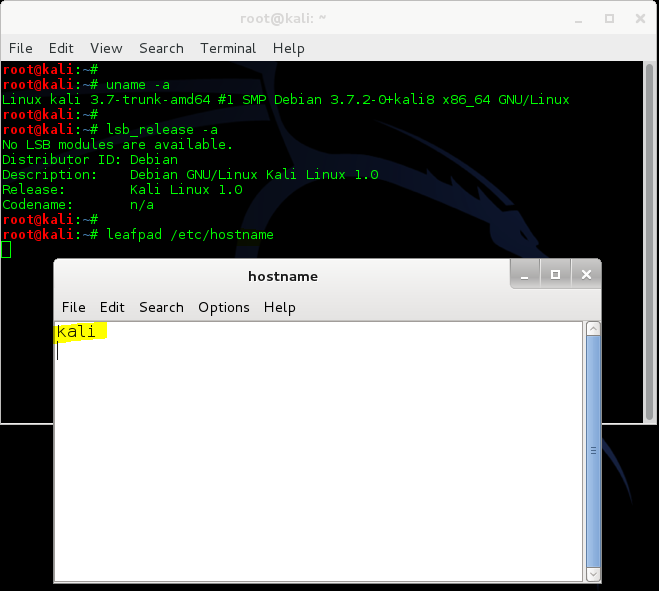
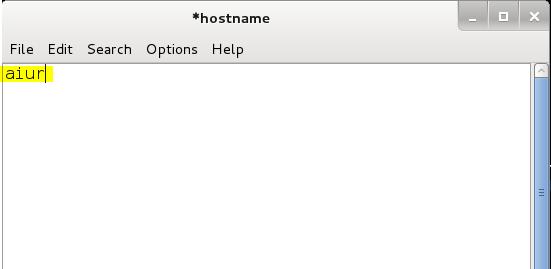
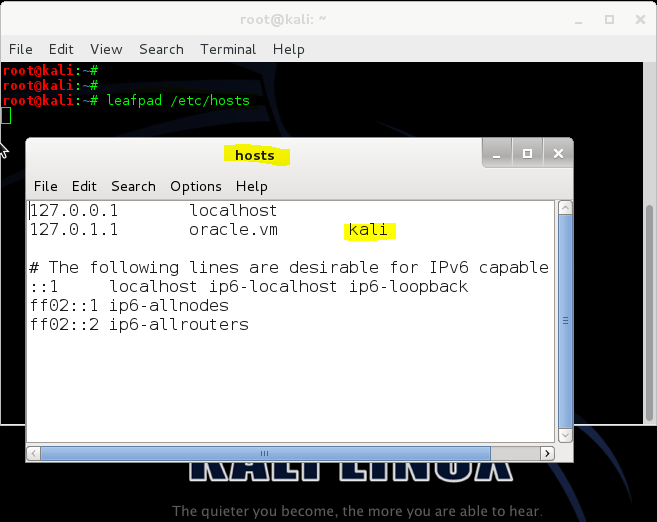
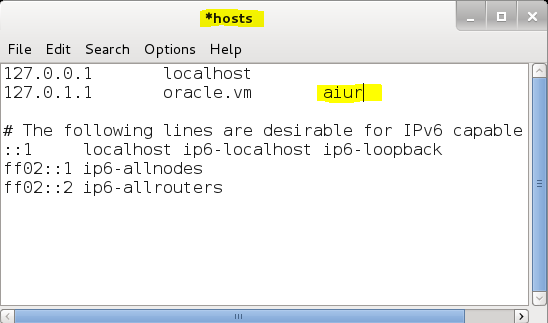

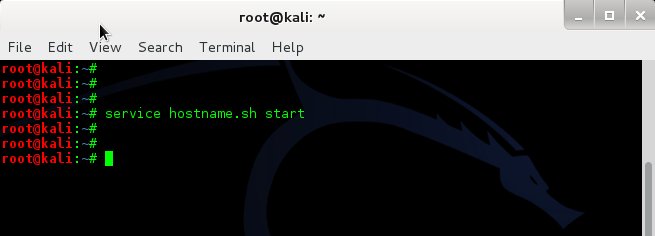
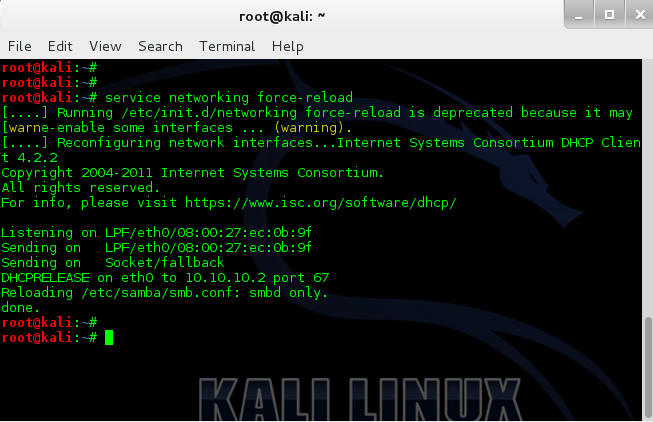
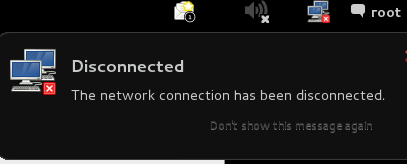
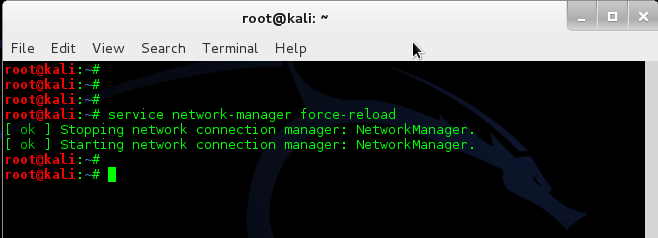
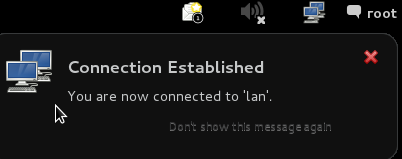
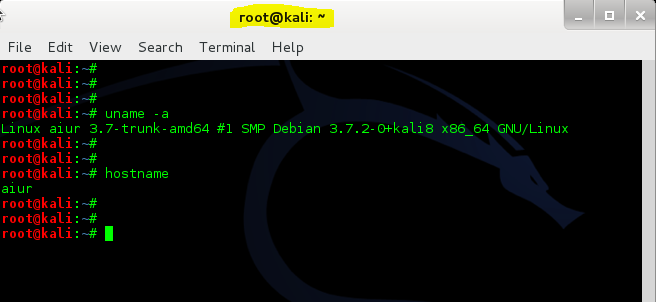
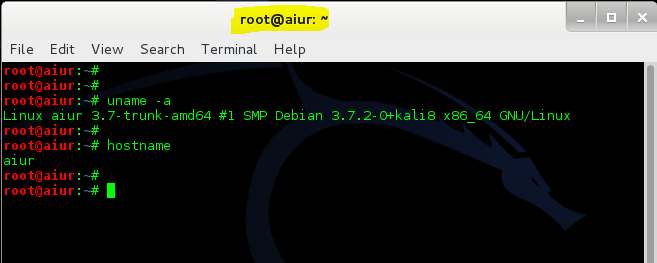
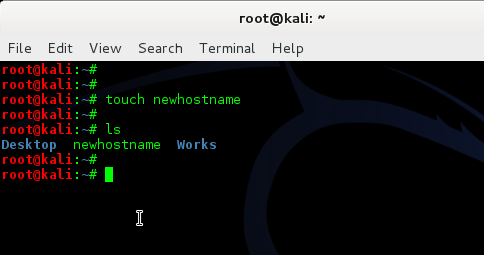
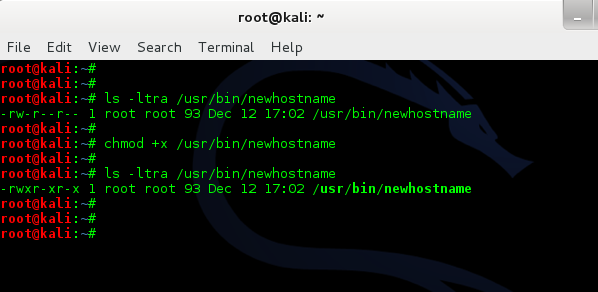
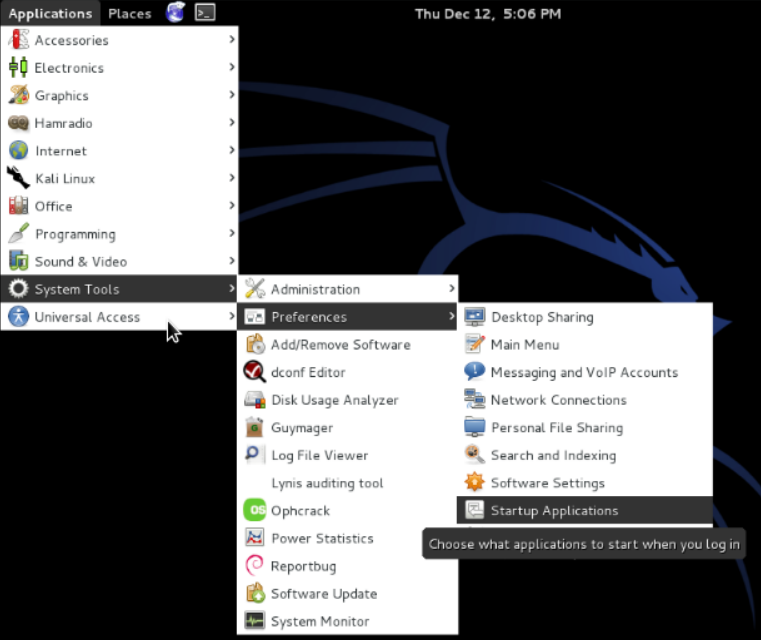
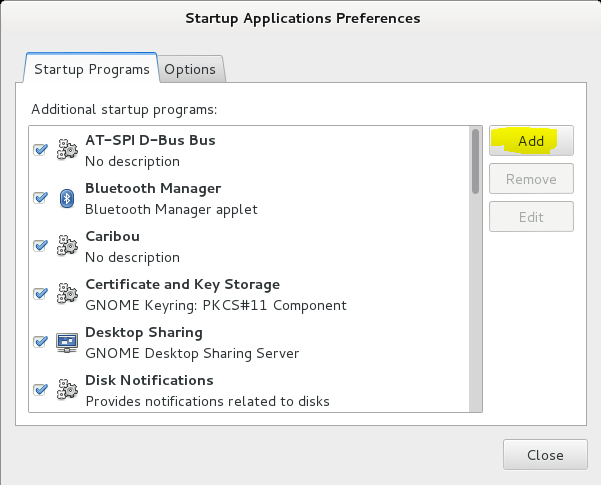
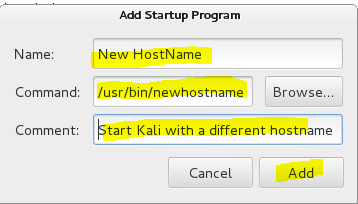
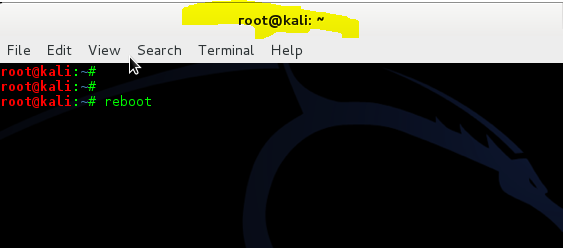
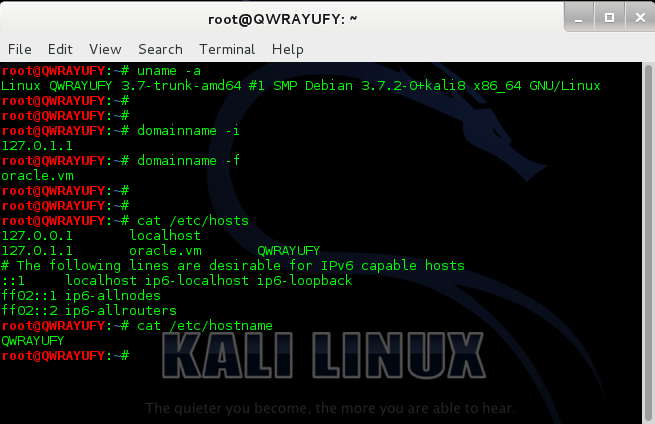
15 comments
Thanks awesome! I changed it so it used dictionary words. Makes me a bit less unusual than random gen. numbers I think. Just change the one line to newhn=$(cat /usr/share/dict/american-english | sort -R $FILE | head -1)
I just put /usr/bin/newhostname in my /etc/rc.local above exit0
I don’t think your hostname is visible outside of your own network. It can be set in a firejail or blacklisted in a firejail profile if it is.
Instead of an american-english dictionary, perhaps lists of reserved words in web scripting languages would be fun to use.
I loved this site… I will like to help you “blackMORE” if it’s possible by me.
Nice tutorial sir, But i have a problem, when i applied this, my network manager stopped and i got no network connection. and i was unable to connect to my host network too. my lan connection was showing nothing. Can you help me why this happened and how can i solve this.
Tahir, how are you responding if you don’t have internet?
He maybe used another computer
nice and I got it.. tq blackmoreops.!
how to change it to normally
HOW DO YOU ADD IT TO START UP IN KALI LINUX 2.0 ?
Just watch this video and apply the /usr/bin/newhostname
this is the video i was talking about. https://www.youtube.com/watch?v=8JZGJV6-Qp0
The first method worked with me. Thanks for the tip.
Just what I was looking for! Thanks!
Someone may still find this relevant: https://github.com/tasooshi/namechanger
Oh man, thank you! It’s amazing!