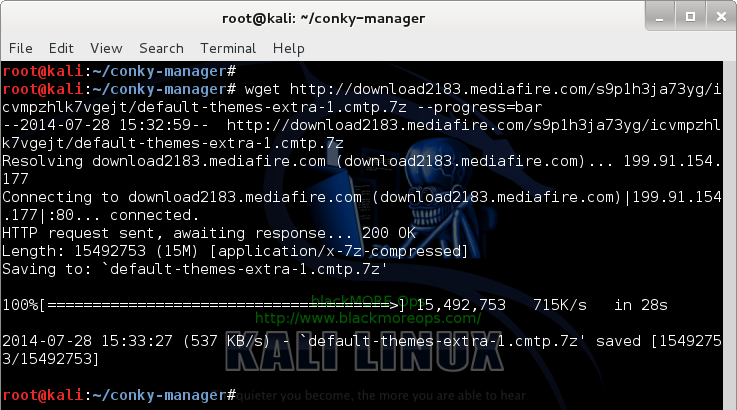Downloading an entire website can be incredibly useful for various purposes, from creating local backups to analysing website structure offline. The wget command-line tool offers a powerful and flexible solution for downloading complete websites with just a few simple commands. Whether you’re a developer, content creator, or digital archivist, understanding how to download an entire website using wget provides you with an essential skill for managing web content efficiently. This comprehensive guide will walk you through the process of using wget to download entire websites, including essential parameters, practical examples, and best practices to ensure smooth and effective website downloading. This guide pretty much covers all the options to download entire website in Linux or Windows using wget.
Table of Contents
Understanding wget
Wget is a free, open-source utility that allows you to download files from the web using various protocols, including HTTP, HTTPS, and FTP. Originally developed for GNU/Linux, wget is now available for most operating systems, including Windows and macOS. What makes wget particularly valuable is its ability to download entire websites recursively, meaning it can automatically traverse and download all linked pages and resources from a starting URL.
Key Features of wget
- Recursive downloading: Automatically follows links to download entire directory structures
- Non-interactive operation: Can run in the background without user intervention
- Resume interrupted downloads: Continues from where it left off if a download is interrupted
- Bandwidth control: Limits download speed to avoid network congestion
- Mirroring capability: Creates exact copies of remote websites
Essential wget Parameters for Downloading Websites
To download an entire website effectively, you need to understand the key parameters that control wget’s behaviour. Here’s a breakdown of the most important ones:
The Basic Command
The fundamental command to download an entire website is:
wget --random-wait -r -p -e robots=off -U mozilla https://www.example.com
Let’s examine each parameter in detail:
-r (Recursive)
The -r parameter tells wget to download recursively, following links from the initial page to other pages within the same domain. This is essential for downloading an entire website structure.
-p (Page Requisites)
When you use the -p parameter, wget downloads all files necessary to properly display a webpage, including images, stylesheets, and scripts. This ensures that your local copy looks and functions as close as possible to the original website.
-e robots=off
This parameter instructs wget to ignore the robots.txt file, which might otherwise restrict automated access to certain parts of a website. While this allows you to download more content, it’s important to use this responsibly and respect website owners’ intentions.
-U mozilla
The -U parameter sets the User-Agent string, which identifies your browser to the web server. By setting it to “mozilla”, you’re telling the server that you’re using a standard browser, which can help avoid restrictions placed on automated tools.
–random-wait
The –random-wait parameter adds random delays between retrievals to make your download pattern more similar to human browsing behaviour. This helps prevent your IP address from being flagged or blacklisted by servers that monitor for automated downloading.
Additional Useful wget Parameters
Beyond the basic parameters, several additional options can enhance your website downloading experience:
–limit-rate=20k
This parameter limits wget’s download speed to 20 kilobytes per second. Limiting your download rate is courteous to website owners and can help avoid triggering anti-scraping measures.
wget --limit-rate=20k -r -p -e robots=off -U mozilla https://www.example.com
-b (Background)
The -b parameter runs wget in the background, allowing you to continue using your terminal for other tasks. This is particularly useful for large websites that might take hours to download.
wget -b -r -p -e robots=off -U mozilla https://www.example.com
-o $HOME/wget_log.txt (Output Log)
This parameter directs wget’s output to a log file instead of displaying it in the terminal. Combined with the -b parameter, this allows you to check the download progress whenever you want by examining the log file.
wget -b -o $HOME/wget_log.txt -r -p -e robots=off -U mozilla https://www.example.com
-k (Convert Links)
The -k parameter converts links in downloaded documents to make them suitable for local viewing. This means you can browse the downloaded website offline just as you would online.
wget -k -r -p -e robots=off -U mozilla https://www.example.com
-m (Mirror)
The -m parameter is a shorthand for several options that make wget behave as a website mirroring tool. It’s equivalent to -r -N -l inf –no-remove-listing.
wget -m -p -e robots=off -U mozilla https://www.example.com
Best Practices for Downloading Websites
To ensure efficient and responsible website downloading, consider these best practices:
1. Respect Website Terms of Service
Before downloading an entire website, check its terms of service to ensure you’re not violating any rules. Some websites explicitly prohibit automated downloading or have specific conditions for such activities.
2. Be Mindful of Server Load
Large-scale downloads can put significant strain on web servers. Using parameters like –limit-rate and –random-wait helps minimise this impact. Consider downloading during off-peak hours when the server is likely to have less traffic.
3. Target Specific Directories When Possible
If you only need certain sections of a website, specify the directory path to avoid downloading unnecessary content:
wget -r -p -e robots=off -U mozilla https://www.example.com/specific-directory/
4. Set Appropriate Depth Limits
Use the -l parameter to limit the recursion depth. For example, -l 2 will only download pages that are up to two links away from the starting page:
wget -r -l 2 -p -e robots=off -U mozilla https://www.example.com
5. Include Domain Extensions
For websites that span multiple domains or subdomains, use the -H parameter along with -D to specify which domains to include:
wget -r -H -D example.com,subdomain.example.com -p -e robots=off -U mozilla https://www.example.com
Common Issues and Solutions
Problem: Download Speed is Too Slow
Solution: If you’re experiencing slow download speeds, try these approaches:
- Remove the –limit-rate parameter if you’ve set it
- Check your internet connection
- Try downloading at different times of day
Problem: wget Stops Following Links
Solution: This might happen due to depth limitations or domain restrictions. Try:
- Increasing the recursion depth with -l (e.g., -l 5 or -l inf for infinite depth)
- Adding the -H parameter to enable spanning hosts
- Specifying additional domains with the -D parameter
Problem: Missing Files in the Download
Solution: If your downloaded website is missing images or stylesheets:
- Ensure you’re using the -p parameter
- Add the -k parameter to convert links for local viewing
- Consider using -E to append appropriate extensions to HTML files
Advanced wget Techniques
Using Wildcards
You can use wildcards to download specific file types from a website:
wget -r -A.pdf -e robots=off -U mozilla https://www.example.com
This command downloads only PDF files from the website.
Excluding Certain Directories
To avoid downloading specific directories, use the -X parameter:
wget -r -p -X /cgi-bin,/tmp -e robots=off -U mozilla https://www.example.com
This command excludes the /cgi-bin and /tmp directories from being downloaded.
Continuing Interrupted Downloads
If your download gets interrupted, you can continue from where it left off using the -c parameter:
wget -c -r -p -e robots=off -U mozilla https://www.example.com
Ethical Considerations
While wget provides powerful capabilities for downloading websites, it’s important to use these tools ethically:
- Respect copyright: Just because you can download content doesn’t mean you can republish or redistribute it without permission.
- Consider bandwidth costs: Website owners pay for the bandwidth you consume when downloading their sites. Be considerate of this, especially with smaller websites.
- Follow robots.txt when appropriate: While wget can ignore robots.txt with the -e robots=off parameter, these files often exist to protect websites from excessive server load. Consider respecting them when possible.
- Identify yourself properly: When downloading for legitimate purposes, consider using a custom User-Agent string that includes your contact information, so website administrators can contact you if necessary.
Conclusion
Downloading an entire website using wget is a powerful technique that offers numerous benefits for developers, researchers, and content managers. By understanding the essential parameters like -r for recursive downloading, -p for page requisites, -e robots=off for ignoring robots.txt, -U mozilla for setting the User-Agent, and –random-wait for adding random delays, you can effectively create local copies of websites for various purposes. Additional parameters such as –limit-rate, -b, and -o provide further control over the downloading process, allowing you to manage bandwidth usage, run downloads in the background, and track progress through log files.
Remember to approach website downloading with respect for website owners and servers, being mindful of ethical considerations and best practices. By following the guidelines and techniques outlined in this comprehensive guide, you can master the art of downloading entire websites using wget, enhancing your ability to work with web content efficiently and responsibly.
Additional Resources for Website Download
For those interested in further exploring website downloading techniques and tools, here are some valuable resources:
- The official GNU Wget documentation: https://www.gnu.org/software/wget/manual/
- Alternative tools like HTTrack Website Copier: https://www.httrack.com/
- Web archiving initiatives like the Internet Archive: https://archive.org/
By combining the power of wget with a solid understanding of web technologies and ethical considerations, you can effectively manage website downloads for a wide range of personal and professional applications.