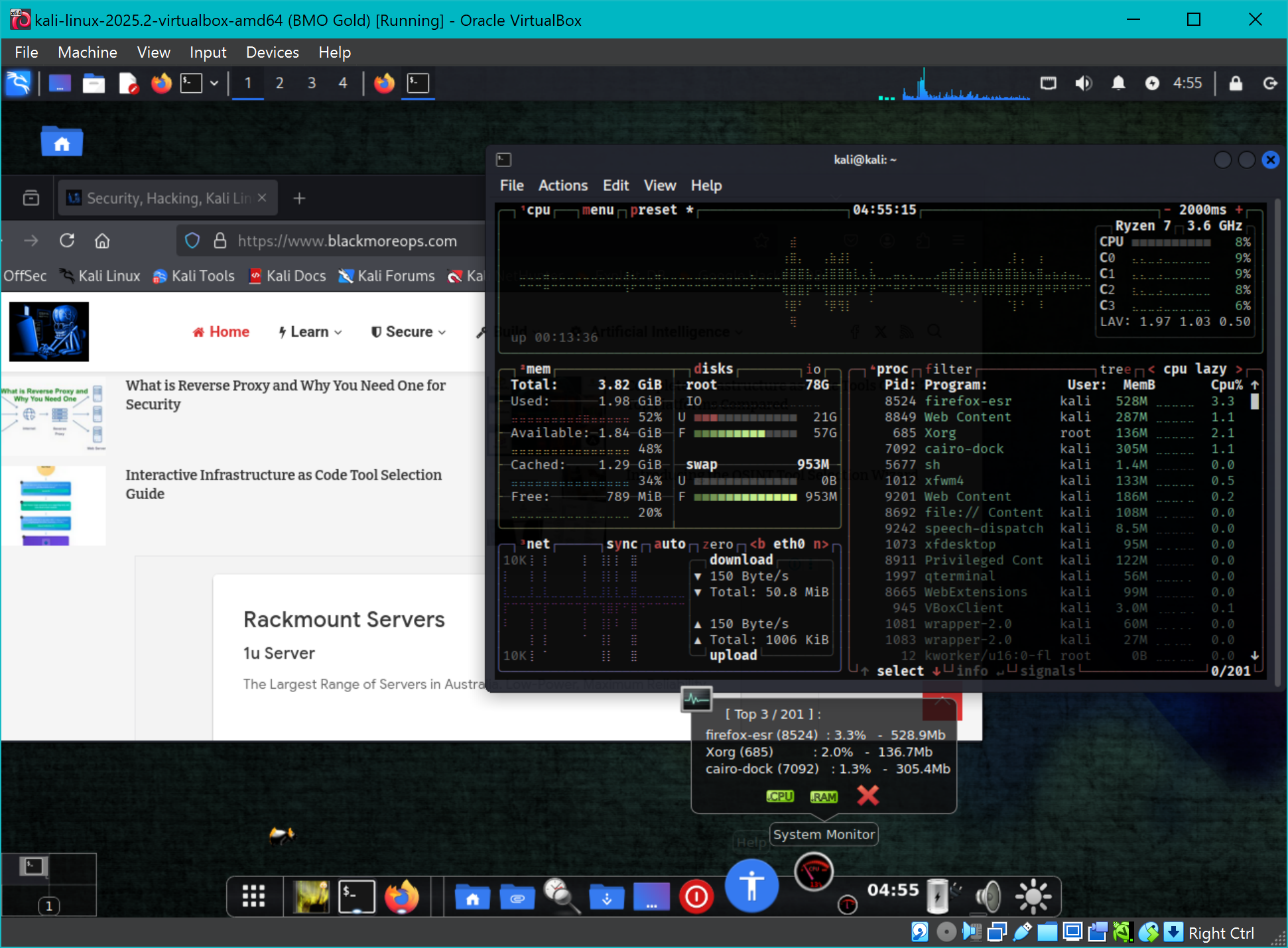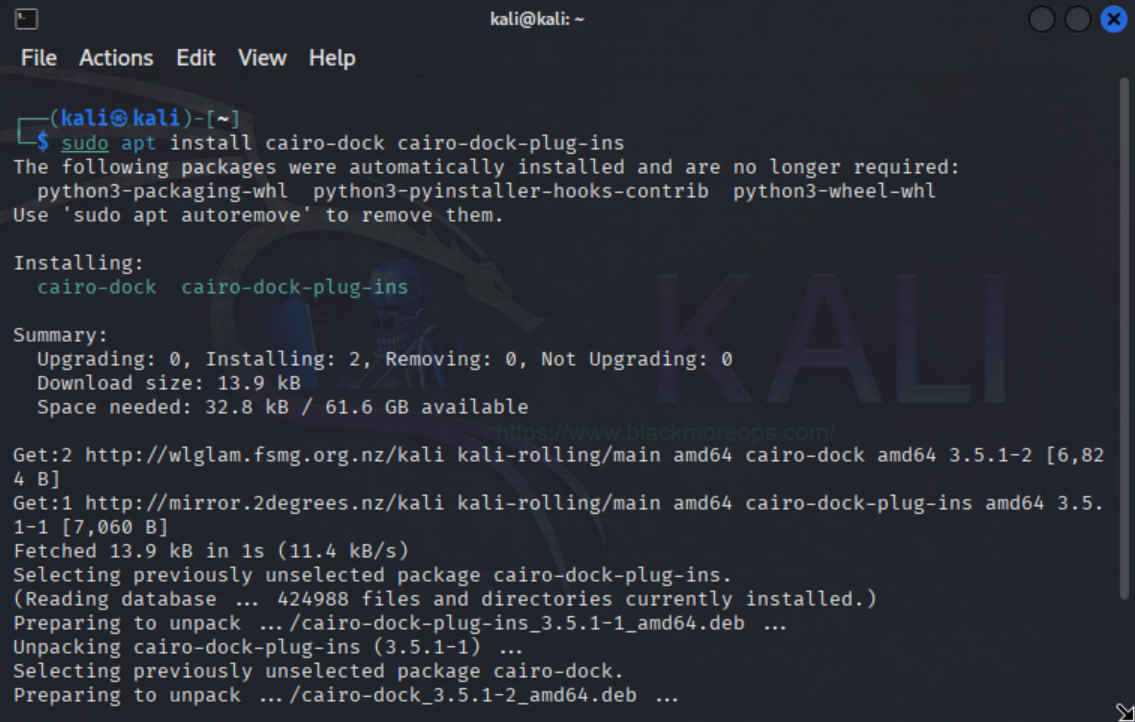Installing Cairo Dock across various Linux distributions has become more streamlined and accessible since our original 2014 guide. This comprehensive tutorial provides multiple installation methods to install Cairo Dock Ubuntu, Debian, Kali Linux, and other compatible systems, ensuring optimal desktop enhancement with this powerful dock application. Cairo Dock is a pretty, light and convenient interface to your desktop, capable of advantageously replacing your system panel. Developed as an open-source project hosted on GitHub, it features multi-docks, taskbar functionality, application launchers, and an extensive collection of useful applets. What makes Cairo Dock particularly appealing is its ability to detach applets from the dock to function as standalone desktop widgets, providing exceptional flexibility for users across different Linux environments.
Table of Contents
What is Cairo Dock?
Cairo Dock is a highly customisable desktop dock application that provides elegant launcher functionality for Linux systems. Originally developed as a Mac OS X-like dock, it has grown into a powerful desktop enhancement tool that works excellently on Debian-based distributions like Kali Linux.
The project leverages hardware acceleration to deliver fast performance whilst maintaining low CPU usage, making it suitable for both modern systems and older hardware. With numerous ready-to-use themes available with just one click through the official Cairo Dock website, users can easily customise their desktop experience to match their workflow preferences. The extensive customisation options allow for personalisation ranging from subtle desktop integration to dramatic visual transformations.
Cairo Dock’s architecture is thoughtfully designed with three main components: the core system (cairo-dock-core), a comprehensive collection of plugins (cairo-dock-plug-ins), and additional third-party extensions (cairo-dock-plug-ins-extras). This modular approach ensures users can install only the components they need whilst maintaining system efficiency. The project supports both X11 and Wayland display protocols, ensuring compatibility with modern Linux desktop environments.
Supported Linux Distributions
Cairo Dock supports multiple Linux distributions, making it versatile for various user preferences. Here’s how to install Cairo Dock Ubuntu, Debian, Kali Linux and other systems:
- Ubuntu and derivatives (Linux Mint, Elementary OS, Pop!_OS)
- Debian and forks (Kali Linux, Parrot OS, MX Linux)
- Linux Mint Debian Edition (LMDE)
- Other Debian-based distributions
Since Ubuntu, Debian, and Kali Linux represent the most popular installation targets, this guide focuses on methods that work seamlessly across these platforms whilst providing distribution-specific optimisations.
Prerequisites for Cairo Dock Installation
Before proceeding to install Cairo Dock Ubuntu, Debian, Kali Linux or other supported distributions, ensure your system meets these requirements:
- Ubuntu, Debian, Kali Linux, or compatible distribution
- Active internet connection
- Administrator (root) privileges
- Updated package repositories
Update your system first:
sudo apt update && sudo apt upgrade -y
Your distro is likely to already have Cairo Dock Repositories and you can simply use the following command(s) to install it. Then run it from Start/Application Menu.
sudo apt update && sudo apt upgrade -y sudo apt install cairo-dock cairo-dock-plug-ins
Method 1: PPA Installation (Ubuntu and Derivatives)
For Ubuntu-based systems including some Kali Linux variants, the Personal Package Archive (PPA) provides the easiest installation method:
sudo add-apt-repository ppa:cairo-dock-team/ppa sudo apt update sudo apt install cairo-dock cairo-dock-plug-ins
Note: This method works for Ubuntu, Linux Mint, and Ubuntu-based distributions but NOT for pure Debian systems or Kali Linux. For the latest packages, visit the Cairo Dock PPA on Launchpad.
Method 2: Official Repository (Debian/Kali Linux)
For Debian-based systems like Kali Linux, use the official repository from GLX-Dock.org. This is the recommended way to install Cairo Dock Ubuntu derivatives and Debian systems:
Add the Repository Key
First, download and add the official Cairo Dock GPG key:
wget -q http://download.tuxfamily.org/glxdock/repository/cairo-dock.gpg -O- | sudo apt-key add -
Add Repository to Sources
Choose the appropriate repository for your system:
For Kali Linux and Debian Testing:
echo "deb http://download.tuxfamily.org/glxdock/repository/debian testing cairo-dock" | sudo tee -a /etc/apt/sources.list
For Debian Stable:
echo "deb http://download.tuxfamily.org/glxdock/repository/debian stable cairo-dock" | sudo tee -a /etc/apt/sources.list
For Debian Unstable:
echo "deb http://download.tuxfamily.org/glxdock/repository/debian unstable cairo-dock" | sudo tee -a /etc/apt/sources.list
Update and Install
Update your package list and install Cairo Dock:
sudo apt update sudo apt install cairo-dock cairo-dock-plug-ins
Method 3: Ubuntu Repository Mirror
Ubuntu users can also use the Tuxfamily mirror specifically designed for Ubuntu systems:
echo "deb http://download.tuxfamily.org/glxdock/repository/ubuntu $(lsb_release -sc) cairo-dock" | sudo tee -a /etc/apt/sources.list wget -q http://download.tuxfamily.org/glxdock/repository/cairo-dock.gpg -O- | sudo apt-key add - sudo apt update sudo apt install cairo-dock cairo-dock-plug-ins
Method 4: Linux Mint Compatibility
Linux Mint users should use Ubuntu repositories corresponding to their base version:
- Linux Mint 21 (Vanessa) → Ubuntu 22.04 (Jammy)
- Linux Mint 20 (Ulyana) → Ubuntu 20.04 (Focal)
- Linux Mint 19 (Tara) → Ubuntu 18.04 (Bionic)
For Linux Mint Debian Edition (LMDE), use the Debian testing repository method shown above.
Method 5: Force Repository Priority (All Systems)
To ensure APT uses packages from the Cairo Dock repository instead of default Debian packages, create a preferences file:
sudo nano /etc/apt/preferences.d/cairo-dock
Add this content:
Package: cairo-dock* libgldi* Pin: origin download.tuxfamily.org Pin-Priority: 990
This method ensures you get the best-maintained version regardless of your distribution when you install Cairo Dock Ubuntu, Debian, or Kali Linux systems.
Method 6: Building from Source (All Distributions)
For users who want the absolute latest features on any supported distribution, you can rebuild the packages. This method works for Ubuntu, Debian, Kali Linux, and derivatives. Additional information is available in the Cairo Dock compilation guide:
Install Build Dependencies
sudo apt install build-essential devscripts sudo apt build-dep cairo-dock
Download Source Packages
apt-get source cairo-dock cairo-dock-plug-ins
Build and Install
Navigate to each directory and build:
cd cairo-dock* dch -i "Rebuild for [Your Distribution]" dpkg-buildpackage cd .. sudo dpkg -i libgldi*.deb sudo apt install -f
Configuring Cairo Dock After Installation
Once you install Cairo Dock Ubuntu, Debian, Kali Linux or any supported distribution successfully, launch it from the applications menu or terminal:
cairo-dock
Essential Configuration Tips
- Right-click the dock to access configuration options
- Enable desktop integration for better system integration across all distributions
- Configure themes to match your desktop environment (GNOME, KDE, XFCE)
- Add custom launchers for frequently used applications and tools
Advanced Cairo Dock Features
Cairo Dock offers numerous plugins and customisation options perfect for various Linux distributions:
- System monitoring applets for resource usage across all systems
- Network monitoring tools integration for security-focused distributions
- Custom icon themes for different desktop environments
- Workspace management for organising tasks and applications
- Distribution-specific integrations for Ubuntu, Debian, and Kali Linux
Keeping Cairo Dock Updated
To maintain your installation, regularly update the repositories:
sudo apt update && sudo apt upgrade
The repository method ensures you receive security updates and new features automatically.
Conclusion
This comprehensive guide provides multiple methods to install Cairo Dock Ubuntu, Debian, Kali Linux and other supported distributions. The PPA method works best for Ubuntu-based systems, whilst the official repository method offers excellent compatibility for Debian-based distributions. The source building approach gives maximum control for advanced users across all platforms.
For reference, you can compare this with our previous 2014 installation guide, which shows how much the installation process has improved over the years. Additional resources include the Cairo Dock GitHub repository for development updates and the official GLX-Dock website for themes and community support. The Cairo Dock project continues active development, making it an excellent choice for enhancing desktop environments across Ubuntu, Debian, Kali Linux, and other compatible distributions with a professional, customisable dock solution.