20 things to do after installing Kali Linux 1.x
I’ve compiled a small list of things that I always perform after installing a fresh copy of Kali Linux in this post. Because I got multiple laptops and workstations, I’ve tried to generalize the following instructions to suit everyone’s(including mine??) requirements. This is my top list of 20 things to do after installing Kali Linux. Your requirement’s might be completely different. If you have a suggestion, let me know via comments section. You can comment without registering.. so that’s an easy way to give me feedback and opinion.
WARNING: Following guide was written and tested for Kali Linux 1.x. I am working best to write a guide on Kali Linux 2.0 – Kali Sana. Use this guide at your own risk for Kali Linux 2.0 – Kali Sana.
Table of Contents
Standard Packages:
Standard packages contains anything and everything I found useful. This list if divided into 3 parts:
- Kali Specific
Kali Linux is a special build from Debian. Kali Linux inherits a lot of the issues from Debian Linux. This section shows you how to resolve of those. They are not specific to Kali Linux only and you might be leave them as it is, but I found that if I see an error my OCD kicks in and I have to make it go away…
- Useful utilities and Software’s
A collection of utilities and software’s I found useful. These are day to day software’s that are available in most other Linux distributions or at least I think they should be made available as part of a default installation.
- Enhancements and accessibility
Kali Linux is made to boot up fast and low of resources. But if you have some more CPU and GPU power to spare, you might want to try to make it look more colorful.
Kali Specific:
1. Fix Device not managed error – wired network
If you want NetworkManager to handle interfaces that are enabled in /etc/network/interfaces: Set managed=true in /etc/NetworkManager/NetworkManager.conf. So this file looks like:
[main] plugins=ifupdown,keyfile [ifupdown] managed=true
Read the full article on fixing Wired Network interface “Device not managed” error in Debian or Kali Linux.
2. Fix default repository
The simplest way is to edit the /etc/apt/sources.list remove or comment every-line with # at the front and add the following lines..
leafpad /etc/apt/sources.list
Comment or remove existing config with the following lines:
Kali Linux 2.0 – Kali Sana users – Use the following Repo list:
# Regular repositories deb http://http.kali.org/kali sana main non-free contrib deb http://security.kali.org/kali-security sana/updates main contrib non-free # Source repositories deb-src http://http.kali.org/kali sana main non-free contrib deb-src http://security.kali.org/kali-security sana/updates main contrib non-free
Kali Linux 1.x users – you can keep using the repo below:
## Regular repositories deb http://http.kali.org/kali kali main non-free contrib deb http://security.kali.org/kali-security kali/updates main contrib non-free ## Source repositories deb-src http://http.kali.org/kali kali main non-free contrib deb-src http://security.kali.org/kali-security kali/updates main contrib non-free
Save and close the file.
Kali Linux 1.x details and explanations can be found in adding official Kali Linux 1.x Repositories page.
Kali Linux 2.x – Kali Sana details and explanations can be found in adding official Kali Linux 2.0 – Kali Sana Repositories page.
3. Update, Upgrade, Dist-Upgrade
Clean, update, upgrade and dist-upgrade your Kali installation.
apt-get clean && apt-get update && apt-get upgrade -y && apt-get dist-upgrade -y
4. Fix PulseAudio warning
My Kali throws me this warning:
[warn] PulseAudio configured for per-user sessions ... (warning).Debian variants also throws similar warning during boot.To fix this do the following:
leafpad /etc/default/pulseaudio
Find this line:
PULSEAUDIO_SYSTEM_START=0
Replace 0 with 1
PULSEAUDIO_SYSTEM_START=1
Where, 0 = don’t start in system mode, 1 = start in system mode
reboot
I am having second thoughts about this step, refer to the whole article below to know WHY! If you have a suggestion about it, leave that on that article so that I can sort through them and pick the best one.
Details and explanations can be found in Fixing PulseAudio configured for per-user sessions … (warning) in Kali Linux page.
5. Enable sound on Boot
Follow the steps below to fix sound mute in Kali Linux on boot
apt-get install alsa-utils -y
In GNOME Desktop (The default Kali Desktop)
- Right Click on the small volume ICON and select Sound Preferences
- Alternatively, you can also go to Applications > System Tools > Preferences > System Settings > Sound to bring up the same options.
- Use the Output volume slider to ON, shown similar the screenshot above. That’s it you’re done. Close Sound window.
Details and explanations can be found in fixing sound mute in Kali Linux on boot page.


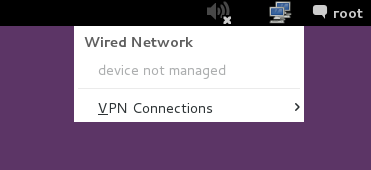
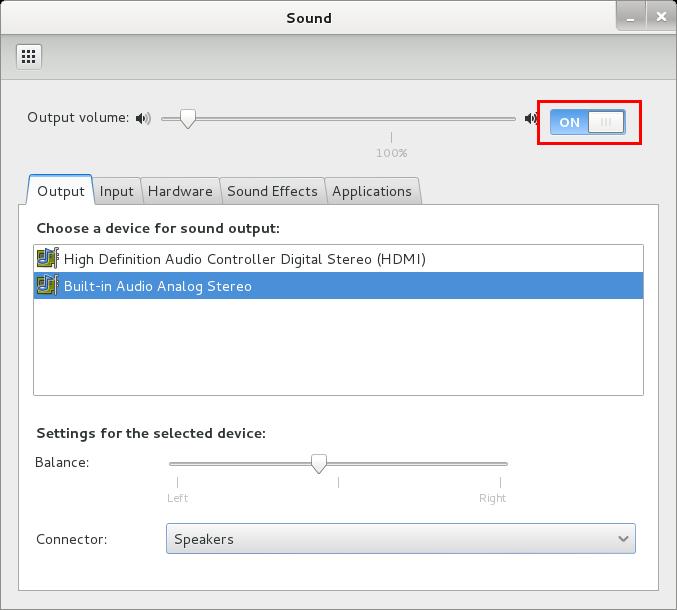
221 comments
hello i have a problem. when i was trying to get the update and upgrade a had this problem: E could not open lock file /var/cache/apt/archives/lock – open ( 13: premission denied)
E: unable to lock the download directory. What should i do .
when I tried to do a sms spoofing attack with setoolkit I get this error:
[!] Something went wrong, printing the error: No module named sms_client
amigo muchas gracias por la pagina, estoy volviendo a retomar el tema de linux y me volvi a sentir como hace 5 años, totalmente perdido xD, queria poder cambiar algunas cosas en mi kali linux y me encontre con tu pagina y… mil gracias en serio mil gracias por toda la info, perdona que no lo traduzca, pero… creo que es mejor que te lo exprese tal como lo pienso a decirtelo en un pesimo ingles
Thanks Medu, that’s really nice of you. I’m happy that you found the guide’s useful.
Dude can we hack a website of apache base server (http://www.srmuniv.ac.in/search.php?q=0)
u forgot how to install Torrent Client
Fantastic guide! I’ve been using this as an install reference since it was published with perfect results. Just one thing with regard to the MATE Desktop install; the mentioned repo: “deb http://repo.mate-desktop.org/debian wheezy main” has recently stopped working. Is it (& “deb http://packages.mate-desktop.org/repo/debian wheezy main” no longer supported due to the upcoming Debian support in Wheezy?). The repo: “deb http://http.debian.net/debian wheezy-backports main” seems to do the trick now & offered many new updates & features for my Kali installation… Thanks for the brilliant Kali page; really appreciate the work & time you’ve put into it :) SP
Hey so i;m a first time Kali user and i have tried googling for a solution to this problem before bugging you, but anytime i try to install java (i’m running 32-bit Kali) and i put in the command:
“update-alternatives –install /usr/lib/mozilla/plugins/libjavaplugin.so mozilla-javaplugin.so /opt/jdk1.8.0_20/jre/lib/i368/libnpjp.so 1”
i constantly get this error message:
“update-alternatives: error: alternative path /opt/jdk1.8.0_20/jre/lib/i368/libnpjp.so doesn’t exist”
i dunno what it is that i’m doing wrong, again sorry for bugging you, I just really wanna get this up and running.
Thank you!
Nevermind i think i got it, i just put sudo in front of the command and i think it worked? No error message.
Java 32 bit
tar -xzvf /root/jdk-7u71-linux-i586.tar.gz
mv jdk1.7.0_71 /opt
cd /opt/jdk1.7.0_71
update-alternatives –install /usr/bin/java java /opt/jdk1.7.0_71/bin/java 1
update-alternatives –install /usr/bin/javac javac /opt/jdk1.7.0_71/bin/javac 1
update-alternatives –install /usr/lib/mozilla/plugins/libjavaplugin.so mozilla-javaplugin.so /opt/jdk1.7.0_71/jre/lib/i386/libnpjp2.so 1
update-alternatives –set java /opt/jdk1.7.0_71/bin/java
update-alternatives –set javac /opt/jdk1.7.0_71/bin/javac
update-alternatives –set mozilla-javaplugin.so /opt/jdk1.7.0_71/jre/lib/i386/libnpjp2.so
LAZY KALI: updates and installs more extras
https://lazykali.googlecode.com/files/lazykali.sh
Where is the “Donate” button at man!? You just saved the rest of my hair. Great article, thanks!
YOU FUCKING ROCK!!! ..lol :)
Hey mate, I notice on kali 1.09, people seem to have problems with proxychains 3 that ships by default, something is buggy.
proxychains iceweasel (gives errors, may expose you)
ERROR: ld.so: object ‘libproxychains.so.3’ from LD_PRELOAD cannot be preloaded: ignored.
I’ve removed the default version ‘sudo apt-get remove proxychains’ and gone to the new proxychains 4.
git clone https://github.com/rofl0r/proxychains-ng
cd proxychains-ng
./configure –prefix=/usr –sysconfdir=/etc
sudo make
sudo make install
sudo make install-config (installs proxychains.conf)
You wont have any problems after this, give the new version4 a try…
proxychains4 iceweasel (perfect) =]
Thanks so much , that helped us , i wish that i can follow you all the time ,
i have a question , can you send to us , a way how to hide ourselves from the internet ?
a way how to fix the tor , and how to use it ?
how to install openvpn , and how to use it ?
i’ll be glad if you answer to me ….
I have a generic guide on tor and vpn here . I’ll try to expand those for more information on anonymity.
Hey …I need help in 10th point how do I save the edited repository file and while changing desktop environment it’s showing errors…I am new to linux..so, help me out…and no doubt it’s an amzing page…and great knowledge…thanks in advance
You could also add a section about installing multimedia codecs.
Perhaps, I’ll see if I can add that here or in a separate post. Thanks for your suggestion.
Thank You
Wow, I was about to give up using Kali Linux but this really helped me out. I love people like you that makes posts like this one.Thanks ALOT! :)
dear brother i really need your help, this is the 4th time that i have reinstalled Kali Linux, everything goes well but suddenly a problem comes out when every I restart Kali Linux. I’m posting the snapshot of this problem and please help me get rid of this forever, I will be very thankful to you, I’m waiting for your answer,
I got a error message if i want to proxychain my iceweasel …
In the terminal iseweasel says ” can’t exec proxyresolv: ….. ”
Thanks for help…
A Complete Kali Linux installation Guide (Step By Step)
http://www.digitendency.com/2015/01/kali-linux-full-installation-guide-step-by-step.html
These are very helpful guidelines for beginner Kali users :) thanks soo much!!
but, i have an issue with my wireless interface whereas everytime i start my interface (wlan0), i get unwanted processes which stuff up the exploit. There’s always a negative value such as -1. Please help me if you have any suggestions, thanks again