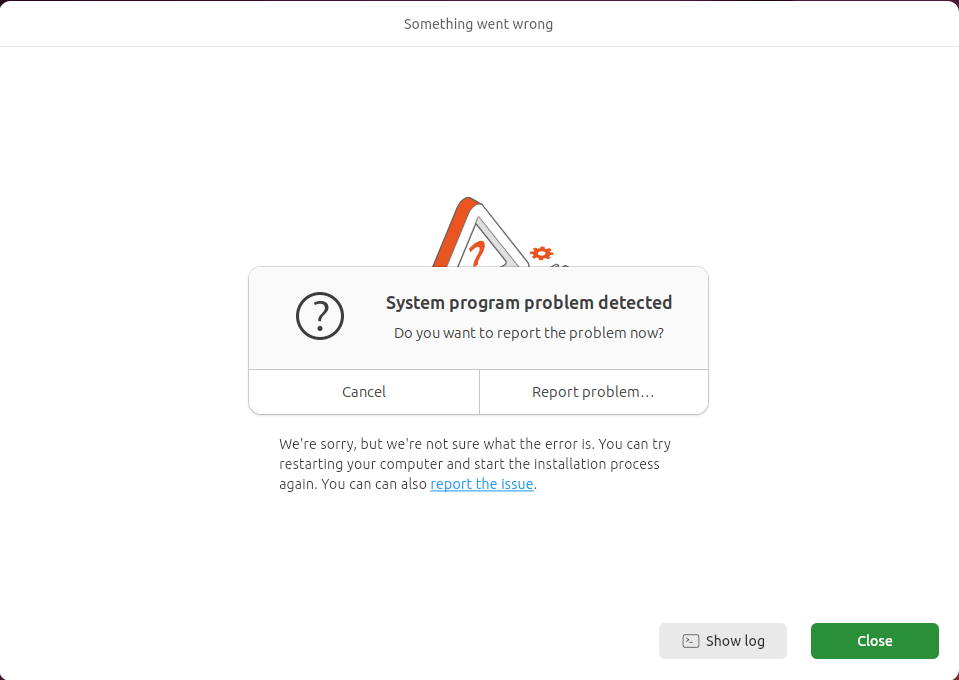I was attempting to install Ubuntu 24.04 dual boot alongside Windows on a laptop when I kept running into this annoying something went wrong Ubuntu installation error. Every time I’d run through the install wizard, I’d get hit with “Something went wrong” followed by “We’re sorry, but we’re not sure what the error is. You can try restarting your computer and start the installation process again” and it would completely stop the installation process. I looked around the internet and it appears to happen to other people in VMWare, Desktop, Laptops and various format of installation targets and mediums. I found a fix that seems to work for me, thought I would document the steps I’ve taken on how to fix this issue.
Table of Contents
The Error I Kept Getting
There are couple of variations of this error message that appears during Ubuntu installation:
Something went wrong
We’re sorry, but we’re not sure what the error is. You can try restarting your computer and start the installation process again. You can can also report the issue.
Something went wrong
We’re sorry, but we’re not sure what the error is. You can try restarting your computer and start the installation process again. You can can also report the issue.
To send an automated bug report including relevant debug information, please run
sudo ubuntu-bug ubuntu-desktop-bootstrap
in a terminal, or from the command console (Alt+F2).
The really frustrating part about this error was that it happened at different steps each time. Most times it would fail on the very first step, other times I’d get a few steps through the wizard before it crashed.
What I Tried That Didn’t Work
So far, I’d tried reimaging the USB, changing the USB drive completely, using Etcher instead of Rufus, and downloading the ISO from a different source. None of these fixes resolved the error during Ubuntu installation. I was using the officially released ISO, not any daily builds, so I knew the image wasn’t the problem. I tested with multiple USB drives including this reliable encrypted flash drive to rule out hardware issues. The error kept happening at random points in the installation process, which made it really hard to pinpoint what was causing this issue.
The Fix That Actually Worked
As noted in this Reddit post, disabling WiFi before running the installer completely solved the error. Here’s exactly what I did: Before starting the Ubuntu installation process, I went into my BIOS settings and disabled WiFi. On my Lenovo laptop, I could also use the hardware WiFi switch to turn off wireless completely. Once WiFi was disabled, I started the Ubuntu installer again. This time, the installation completed without any issues. No errors, no crashes, just a smooth installation from start to finish.
Why This Something Went Wrong Ubuntu Installation Error Happens
After looking at the installation logs, I could see what was really causing the error. The Ubuntu installer was trying to download packages from online repositories during installation, but network timeouts and connection issues were causing these downloads to fail.
When you look at the actual error logs, you’ll see messages like:
Err:22 https://pl.archive.ubuntu.com/ubuntu noble-updates/main amd64 linux-firmware amd64 20240318.git3b128b60-0ubuntu2.4 Error reading from server - read (104: Connection reset by peer) [IP: 153.19.251.225 80] E: Failed to fetch https://pl.archive.ubuntu.com/ubuntu/pool/main/l/linux-firmware/linux-firmware_20240318.git3b128b60-0ubuntu2.4_amd64.deb E: Some files failed to download
The installer was failing to download the Linux kernel and firmware packages, which caused the entire installation to crash with the generic error message.
Alternative Solutions If WiFi Disable Doesn’t Work
If you’re still getting the error even after disabling WiFi, here are some other things to try based on Ubuntu community discussions:
Create New Installation Media Make a fresh Ubuntu USB drive using different imaging software. Sometimes the installation media can be corrupted even if it appears to work initially.
BIOS Configuration Changes Disable Secure Boot in your BIOS settings during installation. Some systems have compatibility issues with Secure Boot enabled when installing Linux.
Try Different USB Ports Use USB 2.0 ports instead of USB 3.0 during installation. I’ve seen this resolve installation issues on some laptops. If your laptop has limited USB ports, a USB 3.0 hub can provide additional USB ports that may work better for installation media.
Boot Parameter Modifications Add ‘nomodeset‘ to the boot parameters when starting the installer. This can help with graphics driver conflicts that might cause the error.
Getting Online After Installation
After my Ubuntu installation completed successfully with WiFi disabled, I needed to set up network connectivity in the new system. Ubuntu automatically detected my wireless hardware when I booted into the fresh installation.
I connected to my WiFi network through the network settings and immediately ran system updates. I used these commands to update everything:
sudo apt update && sudo apt upgrade
This made sure my new Ubuntu system had all the latest patches and drivers installed.
Preventing Something Went Wrong Ubuntu Installation Errors
Now whenever I install Ubuntu on any system, I always disable WiFi first. This prevents the network-related failures that cause the error and also makes it faster as I can always update later. This offline installation approach works reliably because it forces the installer to use only the packages included on the installation media. You avoid all the network connectivity issues that can crash the installation process.
If you have access to a wired ethernet connection, that can also work, but I’ve found that completely disabling network connectivity is the most reliable approach for avoiding the error.
Final Thoughts
The something went wrong Ubuntu installation error during Ubuntu 24.04 installation is really frustrating because the message doesn’t tell you anything useful about what actually failed. But once you understand that it’s usually caused by network issues during package downloads, the solution becomes obvious. Disabling WiFi before installation worked perfectly for me and should resolve the error for most people experiencing this issue. It’s a simple fix that eliminates the most common cause of Ubuntu installation failures. This X1 Carbon laptop seems to work quite well but I also tried few other WiFi adapter card when I installed Kali Linux that you can check out.