Install NVIDIA driver on Kali Linux 1.1.0
This guide explains how to install proprietary “NVIDIA Accelerated Linux Graphics Driver” or NVIDIA driver on Kali Linux 1.1.0 kernel 3.18 system. By default Kali Linux installs open source NVIDIA driver nouveau which works great if you just want a display. Open source drivers can be confirmed by using lsmod | grep nouveau command.  But like I said in my previous guides, it doesn’t give you 3D acceleration features or GPU acceleration based applications (such as CUDA and GPU pass through). That means you MUST install proprietary NVIDIA driver.
But like I said in my previous guides, it doesn’t give you 3D acceleration features or GPU acceleration based applications (such as CUDA and GPU pass through). That means you MUST install proprietary NVIDIA driver.
The proprietary “NVIDIA Accelerated Linux Graphics Driver” provides optimized hardware acceleration of OpenGL applications via a direct-rendering X server. It is a binary-only Xorg driver requiring a Linux kernel module for its use. The first step is to fully update your Kali Linux system and make sure you have the kernel headers installed.
This guide replaces the old guides
- How to Install NVIDIA Kernel Module CUDA and Pyrit in Kali Linux
- Install proprietary NVIDIA driver on Kali Linux – NVIDIA Accelerated Linux Graphics Driver
- Kali Linux 1.0.7 kernel 3.14 – Install proprietary NVIDIA driver
I had to divide it into two parts:
- Kali Linux 1.1.0 kernel 3.18 – Install proprietary NVIDIA driver – NVIDIA Accelerated Linux Graphics Driver
- Kali Linux 1.1.0 kernel 3.18 – Install NVIDIA driver kernel Module CUDA and Pyrit on Kali Linux – CUDA, Pyrit and Cpyrit-cuda (pending)
You use the first guide to install NVIDIA Driver on Kali Linux 1.1.0 kernel 3.18. For normal users, you should just stop here and enjoy your nice smooth NVIDIA graphics. Install some game or enjoy a movie.
I’ve included as much details I can, including troubleshooting steps and checks but I would like to hear your part of the story, so leave a comment with your findings and issues.
Table of Contents
Is this guide for me?
I have a freshly installed Kali Linux installation where I updated, upgraded everything following this guide … 20 things to do after Installing Kali Linux.
So except proprietary NVIDIA driver, everything was installed and working. In case those who are not so familiar or not sure which guide to follow, ask yourself these questions:
- Do I have a NVIDIA card?
- Is this a freshly installed Kali system?
- When did I installed it?
- Did I upgrade everything like blackMORE advised?
- Is this the correct version of guide to run on my Kali Linux?
Note: If you’ve tried to install NVIDIA driver from Official NVIDIA website, then this guide wont work as there will be just too many conflicts. Start fresh and save some hair or whateva!
My settings
So I’ve installed my Kali Linux v 1.1.0 running Kernel 3.18.
I’ve got a NVIDIA GeForce 210 card on this machine running a 64-bit version Kali Linux.
Which graphics card you’re using? Run the following command:
root@kali:~# uname -a Linux kali 3.18.0-kali1-amd64 #1 SMP Debian 3.18.3-1~kali4 (2015-01-22) x86_64 GNU/Linux root@kali:~# lsb_release -a No LSB modules are available. Distributor ID: Kali Description: Kali GNU/Linux 1.1.0 Release: 1.1.0 Codename: moto root@kali:~# lspci | grep VGA 01:00.0 VGA compatible controller: NVIDIA Corporation GT218 [GeForce 210] (rev a2)
Here’s the screenshot …
So we’re good? Ok then. let’s roll and install proprietary NVIDIA Graphics Driver that we have to install every release. This is getting quite annoying I must say…
Prerequisites
I’ve installed everything in a brand new Kali Linux 1.1.0 kernel 3.18 installation. Assuming you have the same but this guide will apply to older version that’s been upgraded as well. You need to complete the followings:
- Add Official Kali Linux repository.
- Update, upgrade and dist-upgrade Kali Linux.
- Reboot
root@kali:~# apt-get update && apt-get upgrade -y && apt-get dist-upgrade -y root@kali:~# reboot
This is stock standard for most of my guides. I’ve just added one simple line here, rebooting your system. Why?
Think about it.You’ve installed installed an older version of Kali Linux and did an update, upgrade and dist-upgrade to download and install latest kernel and softwares. But, until you reboot, your don’t really boot in the new kernel (you’re possibly still at kernel 3.14 or some sort). So once you’ve rebooted your Kali Linux, you will be using Kernel 3.18. This reboot saves you having the following errors:
Couldn’t find any package whose name or description matched “linux-headers-3.12-kali1-amd64″ (or) Couldn’t find any package whose name or description matched “linux-headers-3.14-kali1-amd64″
Moving on to installation now.

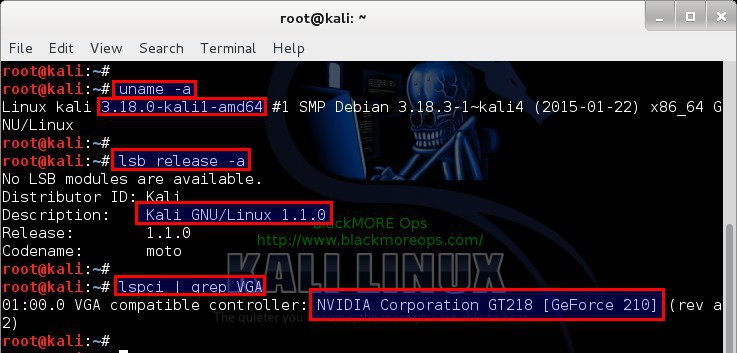
65 comments
Hi blackmore,
Thanks for the excellent guides. Unfortunately, I have a problem getting the nvidia drivers to work properly. Here it is: I followed your guide verbatim, and I can even get my GUI to show naturally on boot yet whenever I try “glxinfo”, it says “Error: unable to open display”. What can I do to fix this? I’ve been trying for a couple days and no one seems to have the same issue. I hope you can help!!
aptitude install mesa-utilsusually fixes that.when using the command lspci | grep VGA It shows the VBox Graphics and not my 880m. How do I get past this part. Please help!
Are you using a VBox?
I’m really looking forward to getting the cuda install…Thanks for the tutorial so far. This was way easier than the last time I had to do this on my box.
i followed the guide after nvidia-xconfig nad reboot it was a black screen didnt boot
^Same here; this guide step-by-step nuked it on reboot.
How’s the Cuda and Pyrite/Cpyrite guide coming along? Are they for the newest versions on oclhashcat (v1.36)?
I spent about a week trying to install the nvidia driver. Every step worked for me up until I generated the xorg file. Once I generated that, I would get a black screen with a blinking cursor.
If anyone else is having that problem, here is how you fix it:
Before you do the very first step of this guide, enter “apt-get remove –purge nouveau,” and it should finally work. The reason it wasn’t working is because nouveau is a bitch to disable, and blacklisting nouveau in every way I could think of wasn’t working, so I had to completely remove it. Then it worked :)
I hope the same works for others who read this :)
I fixed it with apt-get install libcuda1
Excellent guide! Worked perfectly on my old Dell Precision M6400 which has a Quadro FX 3700M. I’ve used CUDA on this laptop under Windows for video editing. Can’t wait for the CUDA installation guide.
for some reason lspci | grep VGA only shows:
00:02.0 VGA compatible controller: Intel Corporation Haswell Integrated Graphics Controller (rev 06)
why is it not showing my NVIDIA GFORCE 740m?
How did you decide this?
Just a quick observation: I installed the latest NVIDIA dirvers following this tutorial. 3.53. . .
There is no need to sweat the nividia-settings installation
Automagically the option gets installed, even in the menu: Applications->System Tools->Preferences->Nvidia X server Settings
Hi i just use your guide to install my nvidia drivers but it doesnt work form me , the only resolution i get after this is 640×480. My nvidia card is gt 430. But have a look also on my lspci : 00:01.0 VGA compatible controller: Advanced Micro Devices [AMD] nee ATI Device 1313
01:00.0 VGA compatible controller: NVIDIA Corporation GF108 [GeForce GT 430] (rev a1)
If i install amd drivers everything works perfect but not with nvidia….any idea ?
Thank very much everything gone smoothly i have the drivers for my nvidia
When I installing the Nvidia Driver there is an error (Black Screen). And you told us how to fix it, but now there is no Graphic card in my system Details. Help
?
Working great on Kali 2.0
root@localhost:~# glxinfo | grep -i “direct rendering”
direct rendering: Yes
root@localhost:~# lsmod | grep nvidia
nvidia 8519680 44
drm 274432 3 nvidia
“Kali Linux 1.1.0 kernel 3.18 – Install proprietary NVIDIA driver – NVIDIA Accelerated Linux Graphics Driver”
Sir,
I highly appreciate your method to enable Nvidia Graphics Card (mine is Nvidia Geforce
GT 610). I’ve Google a lot, (more than 5 times crashed my system & disappointed) and At last followed your method & Really Really.. Now my Screen is dancing like Mad. Whole Heartedly Thanking You a Lot.. Sir.
Regards,
Sir,
As per your guide lines –
Can I install Cuda, Pyrit? ?
My Graphics Card – Asus Geforce GT 610 2GB DDR3 –
With hope of good response.
Thanking you.
sir,
as per your guidance, i installed NVIDIA Accelerated Linux Graphics Driver in Kali Linux 2.0.
i followed instruction given in tutorial –
Kali Linux 1.1.0 kernel 3.18 – Install proprietary NVIDIA driver – NVIDIA Accelerated Linux Graphics Driver – Dt. February 12, 2015
now i would like to follow instructions given in tutorial –
Kali Linux 1.0.7 kernel 3.14 install NVIDIA driver kernel Module CUDA and Pyrit – CUDA, Pyrit and Cpyrit-cuda – Dt. June 30, 2014 –
to install – NVIDIA driver kernel Module CUDA and Pyrit – CUDA, Pyrit and Cpyrit-cuda
should i omit the first step – Kali Linux 1.0.7 kernel 3.14 – Install proprietary NVIDIA driver – NVIDIA Accelerated Linux Graphics Driver ??
with hope of good response.
thanking you.
Please help, this thing on a laptop asus
lspci | grep VGA displays
00: 02.0 VGA compatible controller: Intel Corporation 3rd Gen Core processor Graphics Controller (rev 09)
in the output of lspci there
01: 00.0 3D controller: NVIDIA Corporation GK107M [GeForce GT 740M] (rev a1)
tried to install the drivers as it is written you, did not work, stared at the black screen error after point B, and a sad smile) prompt as me to be in this situation, everything else fell perfectly all right as the instructions
A few minutes ago I used this guide with the latest 32-bit Kali and nvidia driver 352. Worked perfectly. Love the site!