Kali dev team added new version of AMD ATI proprietary fglrx driver which is now available via Kali Linux repositories. That means, those who are following this other guide, Install AMD ATI proprietary driver fglrx in Kali Linux 1.0.6 running Kernel version 3.12.6 can use this new Final version to install fglrx driver in their Kali Linux 1.0.6. This guide is less complicated and everything should work out of the box instead of messing about with Debian Jessie repository.
Table of Contents
Step by step guide to install proprietary fglrx driver in Kali Linux
Following instructions were tested on 64-bit Kali Linux 1.0.6 running Kernel version 3.12.6:
lsb_release -a
Output:
No LSB modules are available. Distributor ID: Debian Description: Debian GNU/Linux Kali Linux 1.0.6 Release: Kali Linux 1.0.6 Codename: n/a
Step 1 (add official Kali Linux Repositories)
Check your /etc/apt/sources.list. If it’s anything different to the following, you need to fix it. You can follow this guide to add official Kali Linux Repositories if you’re not too sure on how to do it. For the sake of clarity I will keep things simple here.
leafpad /etc/apt/sources.list
Remove or comment out existing lines and add the following:
## Kali Regular repositories deb http://http.kali.org/kali kali main non-free contrib deb http://security.kali.org/kali-security kali/updates main contrib non-free ## Kali Source repositories deb-src http://http.kali.org/kali kali main non-free contrib deb-src http://security.kali.org/kali-security kali/updates main contrib non-free
Step 2 (update with apt-get)
Now we need to update and make sure we get the latest list from Kali Linux official repositories. So perform an apt-get update.
apt-get update
STOP: NVIDIA users after driver installation and cuda/pyrit related issues go here: How to Install Nvidia Kernel Module Cuda and Pyrit in Kali Linux
Also those who would like to use Graphics card processing power to crunch data (such as cracking wii password faster) see the following posts:
- Helpful ATIconfig fglrx commands
- How to install Pyrit in Kali Linux?
- How to install CAL++ in Kali Linux?
- How to install AMD APP SDK in Kali Linux?
Step 3 (install Linux headers and recommended softwares)
Now that we have the correct repositories we can add these following recommended apps. The most important part is to add the correct headers.
apt-get install firmware-linux-nonfree apt-get install amd-opencl-icd apt-get install linux-headers-$(uname -r)
NOTE: You should be able to get all these from Kali Linux repositories as added/updated from Step 1 above. When this guide was written, all these were available in the Kali Repositories.
Step 4 (install fglrx drivers and control)
Almost done, just install fglrx drivers and control. The best part is that it’s all you need to do. Debian Jessie fixed the issues with fglrx and latest driver, so once you install these drivers, everything just works.
apt-get install fglrx-atieventsd fglrx-driver fglrx-control fglrx-modules-dkms -y
NOTE: At this point, you will see bunch of popups (we see those hardly in Linux, but aptitude pops up with request to update some libraries(opencl and glx) and restart services such as network etc., I have chosen YES to all of them. My installation of Kali is still working and I am yet to find a problem. Your experience might be different.
Once the installation if finished, we need to test if it was all good.
Step 5 (testing your installation and generate xorg.conf file)
Now that our installation is all good and went without an error, we need to test fglrx drivers. You can test fglrx using the following two commands:
fglrxinfo fgl_glxgears
If everything worked well, you can generate xorg.conf file using the following command
aticonfig --initial -f
xorg.conf file will be located at /etc/X11 folder.
Step 6 (update grub.cfg file and reboot)
Almost there. AMD cards needs the following parameters passed into grub.cfg during boot. Let’s do that: Edit the grub.cfg file:
leafpad /boot/grub/grub.cfg
you see this:
### BEGIN /etc/grub.d/10_linux ###
menuentry 'Debian GNU/Linux, with Linux 3.12-kali1-amd64' --class debian --class gnu-linux --class gnu --class os {
load_video
insmod gzio
insmod part_msdos
insmod ext2
set root='(hd0,msdos5)'
search --no-floppy --fs-uuid --set=root 129deb3c-0edc-473b-b8e8-507f0f2dc3f9
echo 'Loading Linux 3.12-kali1-amd64 ...'
linux /boot/vmlinuz-3.12-kali1-amd64 root=UUID=129deb3c-0edc-473b-b8e8-507f0f2dc3f9 ro initrd=/install/gtk/initrd.gz quiet
echo 'Loading initial ramdisk ...'
initrd /boot/initrd.img-3.12-kali1-amd64
}
add radeon.modeset=0 in the end of the following line
linux /boot/vmlinuz-3.12-kali1-amd64 root=UUID=129deb3c-0edc-473b-b8e8-507f0f2dc3f9 ro initrd=/install/gtk/initrd.gz quiet
So the line above becomes this:
linux /boot/vmlinuz-3.12-kali1-amd64 root=UUID=129deb3c-0edc-473b-b8e8-507f0f2dc3f9 ro initrd=/install/gtk/initrd.gz quiet radeon.modeset=0
Note: 129deb3c-0edc-473b-b8e8-507f0f2dc3f9 UUID would be different for every PC. Use your one here.
Save and exit. Then reboot.
reboot
Once you reboot, your should be able to login in GUI and enjoy your AMD ATI proprietary driver (fglrx) in Kali Linux 1.0.6 running Kernel version 3.12.6.
Step 7 (run ATI Catalyst Control Center)
Run ATI Catalyst Control Center from Applications Menu > System Tools > Preferences > ATI Catalyst Control Center.
You should be able to launch amdcccle and make changes as required.
Conclusion
There’s more that you can do using Aticonfig. You can change fan speed or setup multiple monitors or directly check GPU temperatures. I have show them in another post with a compilation of useful aticonfig commands. However, I found that some commands were removed from this version aticonfig. (AMD does it everytime they release a new driver). But most of the commands work. So feel free to check and report them back.
Thanks for reading.
If this helped your issue running AMD ATI proprietary driver fglrx in Kali Linux 1.0.6 running Kernel version 3.12.6 – Final edition, then please share and like us on Facebook/Twitter.

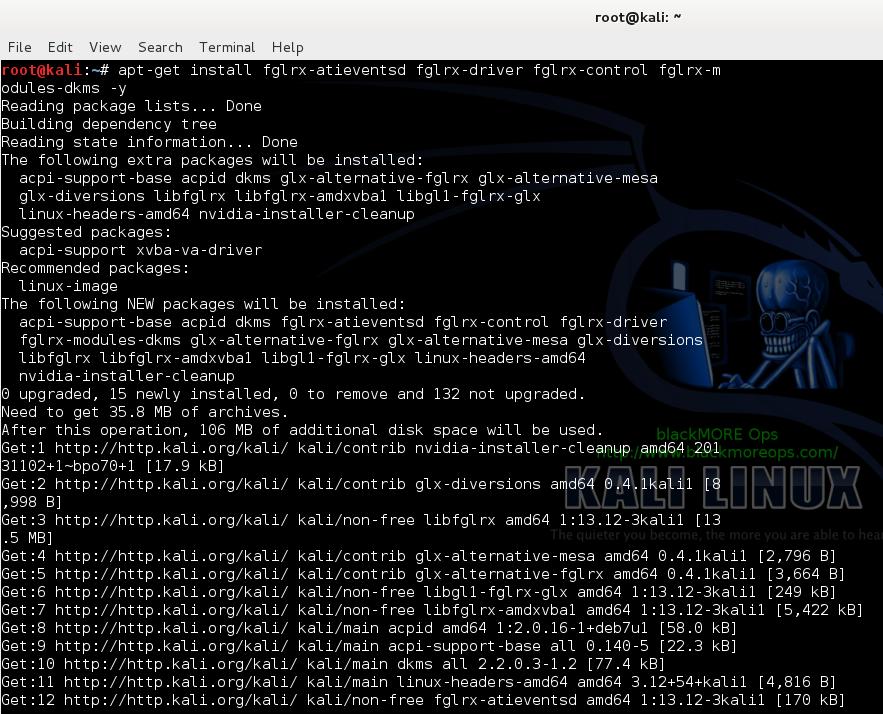
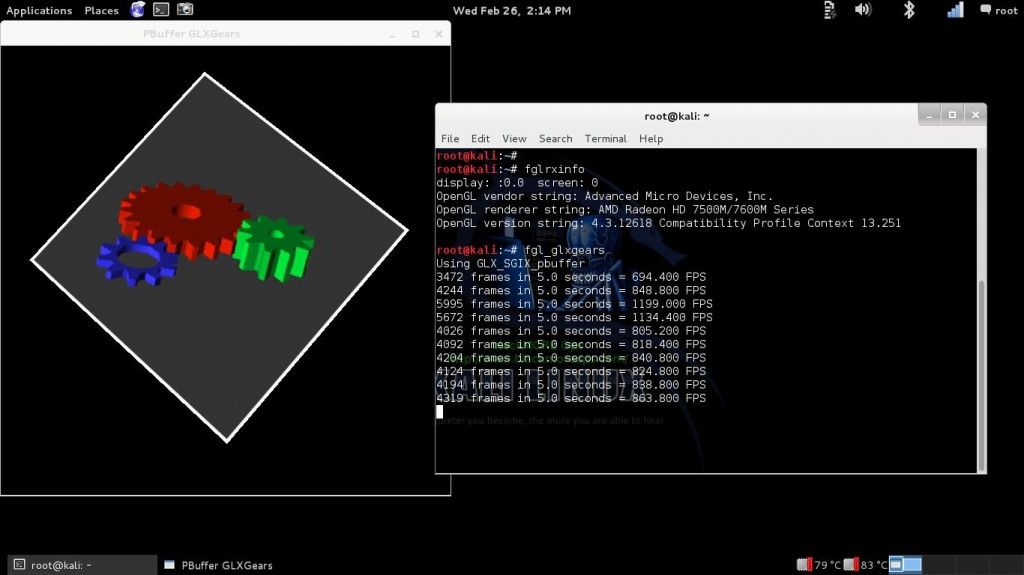
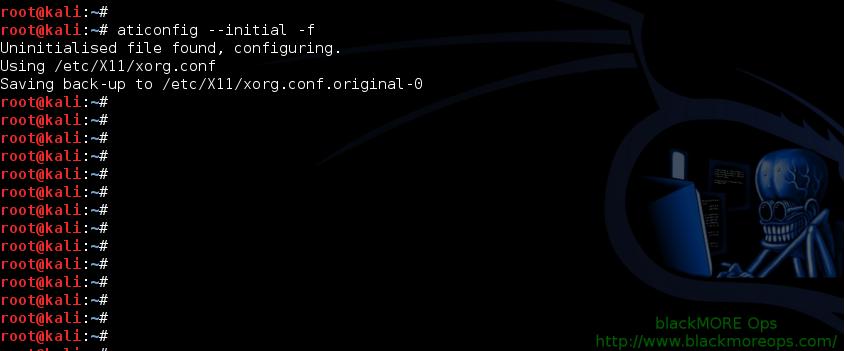
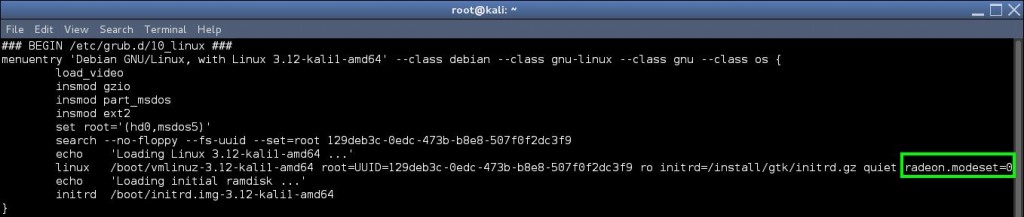
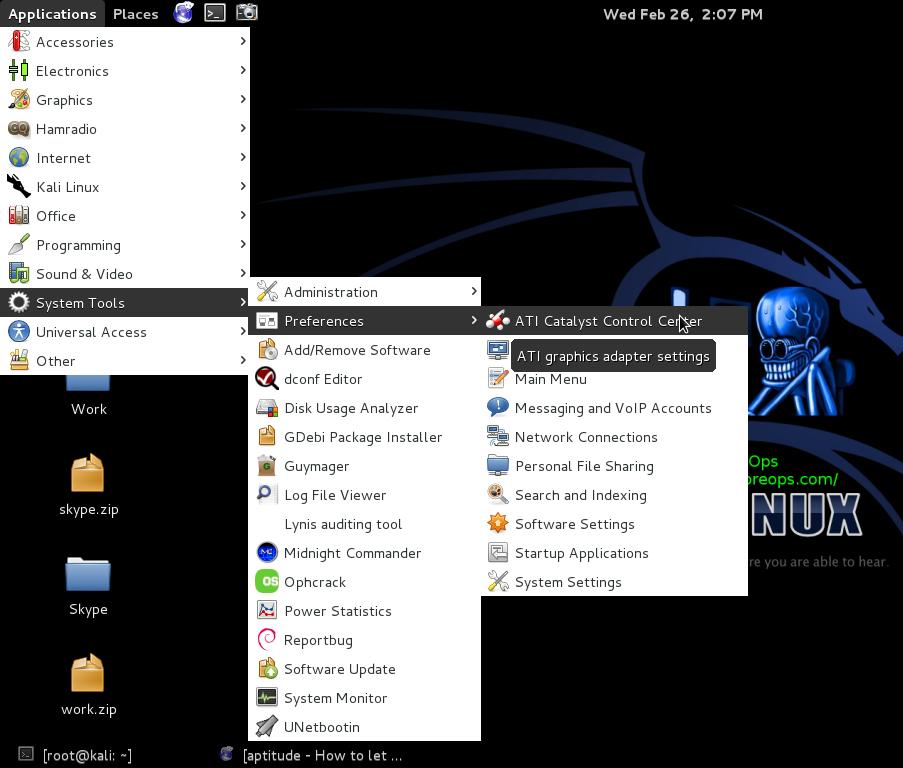
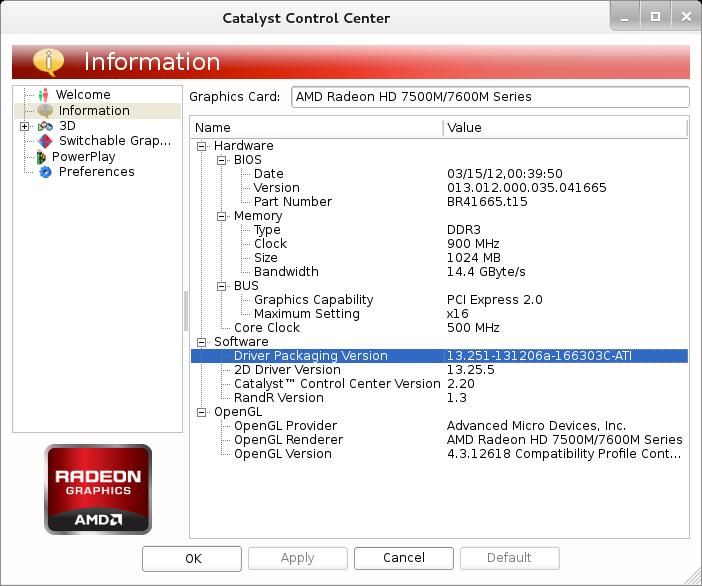
169 comments
Hi
i just dropped by to tell you that it works on Kali 1.0.9 with R7 260X and to thank you for taking the time to post this guide.
Many thks
Bodanel
(Initially, written on another post, sorry)
Hi! Your tuto is very nice and very clear. Great job!
I have one little question though : by chance would you know how I can make it work for hybrid graphics (Intel/Ati 6990m) ? Seemingly, my ati card is off (DynOff) and I would like to benefit from video acceleration…
Fglrx installation goes well but when I run fglrxinfo, the results I get are about my integrated card, the Intel one. Moreover, when I want to launch aticonfig –initial -f, I am told that there is no supported adapter.
Thank you very much!
Hi! I have a big problem… when i reboot my laptop: black screen, there i’m used your command: mv/etc/X11/xorg.conf /etc/X11/xorg.conf.bkb and rebbot, then when i’m tried to start ati catalist control center got an error: No AMD graphics driver is installed, or the AMD driver is not functioning properly.
Please help me, sorry for my bad english!
If it says no driver installed, then you’re doing something fundamentally wrong. What’s your output for “lspci -vv | grep VGA” ?
Hmm. been trying this for a little while. Cannot seem to get it to work.
Trying to install drivers for hybrid GFX in laptop with a HD6600m
Following the tutoral, once i get to
the first fglrxinfo I am shown the sandybridge CPU not the AMD gfx
If i keep going i eventually get either
X Error of failed request: BadRequest (invalid request code or no such operation)
or
Segment fault.
as responses to fglrxinfo glrxinfo and both gears programs
Finally if i ignore that, and do aticonfig -initial then reboot, in 1.0.6 X failed to load with a leaving only simple prompt (not responsive)… at which point I revert the xorg.conf, reboot and i get it working again. I also did the same process with similar results on 1.0.9 but X fails just drops me dirrectly to ttyl1 instead of giving the no responsive prompt.
I also tried installing the drivers dirrectly from the AMD site. This resulted in the same thing.
Finally i fiddled with blacklists and nothing has worked.
I guess i dont have a specific enough question to warrent the post, but if someone sees some glaring issue with what im doing perhaps they could poke me in the correct dirrection, that or maybe others are running into the same issue and need some conformation that the problem is not unique to them.
Oh and both the ATI and AMD GUI’s fail with an error about not finding any drivers installed.
Frustrating seeing as im on mobile bandwidth, and i have wasted many a mb on these repeated package downloads.
Hello,I have followed your steps and do it exactly.The first time ,everything goes well with the installation ,but things go weired.The AMD ard give me blurred screen after installation but i do not how to uninstall the driver. Finally,i reinstall Kali Linux,but now i want to use the GPU to crack some password so again,i need to install the AMD,but when i go the command”apt-get install amd-opencl-icd “,it tells me follows:
————terminal command begin————
root@localhost:~# apt-get install amd-opencl-icd
Reading package lists… Done
Building dependency tree
Reading state information… Done
E: Unable to locate package amd-opencl-icd
————terminal command end————
and i really modify the sources.list as your tuts and run the command “apt-get update” etc.But the problem has never gone.OK,and followings are some info about my machine(i do not know whether they are enough…^-^):
root@localhost:~# lsb_release -a
No LSB modules are available.
Distributor ID: Debian
Description: Debian GNU/Linux Kali Linux 1.0.9
Release: Kali Linux 1.0.9
Codename: n/a
root@localhost:~# lspci -nn | grep VGA
00:01.0 VGA compatible controller [0300]: Advanced Micro Devices [AMD] nee ATI Device [1002:9903]
01:00.0 VGA compatible controller [0300]: Advanced Micro Devices [AMD] nee ATI Thames XT/GL [Radeon HD 7600M Series] [1002:6840] (rev ff)
I have got into the trouble almost several hours and try to search the Google etc but all get failed..Please help me,many thanks,many thanks ^_^.
That’s interesting. .. Install apt – file
apt-get install apt-file
apt-file update
apt-file search amd-opencl-icd
or
apt-file search amd
That should find anything even remotely similar to that package. Double check sources.list file.
oh,yes,thanks for your patient reply.I have installed the apt-file successfully,and then execute the command “apt-file search amd-opencl-icd”,it tell me that:
——————-output—————————-
amd-opencl-icd: /usr/share/bug/amd-opencl-icd/control
amd-opencl-icd: /usr/share/bug/amd-opencl-icd/script
amd-opencl-icd: /usr/share/doc/amd-opencl-icd/changelog.Debian.gz
amd-opencl-icd: /usr/share/doc/amd-opencl-icd/copyright
amd-opencl-icd: /usr/share/lintian/overrides/amd-opencl-icd
its obvious that it find the location of amd-opencl-icd ,and also i check the sources.list(just copy what you give in step 1 into the file).But may the god just does not agree…i still have the same problem….
—————apt-get install amd-opencl-icd———-
Reading package lists… Done
Building dependency tree
Reading state information… Done
E: Unable to locate package amd-opencl-icd
Could you have any ideas about it?I am sorry that trouble you again.Could you help me by remote?Many thanks again ^-^
There’s few possibilities.
1. It happens when you’re behind a proxy server that caches or truncates contents. In your case, this is probably not the issue.
2. Your Kali Linux is not fully up to date. Run apt-get update && apt-get upgrade -y && apt-get dist-upgrade -y. Usually this is the most common problem. Also make sure you have the correct official repositories in your sources.list file.
Update and upgrade will take time, so be patient.
No, don’t allow anyone to remote into Kali Linux as they will have root access and can destroy your machine. Good luck.
-BMO
OK,i try it again but, unfortunately,fail again.May there is something wrong with the sources.list.And i replace the apt-get sources with the content provided by https://lug.ustc.edu.cn/wiki/mirrors/help/debian.It works well with
—————-commands—————
apt-get install firmware-linux-nonfree
apt-get install amd-opencl-icd
apt-get install fglrx-atieventsd fglrx-driver fglrx-control fglrx-modules-dkms -y
fglrxinfo
fgl_glxgears(which really shows me the pictures you post)
———-but faild with the command————
apt-get install linux-headers-$(uname -r)
———-end command———————
it just tells me that
——————-error—————-
Reading package lists… Done
Building dependency tree
Reading state information… Done
E: Unable to locate package linux-headers-3.14-kali1-amd64
E: Couldn’t find any package by regex ‘linux-headers-3.14-kali1-amd64’
——————-error end——————-
and then i modify the grub.cf as your guides,but when i restart my machine,it boots into command mode(i am not sure i have described it cleary ).i have no idea about with the command mode.Finally i found the solution in “http://support.amd.com/en-us/kb-articles/Pages/Catalyst-Linux-Installer-Notes.aspx” and i could login into grphics mode,but when i retry install the amd drivers,yes,and fail again.
I have install the amd drive the whole day and reinstall the kali linux in my machine more than ten times and give up…may the god does not like me (she just let me install it successfully the first time :( )and i still thank you for your immediately reply.many thanks.
Thanks for the guide, everything works fine up until I have to modify my /boot/grub/grub.cfg. Mine looks completely different, and has no line even close to the one you said to find. I’ve pasted its contents here – http://pastebin.com/4vyLPrVT
Thanks in advance for any help
linux /vmlinuz-3.14-kali1-amd64 root=UUID=2d7a1ddc-96bf-4943-8f65-abc1ead35a2c ro initrd=/install/initrd.gz quiet — changes to this line should work.
Don’t modify the recovery lines so that you can get back should things goes south.
Thanks for your help:
my laptop has a AMD Radeon HD 8750M and an Intel HD 4000 beside it. Your guide was helpful for my AMD graphics card and it was detected. But when I switched from AMD to Intel through Catalyst GUI and reboot, the Catalyst GUI didn’t work anymore. My question is: Is threre any way to switch back from Intel to AMD?
Hello,
i`m kind of new at linux so i fallow up this guide and all is going great until i try amdcccle i get this:
There was a problem initializing Catalyst Control Center Linux edition. It could be caused by the following.
No AMD graphics driver is installed, or the AMD driver is not functioning properly.
Please install the AMD driver appropriate for you AMD hardware, or configure using aticonfig.
I use ATI RV710 Mobility Radeos HD 4300 series.
Brilliant stuff!, what a wicked resource this website is!
I’ve only just converted to Linux, I’m using Kali Linux 64bit. Every bit of information you give, is spot on, I haven’t yet had any problems installing anything with your guides, thanks very much for your hard work and efforts to bring this to everyone who wants it!
Regards,
Markkyboy
need help
i stuck in step 5, when i input ‘aticonfig –initial -f ‘ then show ‘aticonfig: No supported adapters detected’
can u help me ?
Same issue as alot of other people, read all the comments, dunno why, but with the exact same usb i used to install, graphics card showed up as VMWare for about 4 installs on my desktop, yet on my laptop with a nvidia gpu, it never happened once.
i stuck at step 4
i am a noob in kali linux
i have reinstalling the kali linux few time because of the amd ati driver installation
when i go to step 5
it say the command is not found( something like that)
after the popup at the terminal it help me to restart the computer
and stuck at the black screen
any solution?
need some help…so I went through this guide and everything worked. Then about 20mins later or so I went back to check fglrxinfo
because it looked different then what you had and was bugging me. This is what came up the second time I checked it:
fglrxinfo
X Error of failed request: BadRequest (invalid request code or no such operation)
Major opcode of failed request: 139 (ATIFGLEXTENSION)
Minor opcode of failed request: 66 ()
Serial number of failed request: 13
Current serial number in output stream: 13
This is after I had ran fgl_glxgears which had worked. Now that gives me the same.. Any ideas?
this worked for me flawlessly
https://forums.kali.org/showthread.php?22782-%28Guide%29-Fglrx-AMD-APP-SDK-Pyrit-Cal-for-AMD-Video-Cards
Ok, I have been pounding my head against my desk for 2 days now and I am about to give up and reinstall 1.0.9, but I am curious to know what actually went wrong. Yes, this is a harddrive install. I’m fairly new to Linux, so you might have to be specific.
Everything went well and I got the gears running just fine but when I tried to do the aticonfig i got no supported adapters. So i tried a few things and then rebooted to see if that would help. Upon starting up, I got a black screen where no X windows came up. So I’m currently just running in the Ctrl+Alt+F1. I have tried removing/reinstalling Xorg, gdm3, and kdm. Before rebooting, my system claimed that my graphics was a VESA, I can’t remember the next word but it started with a G and was about 8 letters.
I think my issue was in the Xorg.conf but it never was in my X11 directory. I moved a xorg.conf.new from my root directory into the X11 and renamed it xorg.conf.bkp and rebooted but that didn’t work either.
Furthermore, now when I run an apt-get update it keeps running through the same amd64 and translation headers every time.
This is what I’m getting now:
fglrxinfo i get: Error: unable to open display (null)
lspci -nn | grep VGA
00:01.0 VGA compatable controller [0300]: Advanced Micro Devices [AMD] nee ATI Device [1002:9851] (rev 05)
aticonfig –initial -f
aticonfig: No supported adapters detected
ls /lib/modules/$(uname -r)/kernel/drivers
acpi char gpio infiniband mfd pcmcia ssb vfio
ata cpufreq gpu input misc platform staging vhost
atm crypto hid isdn mmc power target video
base dca hv leds mtd powercap thermal virtio
bcma dma hwmon md net pps tty w1
block edac i2c media nfc ptp uio watchdog
bluetooth firewire idle memstick parport scsi usb xen
cdrom firmware iio message pci spi uwb
Like I said, I can easily reinstall, but this has forced me to learn quite a bit so far and I hope to reach the light at the tunnel without it being a train.
Upon further digging, my laptop model supposedly came with an Radeon R5.
Also my video drivers are:
arcfb.ko arkfb.ko aty backlight cirrusfb.ko cyber2000fb.ko fb_ddc.ko hecubafb.ko hgafb.ko hyperv_fb.ko kyro macmodes.ko matrox mb862xx n411.ko neofb.ko output.ko pm2fb.ko pm3fb.ko s3fb.ko savage sis smscufx.ko sstfb.ko svgalib.ko tdfxfb.ko tridentfb.ko udlfb.ko uvesafb.ko vermillion vfb.ko vga16fb.ko vgastate.ko via vt8623fb.ko
Can you please update this guide for Kali Linux 1.0.9 please… This guide is not working anymore. I followed the guide above, the screen goes blank. The Xorg Log shows as
(II) AMD Proprietary Linux Driver Version Identifier:14.10.2
(II) AMD Proprietary Linux Driver Release Identifier: UNSUPPORTED-14.10.1006.1001
(II) AMD Proprietary Linux Driver Build Date: May 5 2014 21:38:38
(++) using VT number 7
(WW) Falling back to old probe method for fglrx
(II) Loading PCS database from /etc/ati/amdpcsdb /etc/ati/amdpcsdb.default
ukiDynamicMajor: found major device number 248
ukiDynamicMajor: found major device number 248
ukiOpenByBusid: Searching for BusID PCI:1:0:0
ukiOpenDevice: node name is /dev/ati/card0
ukiOpenDevice: open result is 8, (OK)
I have both Intel 2nd Generation Core Processor Family Integrated Graphics Controller [ 8086:0116] and
Advanced Micro Devices [AMD] nee ATI Thames [Radeon HD 7670M] [ 1002:6843]
Any help would be appreciated.
Currently I can only boot into Recovery mode and internet does not work there.
Second. I’m brand new to Kali 1.09 and this is very discouraging. I followed the steps 100% and now my screen just goes dark upon startup. I’m probably just going to reinstall and avoid using the drivers until I really need it and have a bit more experience.
Hi! i hope you are doing very well? I had wanted to know if this will work on an AMD+AMD switchable display VGA’s because I get an error about trying to install incompatilbe driver. And it’s clean dual boot with Windows 8.1 install.
root@Kronfour:~# lspci -nn | grep VGA
01:05.0 VGA compatible controller [0300]: Advanced Micro Devices [AMD] nee ATI RS880M [Mobility Radeon HD 4200 Series] [1002:9712]
02:00.0 VGA compatible controller [0300]: Advanced Micro Devices [AMD] nee ATI Manhattan [Mobility Radeon HD 5400 Series] [1002:68e0]
root@Kronfour:~# lsb_release -a
No LSB modules are available.
Distributor ID: Debian
Description: Debian GNU/Linux Kali Linux 1.0.9
Release: Kali Linux 1.0.9
Codename: n/a
Thank you.
You can only use one graphics card at a time. Switchable graphics doesn’t work too well. In your case, I guess you can try to disable 1 card in bios and then install driver.
Oh okay but unfortunately, my BIOS doesn’t support the function of disabling 1 card :( What do I do then? Thank you for your reply though.
is it even possible to install ati drivers on kali linux 1.0.9 wmware? i managed to install them partially i think. but i always get the no supported adapter message on aticonfig command…
Vmware doesn’t need or supports graphics adapters. A virtual graphics card is used to emulate display instead.
so if I wan’t to used the extra GPU power for pyrit i have to run kali linux via a live usb or a hard disk install?
Both works. USB instalation is bit tougher. But you only need to succeed once.
This will not work on a virtual machine, correct?
Correct, GPU driver’s are for HDD installations only.
Not getting login screen after rebooting.
Graphics card is amd Radeon™ HD8750
root@kali:~# uname -a
Linux kali 3.14-kali1-686-pae #1 SMP Debian 3.14.5-1kali1 (2014-06-07) i686 GNU/Linux
I have also tried to install from the sdk from amd download center.
but it’s GUI is not readable in my kali linux.
thanx
Hey,
Great tutorial, except I have one problem.
I have a hybrid Intel/AMD computer, and Kali is installed to my hard drive, so I SHOULD be able to use them both, I did the above tutorial and it was still using the Intel card. So I tried to install AMD Catalyst Control Center for Linux. It gives me an error saying fglrx is already installed and I should remove it, which I tried, but to no avail. Any help?
– Zach
In system settings it says my graphics are supported by AMD Radeon HD 8600/8700m
But this doesn’t give me that.