Kali dev team added new version of AMD ATI proprietary fglrx driver which is now available via Kali Linux repositories. That means, those who are following this other guide, Install AMD ATI proprietary driver fglrx in Kali Linux 1.0.6 running Kernel version 3.12.6 can use this new Final version to install fglrx driver in their Kali Linux 1.0.6. This guide is less complicated and everything should work out of the box instead of messing about with Debian Jessie repository.
Table of Contents
Step by step guide to install proprietary fglrx driver in Kali Linux
Following instructions were tested on 64-bit Kali Linux 1.0.6 running Kernel version 3.12.6:
lsb_release -a
Output:
No LSB modules are available. Distributor ID: Debian Description: Debian GNU/Linux Kali Linux 1.0.6 Release: Kali Linux 1.0.6 Codename: n/a
Step 1 (add official Kali Linux Repositories)
Check your /etc/apt/sources.list. If it’s anything different to the following, you need to fix it. You can follow this guide to add official Kali Linux Repositories if you’re not too sure on how to do it. For the sake of clarity I will keep things simple here.
leafpad /etc/apt/sources.list
Remove or comment out existing lines and add the following:
## Kali Regular repositories deb http://http.kali.org/kali kali main non-free contrib deb http://security.kali.org/kali-security kali/updates main contrib non-free ## Kali Source repositories deb-src http://http.kali.org/kali kali main non-free contrib deb-src http://security.kali.org/kali-security kali/updates main contrib non-free
Step 2 (update with apt-get)
Now we need to update and make sure we get the latest list from Kali Linux official repositories. So perform an apt-get update.
apt-get update
STOP: NVIDIA users after driver installation and cuda/pyrit related issues go here: How to Install Nvidia Kernel Module Cuda and Pyrit in Kali Linux
Also those who would like to use Graphics card processing power to crunch data (such as cracking wii password faster) see the following posts:
- Helpful ATIconfig fglrx commands
- How to install Pyrit in Kali Linux?
- How to install CAL++ in Kali Linux?
- How to install AMD APP SDK in Kali Linux?
Step 3 (install Linux headers and recommended softwares)
Now that we have the correct repositories we can add these following recommended apps. The most important part is to add the correct headers.
apt-get install firmware-linux-nonfree apt-get install amd-opencl-icd apt-get install linux-headers-$(uname -r)
NOTE: You should be able to get all these from Kali Linux repositories as added/updated from Step 1 above. When this guide was written, all these were available in the Kali Repositories.
Step 4 (install fglrx drivers and control)
Almost done, just install fglrx drivers and control. The best part is that it’s all you need to do. Debian Jessie fixed the issues with fglrx and latest driver, so once you install these drivers, everything just works.
apt-get install fglrx-atieventsd fglrx-driver fglrx-control fglrx-modules-dkms -y
NOTE: At this point, you will see bunch of popups (we see those hardly in Linux, but aptitude pops up with request to update some libraries(opencl and glx) and restart services such as network etc., I have chosen YES to all of them. My installation of Kali is still working and I am yet to find a problem. Your experience might be different.
Once the installation if finished, we need to test if it was all good.
Step 5 (testing your installation and generate xorg.conf file)
Now that our installation is all good and went without an error, we need to test fglrx drivers. You can test fglrx using the following two commands:
fglrxinfo fgl_glxgears
If everything worked well, you can generate xorg.conf file using the following command
aticonfig --initial -f
xorg.conf file will be located at /etc/X11 folder.
Step 6 (update grub.cfg file and reboot)
Almost there. AMD cards needs the following parameters passed into grub.cfg during boot. Let’s do that: Edit the grub.cfg file:
leafpad /boot/grub/grub.cfg
you see this:
### BEGIN /etc/grub.d/10_linux ###
menuentry 'Debian GNU/Linux, with Linux 3.12-kali1-amd64' --class debian --class gnu-linux --class gnu --class os {
load_video
insmod gzio
insmod part_msdos
insmod ext2
set root='(hd0,msdos5)'
search --no-floppy --fs-uuid --set=root 129deb3c-0edc-473b-b8e8-507f0f2dc3f9
echo 'Loading Linux 3.12-kali1-amd64 ...'
linux /boot/vmlinuz-3.12-kali1-amd64 root=UUID=129deb3c-0edc-473b-b8e8-507f0f2dc3f9 ro initrd=/install/gtk/initrd.gz quiet
echo 'Loading initial ramdisk ...'
initrd /boot/initrd.img-3.12-kali1-amd64
}
add radeon.modeset=0 in the end of the following line
linux /boot/vmlinuz-3.12-kali1-amd64 root=UUID=129deb3c-0edc-473b-b8e8-507f0f2dc3f9 ro initrd=/install/gtk/initrd.gz quiet
So the line above becomes this:
linux /boot/vmlinuz-3.12-kali1-amd64 root=UUID=129deb3c-0edc-473b-b8e8-507f0f2dc3f9 ro initrd=/install/gtk/initrd.gz quiet radeon.modeset=0
Note: 129deb3c-0edc-473b-b8e8-507f0f2dc3f9 UUID would be different for every PC. Use your one here.
Save and exit. Then reboot.
reboot
Once you reboot, your should be able to login in GUI and enjoy your AMD ATI proprietary driver (fglrx) in Kali Linux 1.0.6 running Kernel version 3.12.6.
Step 7 (run ATI Catalyst Control Center)
Run ATI Catalyst Control Center from Applications Menu > System Tools > Preferences > ATI Catalyst Control Center.
You should be able to launch amdcccle and make changes as required.
Conclusion
There’s more that you can do using Aticonfig. You can change fan speed or setup multiple monitors or directly check GPU temperatures. I have show them in another post with a compilation of useful aticonfig commands. However, I found that some commands were removed from this version aticonfig. (AMD does it everytime they release a new driver). But most of the commands work. So feel free to check and report them back.
Thanks for reading.
If this helped your issue running AMD ATI proprietary driver fglrx in Kali Linux 1.0.6 running Kernel version 3.12.6 – Final edition, then please share and like us on Facebook/Twitter.

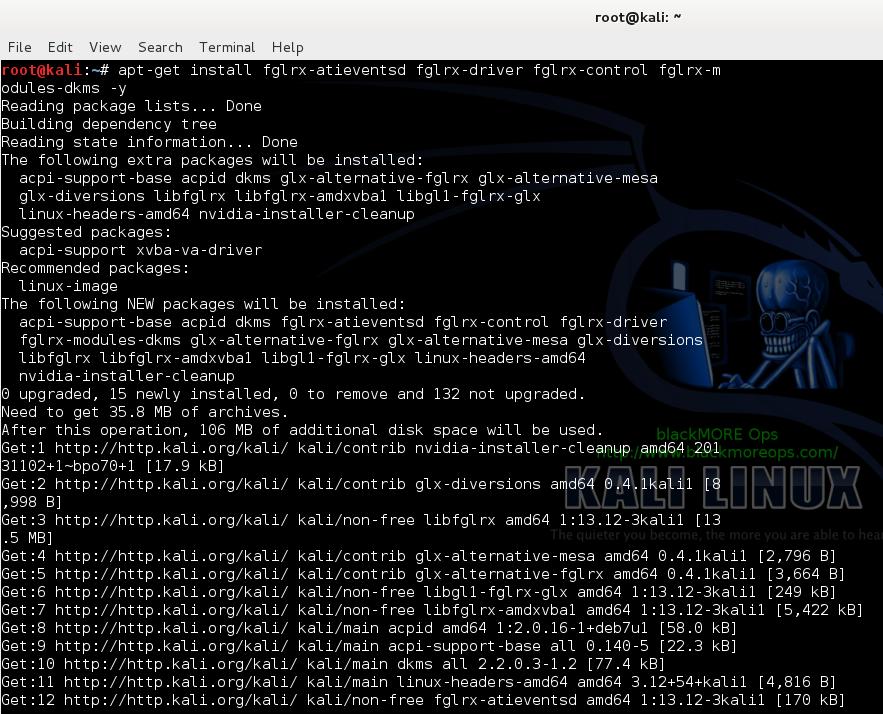
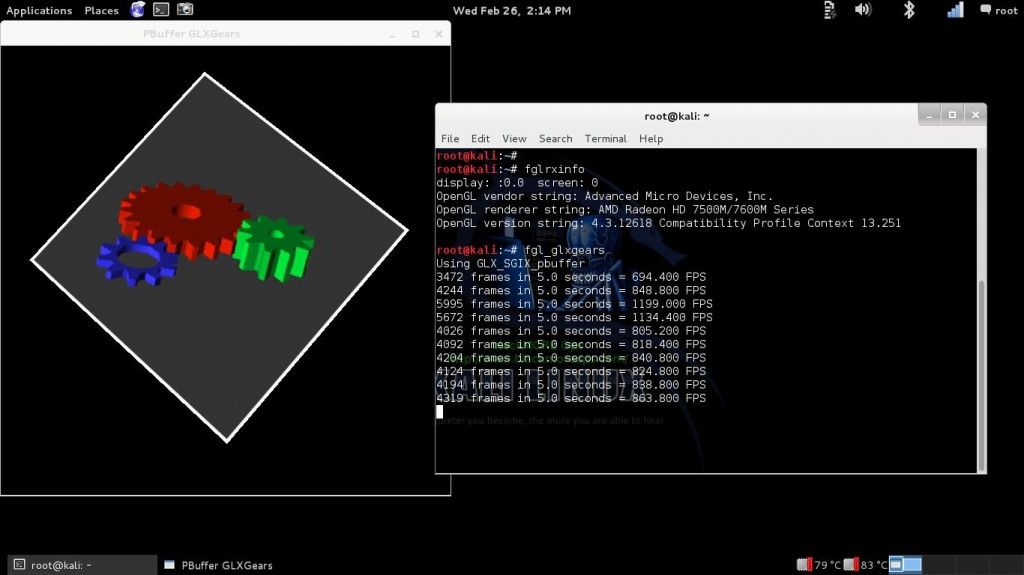
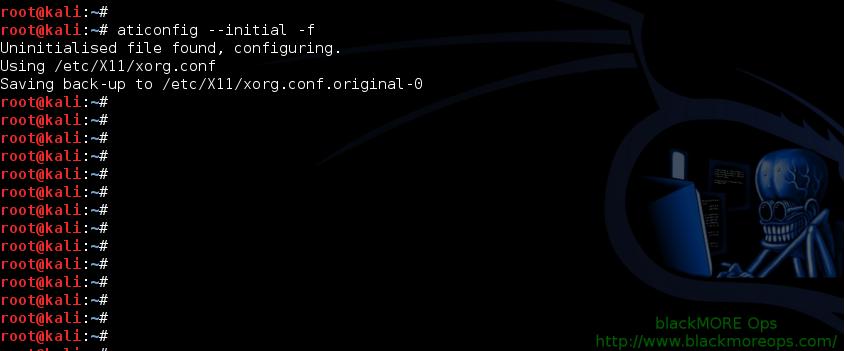
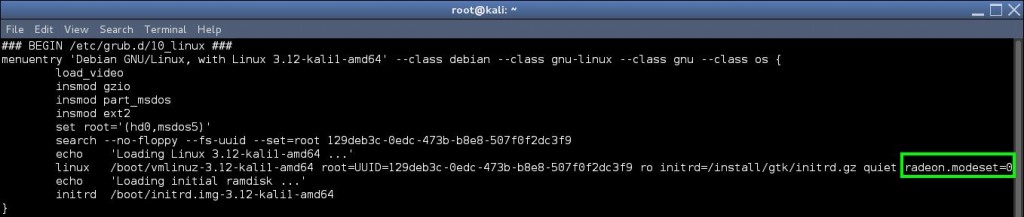
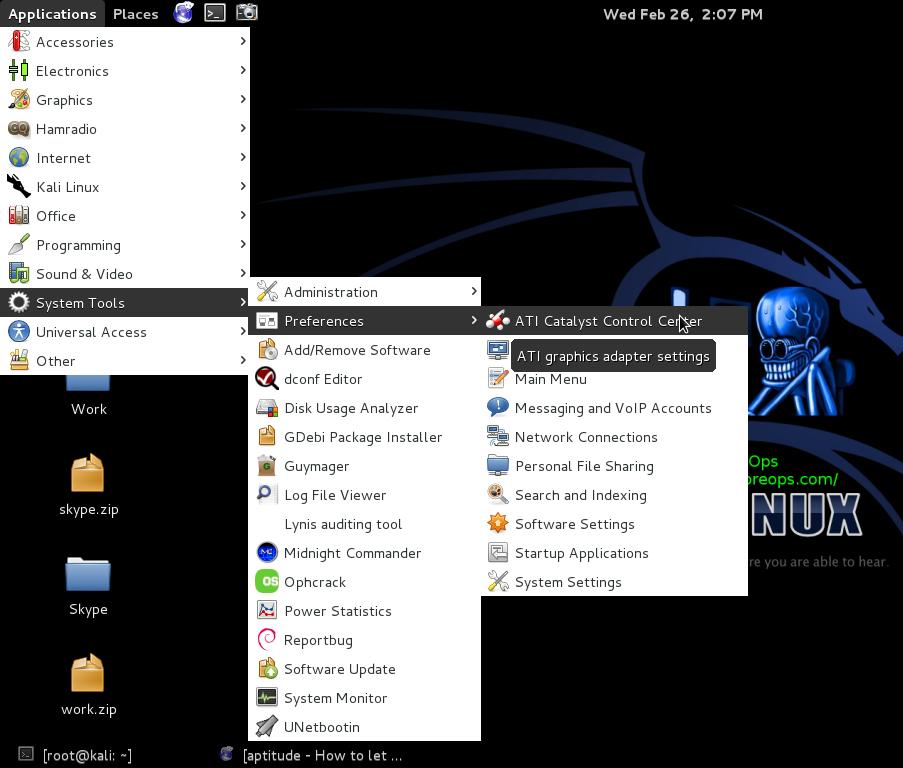
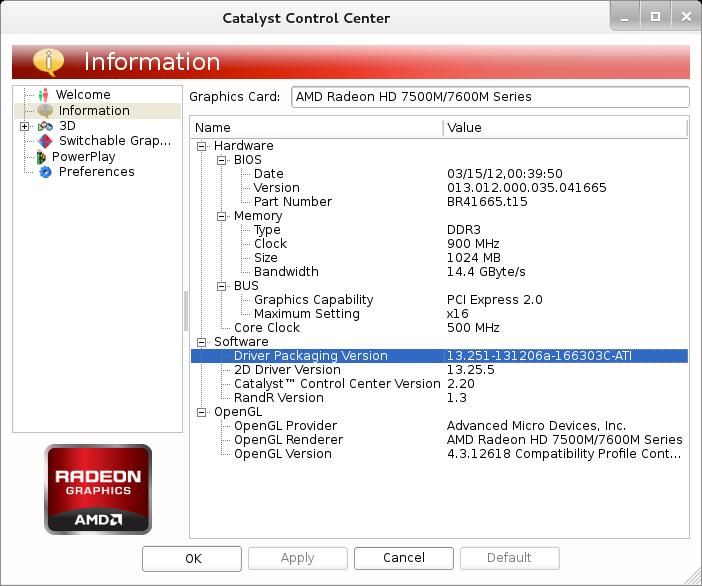
169 comments
i have been trying for months now i’ve tried on vmware i tried on dual booting i tried every tutorial i could find i always get no drivers detected plz help i’m using a hp g61 33nr notebook with amd 4200 legacy series i removed old drivers i tried everthing you suggested to others i didn’t want 2 bother you but i’m DESPERATE PLZ PLZ HELP!!!!
Hey doctorpopkorn maybe this will help
Are you sure of the model number because this is what I found at HP 7 matches found. Please select one below
HP G61-600 Notebook PC series
HP G61-631NR Notebook PC
HP G61-632NR Notebook PC
HP G61-300 Notebook PC series
HP G61-304NR Notebook PC
HP G61-306NR Notebook PC
HP G61-321NR Notebook PC
HP G61-322NR Notebook PC
HP G61-336NR Notebook PC
I’m wondering if it is one of these. This is where I would start then maybe on to the ATI site to verify if they have a driver / catalsyt for your model. Also if I am to read this correctly you tried on vmware? There is no solution as of yet that provides for proprietary drivers using vbox or vmware unless I am mistaken. If you answer the first two questions ie which model and what does ATI say then I’m sure the rest will work out:)
Update just found on AMD site catalyst 13.1 supports notebook HD radeon 4100 series.
VMWare doesn’t use ATI card, it uses a Virtual Graphics card.
To use this guide, you MUST install Kali in Physical hard disk (or a Persistent USB).
If you do
It will show you what card you got (ATI or any). Follow this guide only if you have a ATI card. Also, if you think you card is too old, then go to AMD website to confirm if FGLRX actually supports your card anymore. Some of the old cards were dropped from supported list.
Good Luck.
Sir I applaud your great work and commend you on your efforts. Myself if not for the Obsessive compulsive disorder would have been bald or dead by now.
I have tried to follow every step and kept coming up empty, thank God for the OCD. I pushed through and can say I am now proficient at installing Kali as this is probably my 49 th time. I have no idea why I can’t get the svn to work with pyrit and it wasn’t until yesterday that I realized calpp_90 is different than the cpyrit_calpp. Having downloaded the cpyrit_calpp from sourceforge I am able to see the explanation of the line titled Edit setup.py file and modify/replace the followings: find VERSION = ‘0.4.0-dev’ and replace with VERSION = ‘0.4.1-dev’ find CALPP_INC_DIRS.append(os.path.join(CALPP_INC_DIR, ‘include’)) and replace with CALPP_INC_DIRS.append(os.path.join(CALPP_INC_DIR, ‘include/CAL’)). Maybe its just me or perhaps the svn of pyrit contains the cpyrit_calpp, but a little light shedding on the subject may help some other learning impaired individual like me in the future. I would however ask one question of you since you have vast knowledge, is there a way to bridge or install Nvidia and ATI side by side? Example on board ATI radeon and secondary Nvidia PCIe? If so could you please post a how to? One more small question if I may impose, why does the oclhashcat not provide a response using these steps? Thanks again and good day to you HERO :) FYI system stats Asus F1A75-V Pro A8 quad core radeon 6550HD 16Gb ram 19455.0 PMKs/s
PS the 1radtech is because I am a radiology tech Lol
Thanks for the nice snippet
ATI/NVIDIA on same Computer? On-Board card will be disabled when you’re using PCIe card. (just like Intel/ATI or Intel/NVIDIA combination). Even if you manage to install both drivers (NVIDIA CUDA and ATI FGLRX/SDK), you can only use 1 card at anytime. If I remember correctly, it’s a Motherboard settings that controls how they behave.
Thank you was just curious. I like the ATI directions better as I was unable to get Nvidia working. You are the best sir. Going to look into maybe getting a couple of identical ATI Gpu’s 7900 series. The 6550 onboard puts out 19000. plus PMK’s as is. Thank you for this tutorial very much
Thx for your guides. Got Nvidia Cuda working. Now fighting with ATI. Could you advise on the ATI legacy drivers install? Have 2x 4890s that I’d like to get working.
I was able to install ATI legacy drivers with functional fglrxinfo + fgl_glxgears following this other guide. However Radeon listed as module and not fglrx.
nano /etc/apt/sources.list
# Backported packages for Debian 7 “Wheezy”
deb http://http.debian.net/debian/ wheezy-backports main contrib non-free
aptitude update
aptitude install linux-headers-$(uname -r|sed ‘s,[^-]*-[^-]*-,,’)
aptitude -r -t wheezy-backports install fglrx-legacy-driver
Then following remaining part of this guide for AMD SDK/ CAL++ resulted in Pyrit still not find GPUs.
Couldn’t get Kali 1.0.7 to play nice with legacy ati drivers. Switched to Debian 7.5 drivers/CAL+ played nice.
hey sorry took so long to get back to u here is what i have HP G61-336NR Notebook PC i originally tried it on vmware but decided to dual boot as i find it runs much smoother but for the life of me i just can’t seem to get amd to work ati says no drivers found when i aticonfig –initial -f and when i try to run amd i get one or more tools required for installation cannot be found on the system thanks for help
Thank you very much!!! I didn’t encounter any problem… Now may GNOME FALLBACK is fix! I am using now the full GNOME3!!!
This TUT is very coooollll!!!!
THANK YOU SO MUCH AUTHOR :D
I got a message after running the “apt-get install fglrx-atieventsd fglrx-driver fglrx-control fglrx-modules-dkms -y” command that said I needed to go to the /usr/bin/aticonfig file to create a xorg.conf file, but when I navigate to /usr/bin the aticonfig file/folder is not there. Granted i’m using the most current version of kali (1.0.7), but this seemed like the most relevant guide. Any suggestion or tricks? everything worked perfectly before this point. Thanks.
Did you try to remove old fglrx drivers? That usually helps.
Can someone help me? I am running kali linux 1.07 and I cannot seem to install the video drivers I just get errors when I run the fglrxinfo and fgl_glxgears I am told I do not have drivers installed despite running each one of the install commands in terminal as root user. Could you maybe make an updated tutorial or someone tell me what to do?
You’re on virtualbox or vmware?
Hi. Usefull manual but i ther is a problem. I have a laptop with radeon hd6400m and new driver (versions higher then 13.4) does not work properly (display backlight turns off), so i need ATI driver version 13.4 (or lower).
How can I install older version?
I’ll be very grateful for your help)
im using a hp elitebook 8560p how do i know if i got an amd or nvidia???
lisa, “lspci -v | grep VGA” will show your card details.
Hey blackMORE Ops! Big thanks for this guide. Everything works pretty damn good, like a charm. I used Kali 1.0.7 with AMD 7850. Got issue with VMware driver in the end. The solution is really easy then, just reboot so the Kali can load proper drivers. Cheers!
Hi !
First, thank you blackMORE Ops for those tricks and tips :)
I have an hybrid graphic card :
lspci | grep VGA
00:02.0 VGA compatible controller: Intel Corporation Haswell Integrated Graphics Controller (rev 06)
01:00.0 VGA compatible controller: Advanced Micro Devices [AMD] nee ATI Mars [Radeon HD 8790M]
Using your help, i tried to install fglrx-drivers.
After installing everything, fgl_glxgears box worked well, but i had the VMware bug with Gallium renderer string with fglrxinfo.
So i tried to reboot… and got a blackscreen, which i removed by renaming the xorg.conf.
And now when i type fglrxinfo :
fglrxinfo
X Error of failed request: BadRequest (invalid request code or no such operation)
Major opcode of failed request: 135 (GLX)
Minor opcode of failed request: 19 (X_GLXQueryServerString)
Serial number of failed request: 12
Current serial number in output stream: 12
Any tips to help me to configure this card, is welcome :)
Thanks
Hi Tisa,
All the people who had Gallium related issue ended up reinstalling (Fresh Reinstall) and installed AMD Drivers first (including dependencies but excluding update/upgrade/dist-upgrade). I am not sure why this would happen as I got a similar config (Hybrid AMD/Intel) and mine worked no matter what.
As for this GLX error, usually it goes away once you’ve reinstalled mesa-utils.
aptitude reinstall mesa-utilsYou are on the right track as far I can understand. Good Luck.
-BMO
Help here?
apt-get install aticonfig
Reading package lists… Done
Building dependency tree
Reading state information… Done
E: Unable to locate package aticonfig
Got an Asus with amd as graipic card, the laptop are around 2-4 years old
aticonfig is a command, installed with driver.
just type : aticonfig –initial -f
Thanks for the grate tutor, please i need help here, i followed the steps, i installed it successfully. getting to test it with this code fglrxinfo
i received this error
Xlib: extension “GLX” missing on display “:0”.
Xlib: extension “GLX” missing on display “:0”.
Error: couldn’t find RGB GLX visual!
please i need yuor help
Hola. I’m following the 20 post-install tips, but got snagged on the graphics driver. I’m at this point:
root@kali:/# lspci -vnn | grep VGA -A 12
01:00.0 VGA compatible controller [0300]: Advanced Micro Devices [AMD] nee ATI Manhattan [Mobility Radeon HD 5400 Series] [1002:68e0] (prog-if 00 [VGA controller])
Subsystem: Hewlett-Packard Company Device [103c:1426]
Flags: bus master, fast devsel, latency 0, IRQ 16
Memory at 80000000 (64-bit, prefetchable) [size=256M]
Memory at 94000000 (64-bit, non-prefetchable) [size=128K]
I/O ports at 4000 [size=256]
Expansion ROM at 94040000 [disabled] [size=128K]
Capabilities: [50] Power Management version 3
Capabilities: [58] Express Legacy Endpoint, MSI 00
Capabilities: [a0] MSI: Enable- Count=1/1 Maskable- 64bit+
Capabilities: [100] Vendor Specific Information: ID=0001 Rev=1 Len=010
Kernel driver in use: fglrx_pci
root@kali:/# aticonfig –list-adapters
aticonfig: No supported adapters detected
root@kali:/media/MYLINUXLIVE#
I will try to purge fglrx and come back. Being a noob, I maybe mistaking the “no adapters” message to mean I don’t have the right drivers on. But here’s another clue:
root@kali:/# fglrxinfo
X Error of failed request: BadRequest (invalid request code or no such operation)
Major opcode of failed request: 135 (GLX)
Minor opcode of failed request: 19 (X_GLXQueryServerString)
Serial number of failed request: 12
Current serial number in output stream: 12
BRB!
I ended up purging my system of fglrx* just so I can change settings and themes. I am now just using the default drivers. None of the fixes here have helped so far.
you have done a awsome job there but i am stuck at step 5
i am using amd hd 7600 series graphic card and i am running it on a kali 1.0.8 persistence usb mode as you have already said that in vmware it will not detect my amd graphic card
everything worked smooth and fine upto here
fglrxinfo
fgl_glxgears
but when i tried to make xorg.conf using
aticonfig –initial -f
it said no supported adapters detected after reading in comments i run another command
lspci -nn | grep VGA
root@kali:~# lspci -nn | grep VGA
00:02.0 VGA compatible controller [0300]: Intel Corporation 2nd Generation Core Processor Family Integrated Graphics Controller [8086:0126] (rev 09)
01:00.0 VGA compatible controller [0300]: Advanced Micro Devices [AMD] nee ATI Thames XT/GL [Radeon HD 7600M Series] [1002:6840] (rev ff)
and it displayed my amd 7600 series card in it but maybe its not getting detected by the driver please tell me what to do i really
need this to work my whole project depends on working of oclhashcat
please help asap
thankyou
Purge all fglrx driver and reinstall, that fixed similar issues for many users. I have never tried on a persistent USB though.
Check lspci and modinfo to determine what card and driver used. Blacklist radeon drivers if not done already. Edit grub to set radeon.modeset value.
i am noob at linux can u please give the commands too for all the soltion you have suggested
sorry and thanks
got same problem here, also pyrit doesnt see GPU (but no could not insert ‘nvidia_uvm’ error); Kali 1.0.9..
gazi,
Do you realize you are mixing guides for NVIDIA and ATI? ‘nvidia_uvm’ applies to NVIDIA cards, not ATI.
-BMO
What do i suppose to do when i open ati catylysts it says no amd drivers
display: :0.0 screen: 0
OpenGL vendor string: VMware, Inc.
OpenGL renderer string: Gallium 0.4 on llvmpipe (LLVM 0x209)
OpenGL version string: 1.4 (2.1 Mesa 8.0.5)
This only works out of the box with 1.0.7. Anything previous is drama to get the kernels and headers downloaded. Anything after (.ike 1.0.9) and the headers aren’t available. Figured this out after a couple of reinstalls
Hi guardian-venom,
This worked on 1.0.6 and will continue to work on any of the newer versions of Kali where you have kernel headers available. I thought it was quite clear from the Kali Forum posts (i.e. Kali dev team removed old kernel headers). The instructions are solid to date and worked every time for the newer versions of Kali.
Also, if you’re using Kali 1.0.7… you won’t be able to upgrade to Kali 1.0.9 cause like I said, Kali dev team removed the packages in-between. I suggest starting with Kali 1.0.9 fresh install. Hope that clears our some confusions. Cheers,
-BMO
thaks very much, im have solved my problem
Great guide blackMORE.
I was hoping you could provide some advice on an issue I am having. I have the GPU accelerated pyrit functioning on my HDD, however decided to add the LUKS-nuke on a USB 3.0, the installation and the persistence seems to be working fine but am unable to find the grub.cfg file, infact the entire grub folder does not exist. I would imagine this is because the file system differs on a USB from a true installation on a HDD. That being said, is there an analogous file or folder for applying the “radeon.modset=0” change on a USB persistence install.
Thanks a million,
schmorrison
World perfectly :D tank youuu
Kali 1.0.9 7870xt