Kali dev team added new version of AMD ATI proprietary fglrx driver which is now available via Kali Linux repositories. That means, those who are following this other guide, Install AMD ATI proprietary driver fglrx in Kali Linux 1.0.6 running Kernel version 3.12.6 can use this new Final version to install fglrx driver in their Kali Linux 1.0.6. This guide is less complicated and everything should work out of the box instead of messing about with Debian Jessie repository.
Table of Contents
Step by step guide to install proprietary fglrx driver in Kali Linux
Following instructions were tested on 64-bit Kali Linux 1.0.6 running Kernel version 3.12.6:
lsb_release -a
Output:
No LSB modules are available. Distributor ID: Debian Description: Debian GNU/Linux Kali Linux 1.0.6 Release: Kali Linux 1.0.6 Codename: n/a
Step 1 (add official Kali Linux Repositories)
Check your /etc/apt/sources.list. If it’s anything different to the following, you need to fix it. You can follow this guide to add official Kali Linux Repositories if you’re not too sure on how to do it. For the sake of clarity I will keep things simple here.
leafpad /etc/apt/sources.list
Remove or comment out existing lines and add the following:
## Kali Regular repositories deb http://http.kali.org/kali kali main non-free contrib deb http://security.kali.org/kali-security kali/updates main contrib non-free ## Kali Source repositories deb-src http://http.kali.org/kali kali main non-free contrib deb-src http://security.kali.org/kali-security kali/updates main contrib non-free
Step 2 (update with apt-get)
Now we need to update and make sure we get the latest list from Kali Linux official repositories. So perform an apt-get update.
apt-get update
STOP: NVIDIA users after driver installation and cuda/pyrit related issues go here: How to Install Nvidia Kernel Module Cuda and Pyrit in Kali Linux
Also those who would like to use Graphics card processing power to crunch data (such as cracking wii password faster) see the following posts:
- Helpful ATIconfig fglrx commands
- How to install Pyrit in Kali Linux?
- How to install CAL++ in Kali Linux?
- How to install AMD APP SDK in Kali Linux?
Step 3 (install Linux headers and recommended softwares)
Now that we have the correct repositories we can add these following recommended apps. The most important part is to add the correct headers.
apt-get install firmware-linux-nonfree apt-get install amd-opencl-icd apt-get install linux-headers-$(uname -r)
NOTE: You should be able to get all these from Kali Linux repositories as added/updated from Step 1 above. When this guide was written, all these were available in the Kali Repositories.
Step 4 (install fglrx drivers and control)
Almost done, just install fglrx drivers and control. The best part is that it’s all you need to do. Debian Jessie fixed the issues with fglrx and latest driver, so once you install these drivers, everything just works.
apt-get install fglrx-atieventsd fglrx-driver fglrx-control fglrx-modules-dkms -y
NOTE: At this point, you will see bunch of popups (we see those hardly in Linux, but aptitude pops up with request to update some libraries(opencl and glx) and restart services such as network etc., I have chosen YES to all of them. My installation of Kali is still working and I am yet to find a problem. Your experience might be different.
Once the installation if finished, we need to test if it was all good.
Step 5 (testing your installation and generate xorg.conf file)
Now that our installation is all good and went without an error, we need to test fglrx drivers. You can test fglrx using the following two commands:
fglrxinfo fgl_glxgears
If everything worked well, you can generate xorg.conf file using the following command
aticonfig --initial -f
xorg.conf file will be located at /etc/X11 folder.
Step 6 (update grub.cfg file and reboot)
Almost there. AMD cards needs the following parameters passed into grub.cfg during boot. Let’s do that: Edit the grub.cfg file:
leafpad /boot/grub/grub.cfg
you see this:
### BEGIN /etc/grub.d/10_linux ###
menuentry 'Debian GNU/Linux, with Linux 3.12-kali1-amd64' --class debian --class gnu-linux --class gnu --class os {
load_video
insmod gzio
insmod part_msdos
insmod ext2
set root='(hd0,msdos5)'
search --no-floppy --fs-uuid --set=root 129deb3c-0edc-473b-b8e8-507f0f2dc3f9
echo 'Loading Linux 3.12-kali1-amd64 ...'
linux /boot/vmlinuz-3.12-kali1-amd64 root=UUID=129deb3c-0edc-473b-b8e8-507f0f2dc3f9 ro initrd=/install/gtk/initrd.gz quiet
echo 'Loading initial ramdisk ...'
initrd /boot/initrd.img-3.12-kali1-amd64
}
add radeon.modeset=0 in the end of the following line
linux /boot/vmlinuz-3.12-kali1-amd64 root=UUID=129deb3c-0edc-473b-b8e8-507f0f2dc3f9 ro initrd=/install/gtk/initrd.gz quiet
So the line above becomes this:
linux /boot/vmlinuz-3.12-kali1-amd64 root=UUID=129deb3c-0edc-473b-b8e8-507f0f2dc3f9 ro initrd=/install/gtk/initrd.gz quiet radeon.modeset=0
Note: 129deb3c-0edc-473b-b8e8-507f0f2dc3f9 UUID would be different for every PC. Use your one here.
Save and exit. Then reboot.
reboot
Once you reboot, your should be able to login in GUI and enjoy your AMD ATI proprietary driver (fglrx) in Kali Linux 1.0.6 running Kernel version 3.12.6.
Step 7 (run ATI Catalyst Control Center)
Run ATI Catalyst Control Center from Applications Menu > System Tools > Preferences > ATI Catalyst Control Center.
You should be able to launch amdcccle and make changes as required.
Conclusion
There’s more that you can do using Aticonfig. You can change fan speed or setup multiple monitors or directly check GPU temperatures. I have show them in another post with a compilation of useful aticonfig commands. However, I found that some commands were removed from this version aticonfig. (AMD does it everytime they release a new driver). But most of the commands work. So feel free to check and report them back.
Thanks for reading.
If this helped your issue running AMD ATI proprietary driver fglrx in Kali Linux 1.0.6 running Kernel version 3.12.6 – Final edition, then please share and like us on Facebook/Twitter.

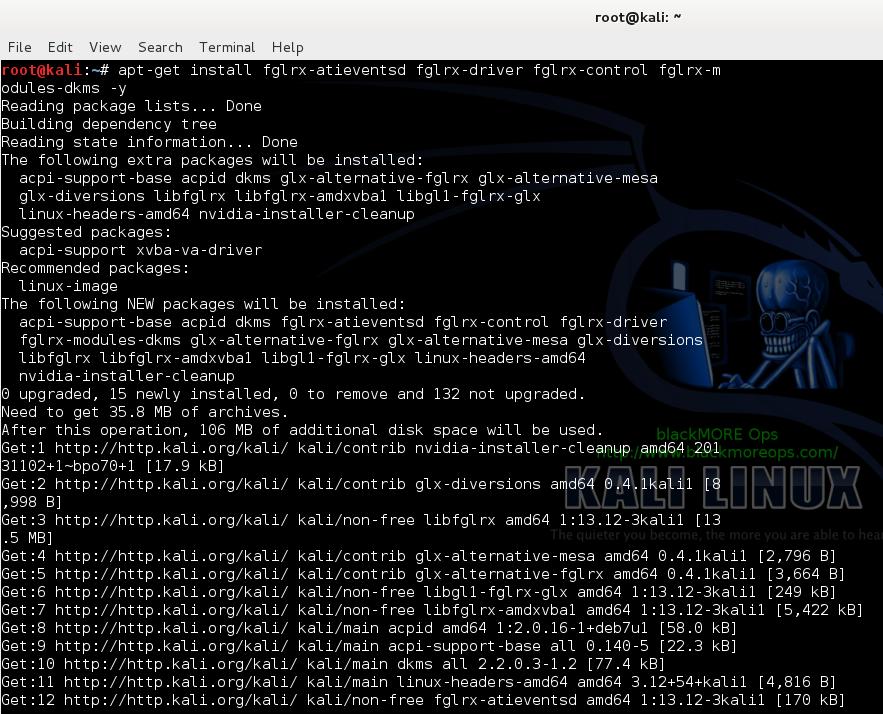
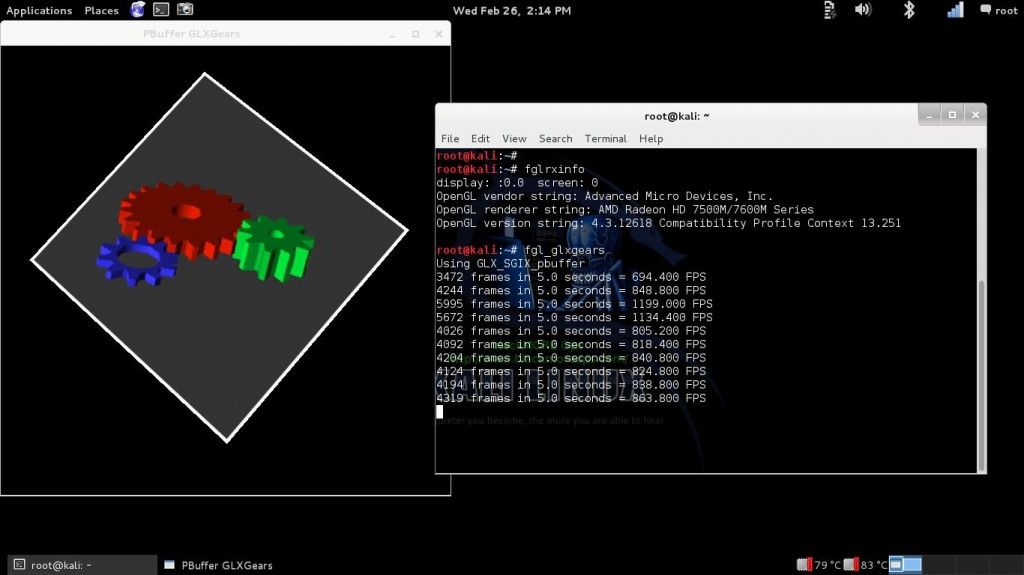
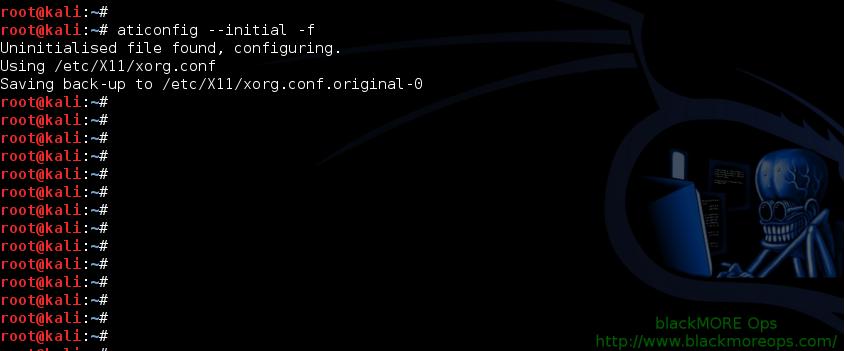
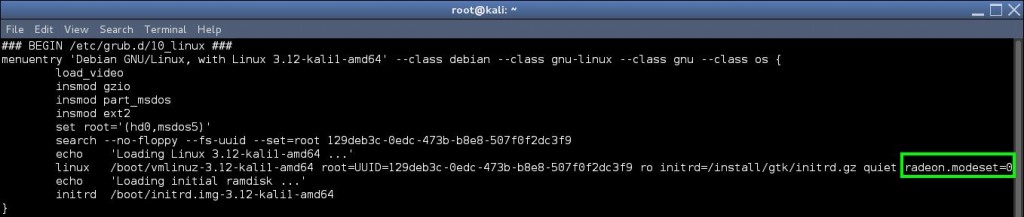
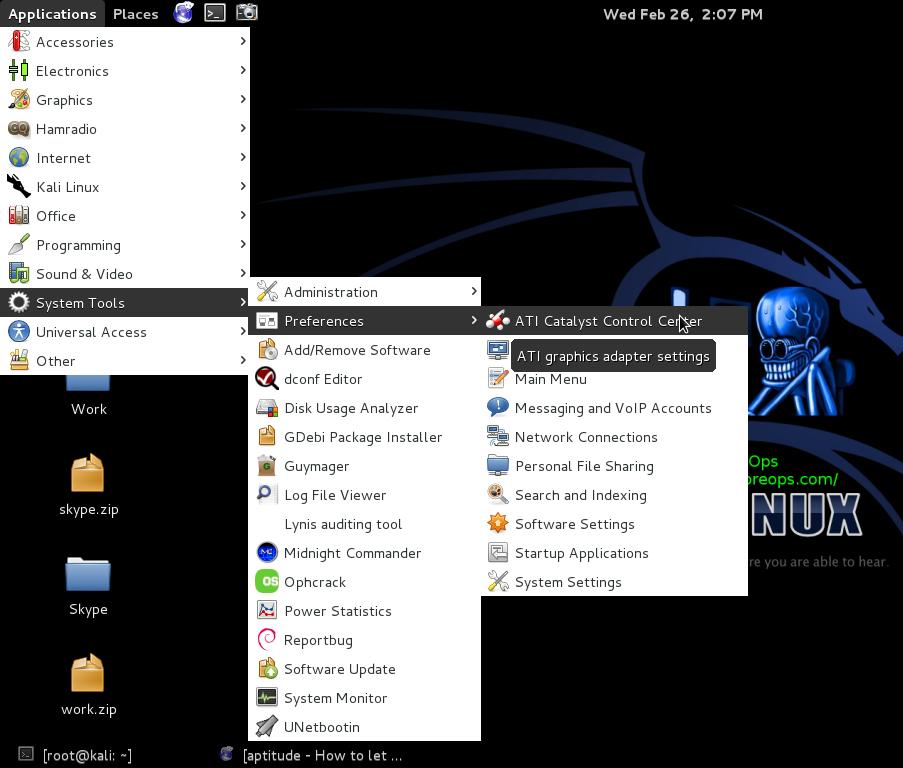
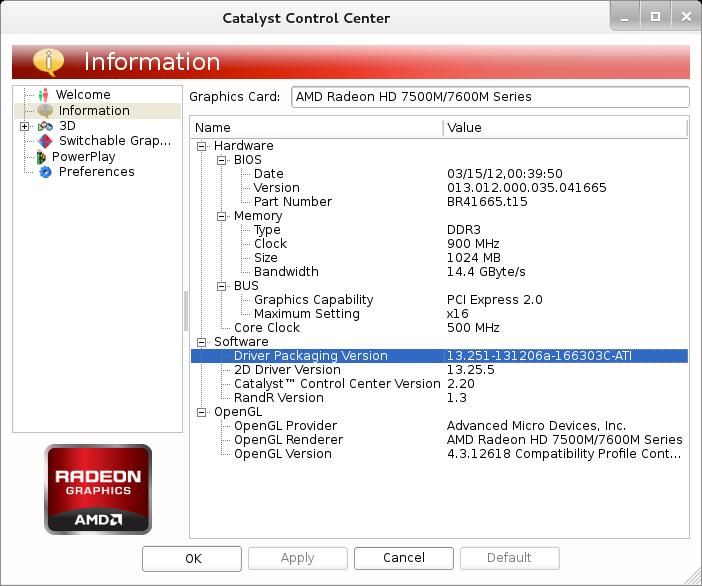
169 comments
need help..
i have amd radeon 7310 installed on my laptop, i follow your intruction to install driver but when i finish this intruction i type "fglrxinfo" to test my vga, but this is the result,
fglrxinfo
display: :0.0 screen: 0
OpenGL vendor string: VMware, Inc.
OpenGL renderer string: Gallium 0.4 on llvmpipe (LLVM 0x209)
OpenGL version string: 1.4 (2.1 Mesa 8.0.5)
i think there is something wrong, please reply ASAP
thanks
sorry for my bad english :)
note: i don't see bunch of popups like you said in step 4
That’s because Virtual Machines can’t see or directly use physical Graphics cards.
thanks for reply,
no sir i dont install kali in virtual machines, i installed kali directly to my laptop
That maybe correct, but your Kali thinks differently.
OpenGL vendor string: VMware, Inc.You need to remove existing drivers and retry. You might also be missing some lib files such as lib-ati-dri which you have to install.
Hi there, thanks for the guide.
I follow your instructions but no matter what I do I reach this point:
root@kali:~# fglrxinfo
display: :0.0 screen: 0
OpenGL vendor string: X.Org
OpenGL renderer string: Gallium 0.4 on AMD CAYMAN
OpenGL version string: 1.4 (2.1 Mesa 8.0.5)
I have the Gallium drivers and not the amd drivers.
Hi Sam,
Same instructions applies to you like azan. You need to remove existing drivers and install missing lib drivers. As you can see, your Kali is using MESA drivers for display and that's what we are trying to replace with fglrx.
Same issue here, but I have installed Kali (fresh new install, new formatted partition) with kernel 3.7
I proceed to apt update, upgrade and dist-upgrade. Then kernel is 3.12, lsbrelease replies as expected (1.0.6). At this point nothing but the default drivers are installed.
Then I follow the instructions from this howto and I also get Gallium 0.4 and mesa when querying fglrxinfo. Which packages should I have removed or installed previously? Any hint?
I use a AMD Radeon 7600M (same as you, I guess).
Thanks for the guide and your efforts.
I had the same issue. I pressed on with the guide and everything ended up working. Gallium drivers seemed to sort themselves out.
works flawless ! screenshot –> http://i1083.photobucket.com/albums/j396/MarcPrevio/Capturadepantallade2014-03-26105509_zpsc3fd432a.png
Thx a lot !
pd.. Might create a tutorial to properly install a Driver Realtek 8187L on Kali.
realtek RTL8187 driver only supports kernel versions 3.0.0/3.1.0/3.2.0 and what I understand, kali kernel 1.0.6 is 3.12, then should not have problems to install it?
Official website -> http://www.realtek.com.tw/downloads/downloadsView.aspx?Langid=1&PNid=1&PFid=1&Level=6&Conn=5&DownTypeID=3&GetDown=false&Downloads=true
T3mplar has commented that the 3.7 kernel in its kali. So I do not understand.
Hi marcogollo,
Wikidevi is the best resource for this type of issue.
rtl8187
Realtek RTL8187 miniCard
Good luck.
Hi, thanks for your awesome HOWTOs but I am confused a little bit: I followed your guide with a fresh installed Kali 1.0.6
started with this guide here.
Card: PowerColor R9 290X PCS+
root@ozo:~# fglrxinfo
display: :0.0 screen: 0
OpenGL vendor string: Advanced Micro Devices, Inc.
OpenGL renderer string: AMD Radeon R9 290 Series
OpenGL version string: 4.3.12618 Compatibility Profile Context 13.251
but when I am checking via System Settings –> Details I see Graphics: VESA: HAWAII
root@ozo:~# grep -i vesa /var/log/Xorg.0.log
[ 3.167] (II) fglrx(0): VESA BIOS detected
[ 3.167] (II) fglrx(0): VESA VBE Version 3.0
[ 3.167] (II) fglrx(0): VESA VBE Total Mem: 16384 kB
[ 3.167] (II) fglrx(0): VESA VBE OEM: AMD ATOMBIOS
[ 3.167] (II) fglrx(0): VESA VBE OEM Software Rev: 15.42
[ 3.167] (II) fglrx(0): VESA VBE OEM Vendor: (C) 1988-2010, Advanced Micro Devices, Inc.
[ 3.167] (II) fglrx(0): VESA VBE OEM Product: HAWAII
[ 3.167] (II) fglrx(0): VESA VBE OEM Product Rev: 01.00
01:00.0 VGA compatible controller: Advanced Micro Devices, Inc. [AMD/ATI] Hawaii XT [Radeon R9 290X] (prog-if 00 [VGA controller])
Kernel driver in use: fglrx_pci
So which driver I am using? VESA or AMD?
thanks for your help and reply!
Does someone have more information about my VESA Problem?
There isn’t nothing wrong with that. As long as when you run fgl_glxgears or glxgears and you get the graphic, you are good.
I get the same thing and mine works fine:
$ grep -i vesa /var/log/Xorg.0.log
[ 68.051] (II) fglrx(0): VESA BIOS detected
[ 68.051] (II) fglrx(0): VESA VBE Version 3.0
[ 68.051] (II) fglrx(0): VESA VBE Total Mem: 16384 kB
[ 68.051] (II) fglrx(0): VESA VBE OEM: AMD ATOMBIOS
[ 68.051] (II) fglrx(0): VESA VBE OEM Software Rev: 13.10
[ 68.051] (II) fglrx(0): VESA VBE OEM Vendor: (C) 1988-2010, AMD Technologies Inc.
[ 68.051] (II) fglrx(0): VESA VBE OEM Product: CAYMAN
[ 68.051] (II) fglrx(0): VESA VBE OEM Product Rev: 01.00
How about hibrid graphical card (intel/ati) on notebook?
i have an issue here with the instalation .
everything worked well until i execute the command :
aticonfig –initial -f
the response was : aticonfig: No supported adapters detected
i have an ATI XPRESS 200M
how do i solve this or if it can be solved then how to return back .
Hi pedro,
Show me your output for
command.
01:05.0 VGA compatible controller [0300]: Advanced Micro Devices [AMD] nee ATI RC410 [Radeon Xpress 200M] [1002:5a62]
Hi again pedro,
It seems that card is too old and not supported. You can check here: http://support.amd.com/en-us/download and will find out there is no supported Linux driver for that card anymore. I suggest you try legacy drivers but I am not sure it legacy drivers are supported by new Kernel (3.12.6 ono) …
Good luck.
ok , thanks for the reply .
i was already suspecting that , this laptop is from 2007 , and i only use it for network audits .
kali.org forum needs people with your experience to help others from time to time .
thank you for all the advices you give about kali , and for this excellent website .
Best of all and please continue with your excellent work on the website .
response for lspci -nn | grep VGA on my linux is
00:0f.0 VGA compatible controller [0300]: VMware SVGA II Adapter [15ad:0405]
Just work like a charm !
Thank Dude !
opencl is my problem before, so i downloaded .deb file, and install manual “dpkg -i …..amd-opencl …. .deb”
This was so helpful I did have hashcat working but kept crashing followed your step by step guide worked great the only bit that didnt work for me was the fglrxinfo this didnt show like yours so i ignored did the rest of the steps
after reboot did fglrxinfo again this time i did get the output that you had so knew all was good..
So you are aware the below azan is what i saw before my reboot
OpenGL vendor string: VMware, Inc.
OpenGL renderer string: Gallium 0.4 on llvmpipe (LLVM 0×209)
this is a hard machine not a virtual machine..
It did all work for me…
many thanks
I did see the posts in the kali forums too
thanks again
Dave
Hi Dave,
This is actually an interesting issue, I saw few people who are not using VMWare but still Kali thinks it’s a VMWare Gallium driver. One of the users commented (I can’t remember which post) that he had to do a complete reinstall to make it work. Perhaps Kali forum can help a lot more here as I personally haven’t experienced this issue. Hard to troubleshoot these issues when I got nothing to test against.
Good Luck and thanks for your comment. Cheers.
-BMO
Hi, and tnx for great tutorial,
i have this problem:
” failed to open /usr/X11R6/lib64/modules/dri/fglrx_dri.so, error[/usr/X11R6/lib64/modules/dri/fglrx_dri.so: cannot open shared object file: No such file ”
tnx ;)
Hi Francesco,
Are you using 64bit installation?
I got exactly the same output for “fglrxinfo” as azan. Also the popups never showed up for me, too. But no error was reported.
I followed your guide an a complete fresh installation of kali 1.0.6 on a workstation with a amd firepro w8000.
I found no existing drivers to be removed in advance. Also I got no idea, what additonal libs you mean.
I am not sure about FirePro w8000. Is it even a supported card? If yes, I see no reason why this guide wouldn’t work! Do some research on whether your card is supported by AMD for Linux (fglrx) drivers.
Nice guide, with nice errors..! Explain why “radeon.modeset=0” should be added to the boot.cfg? I did follow this guides and had lot of errors and damaged the grub. What u talking about, Grub 1 or Grub2? How ever, on my Grub 1 (20GB partition) I DON’T added the moddeset and all works fine! On Grub 2 I FIXED my grub.cfg REMOVING the radeon.modeset=0 from the grub.cfg! So just do the whole procedure without touching your grub if you got problems after this install – make aticonfig and that’s all for the AMD Catalyst Install.
silencio
Of corse –>modeset, NOT moddeset – I think you will be able to notice this “syntax error”.
Next I will comment on “cal/cpyrit” – same story there, some steps you should NOT do if you get errors, and not working situation.
I’ve done now over 13 Kali installs, and had every time a “new situation/surprise” – also with Grub (will it boot, or spit errors?)..
You add the parameter cause fglrx doesn’t automatically blacklist radeon drivers(NVIDIA does that hence we don’t pass parameters to grub anymore for nvidia cards). I fail to see where Kali Linux installs both Grub and Grub2 cause that would be just nonsense. Lastly, where did you see that syntax error?
Hello !Need help . Install driver this manual . All work .rendering yes . steam and playlinux show error opengl 32bit library . ia32-libs installed .
Put another version of the drivers, everything worked, but when I try to install the 32 bit libraries “flew” xorg
what to do ? thank in advance … sorry i noob .
Sorry,
solved the problem …
Commented on a previous post earlier by mistake.
As soon as I apply step 6 I run into major graphical issues wih Kali, my screen shunts to the left and has a number of lines through it, and my code (not including UUID) isn’t the same as yours, it’s missing the entire initrd=/install/gtk/initrd.gz quiet section.
Also your before and after code in step 6 is identical.
I should probably give you my lspci, would be helpful….
00:00.0 Host bridge: Intel Corporation 3rd Gen Core processor DRAM Controller (rev 09)
00:01.0 PCI bridge: Intel Corporation Xeon E3-1200 v2/3rd Gen Core processor PCI Express Root Port (rev 09)
00:14.0 USB controller: Intel Corporation 7 Series/C210 Series Chipset Family USB xHCI Host Controller (rev 04)
00:16.0 Communication controller: Intel Corporation 7 Series/C210 Series Chipset Family MEI Controller #1 (rev 04)
00:1a.0 USB controller: Intel Corporation 7 Series/C210 Series Chipset Family USB Enhanced Host Controller #2 (rev 04)
00:1b.0 Audio device: Intel Corporation 7 Series/C210 Series Chipset Family High Definition Audio Controller (rev 04)
00:1c.0 PCI bridge: Intel Corporation 7 Series/C210 Series Chipset Family PCI Express Root Port 1 (rev c4)
00:1c.2 PCI bridge: Intel Corporation 7 Series/C210 Series Chipset Family PCI Express Root Port 3 (rev c4)
00:1d.0 USB controller: Intel Corporation 7 Series/C210 Series Chipset Family USB Enhanced Host Controller #1 (rev 04)
00:1f.0 ISA bridge: Intel Corporation HM76 Express Chipset LPC Controller (rev 04)
00:1f.2 SATA controller: Intel Corporation 7 Series Chipset Family 6-port SATA Controller [AHCI mode] (rev 04)
00:1f.3 SMBus: Intel Corporation 7 Series/C210 Series Chipset Family SMBus Controller (rev 04)
01:00.0 VGA compatible controller: Advanced Micro Devices [AMD] nee ATI Thames [Radeon 7500M/7600M Series]
01:00.1 Audio device: Advanced Micro Devices [AMD] nee ATI Turks/Whistler HDMI Audio [Radeon HD 6000 Series]
07:00.0 Network controller: Atheros Communications Inc. AR9485 Wireless Network Adapter (rev 01)
08:00.0 Ethernet controller: Realtek Semiconductor Co., Ltd. RTL8111/8168B PCI Express Gigabit Ethernet controller (rev 07)
Hi Daniel,
Your card is exactly same as mine (on my Laptop – Radeon 7500M/7600M Series). Unless your Kali Linux installation is heavily modified (i.e. you tried linking lib and GL.so like some of the forums/blogs claims to fix their issue, and got PPA or unofficial repositories added), I see no reason why this solution wouldn’t work. Also note that I use Kali v1.0.6 64-bit and I can’t confirm if this solution would work for 32-bit. (though package names are same but as AMD provides the driver, it is upto them to provide a standard solution for both 32 and 64 bit).
Perhaps you could try a fresh install, update, upgrade and then try this guide. Alternatively, Kali forums and their IRC channel is always a good place to seek help. Userbase in the forum is much larger and interactive. Good luck. Cheers,
-BMO.
p.s. I’ve fixed the little code issue on Step 6. Thanks. Sharp eyes indeed.
I’m running the 64 bit but I was running the EFI boot. My Windows 8 partition and Kali partitions have both completely bricked themselves now so I’m planning on a full system “legacy” install now of Kali and writing windows 8 off as a loss as both my recovery partitions are either suddenly missing or locked.
Additionally on step 6 I was missing the section of code “initrd=/install/gtk/initrd.gz” which is now doubly confusing to me if we’re running the same graphics card
I got a blank screen … dunno what to do! Don’t want to re install kali Linux. Please help
Chris,
Just press,
CTRL+ALT+F2, Login as root now (you’ll be in ttys2), rename this filemv /etc/X11/xorg.conf /etc/X11/xorg.conf.bkp. Thenreboot. You’ll get your GUI back.-BMO
Welp I’m running Intel Integrated Graphics. What should I do in this situation?
Nothing much. OpenCLI is an option but Intel driver’s aren’t open source. So it won’t do you much good as far I am aware.
im getting aticonfig: no supported adapters detected as well
fglrxinfo
display: :0.0 screen: 0
OpenGL vendor string: Tungsten Graphics, Inc
OpenGL renderer string: Mesa DRI Intel(R) Sandybridge Mobile
OpenGL version string: 1.4 (3.0 Mesa 8.0.5)
root@K:~# lspci -nn | grep VGA
00:02.0 VGA compatible controller [0300]: Intel Corporation 2nd Generation Core Processor Family Integrated Graphics Controller [8086:0116] (rev 09)
this is what im working with cant figure it out
Mate, you’re using an Intel card not AMD/ATI.
hi when I enter aticonfig –initialinstall -f
it produced this error: aticonfig: No supported adapters detected
this is the result of lscpi -nn | grep vga
00:02.0 VGA compatible controller [0300]: Intel Corporation 2nd Generation Core Processor Family Integrated Graphics Controller [8086:0116] (rev 09)
01:00.0 VGA compatible controller [0300]: Advanced Micro Devices [AMD] nee ATI Caicos [Radeon HD 6400M/7400M Series] [1002:6760] (rev ff)
what should I do?
I read somewhere that aaahhhah clearing throat lol hashcat may support intel with opencl sorry no pyrit. Check the hashcat forum though its good learning material
sorry this was for erik
Hello, I’ve been following your guide, but when entering apt-get install amd-opencl-icd , it tells me it can’t find the files:
Reading package lists… Done
Building dependency tree
Reading state information… Done
The following NEW packages will be installed:
amd-opencl-icd
0 upgraded, 1 newly installed, 0 to remove and 3 not upgraded.
Need to get 14.1 MB of archives.
After this operation, 39.5 MB of additional disk space will be used.
Err http://http.kali.org/kali/ kali/non-free amd-opencl-icd amd64 1:14.4.2-1kali1
404 Not Found
Failed to fetch http://http.kali.org/kali/pool/non-free/f/fglrx-driver/amd-opencl-icd_14.4.2-1kali1_amd64.deb 404 Not Found
E: Unable to fetch some archives, maybe run apt-get update or try with –fix-missing?
even with –fix-missing
uname
Linux BLACKJACK 3.14-kali1-amd64 #1 SMP Debian 3.14.4-1kali1 (2014-05-14) x86_64 GNU/Linux
lsb_release:
No LSB modules are available.
Distributor ID: Debian
Description: Debian GNU/Linux Kali Linux 1.0.7
Release: Kali Linux 1.0.7
Codename: n/a
Thanks in advance
Check your Repositories, you’re probably missing a few official ones. Guide is in my website.
Copich I have had issues in the past with apt-get have you tried apt-get -f install without package name? this may force the correction of the package in question
Any idea if this will work on Kali 1.0.7 / Kernel 3.1.4?
Cheers,
Ray
I haven’t had time to check yet. Will get back on this one soon.
Doesn’t look like it – Thought I’d give it a go last night… the gears app worked (dead slow 299 frames p/5s) until I rebooted then got errors when I tried to run the gears app… Some posts saying that their beta driver goes up to 3.1.3 but nothing on 3.1.4.
aticonfig –list-adapters lists the adapter with no issue… AMD Radeon HD7500M/7600M Series
AMD officially doesn’t list Debian / Kali as a supported OS…
You’ll be able to find this sort of info quicker than I would anyway so I shall leave you to it :)
Cheers,
Ray
OK – Don’t ask me how… but it’s working… The gears app was just doing close to 1100 FPS consistently… fglrxinfo actually listed the ATI Card and the Catalyst app is working…
I’m confused… maybe all that playing around with random commands, switching from GNOME to KDE and now back to GNOME actually did something…
Hi,
how can upgrade from kernel 3.7 with patched fglrx drivers to the newest one 3.12 or 3.14 and graphic drivers too, because when i upgrade the kernel throws me in tty after reboot no gui, i asume its because of patched drivers. Please help.