Device not managed error actually is an interesting error. When I tested, Device not managed error only happened to Wired Network interfaces (such as eth0 or eth1) in both Debian and Kali Linux. It doesn’t seem to happen to wireless network interfaces. When a user connects their Laptop or Computer to a LAN cable, suddenly they get this Wired Network interface “Device not managed error” and they can’t browse internet. It is annoying and particularly confusing as the error goes not make it obvious how it was generated. Most people end up searching for “Firefox can’t connect to Internet” or “Unable to browse internet in Kali Linux” or such. Those search strings will take to nowhere. This guide takes you through step by step procedures on fixing “Wired Network interface Device not managed error” in Debian and Kali Linux.
In this guide I will quickly point you to an alternate solution where you can setup you IP addess from Command Line on Kali Linux.
The reason you should read this other guide is because if you only have one Laptop or Desktop which allows you to browse Internet and you’re stuck with this annoying “Device not managed” error, at least you will be able to setup an IP address manually and be able to browse Internet and search for instructions that will permanently fix this “Device not managed” error. Well, actually my guides fixes it forever, as you can see from the comments section. But nevertheless, to be able to setup IP address from Command line in Linux is a must learn stuff for anyone as you might be using a non-GUI Linux or your GDM3/GNOME/KDE/KDM broke.
Table of Contents
How to fix “Device not managed” error
As of Debian 6.0 “Squeeze”, (or in Kali Linux which is based on Debian) Network Manager does not manage any interface defined in /etc/network/interfaces by default.
Unmanaged devices means Network Manager doesn’t handle those network devices.
So this is what you see in GUI
An ifconfig -a show you this:
This occurs when two conditions are met:
The file /etc/network/interfaces contains anything about the interface, even:
allow-hotplug eth0 iface eth0 inet dhcp
And /etc/NetworkManager/NetworkManager.conf contains:
[main] plugins=ifupdown,keyfile [ifupdown] managed=false
Screenshot below:
Enabling Interface Management
If you want Network Manager to handle interfaces that are enabled in /etc/network/interfaces:
Set managed=true in /etc/NetworkManager/NetworkManager.conf. So this file looks like:
[main] plugins=ifupdown,keyfile [ifupdown] managed=true
Restart Network Manager
Issue the following command to restart network-manager.
service network-manager restart
Now Network Manager should come up with a connected interface. For wired, eth0 with DHCP will show you something like the following image:
Just to wrap it up, lets do another ifconifg -a from command line
That looks good. Now you should be able to connect to network and browse Internet.
Some explanations
“Auto Ethernet” and “Auto eth0”
Auto Ethernet means “Select an Ethernet interface automatically”
Auto eth0 means “autoconfigure the eth0 interface”.
Conclusion
Thanks for reading. Please share. This is an annoying problem that STOPs you from browsing Internet and no Internet means no solution …

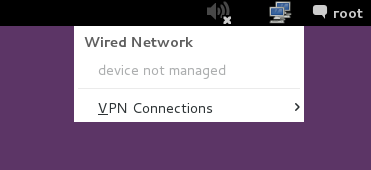
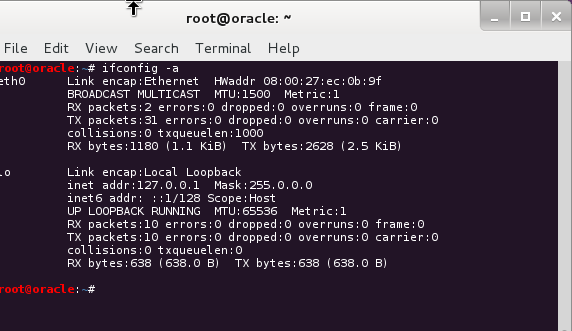
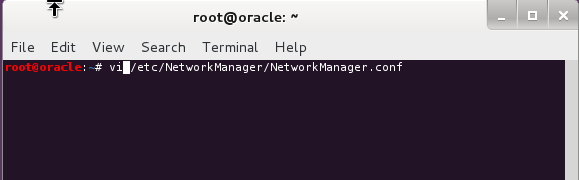
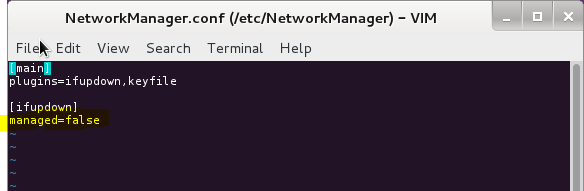
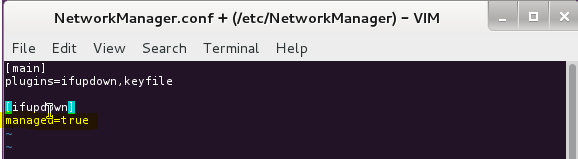
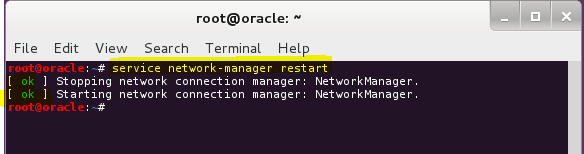
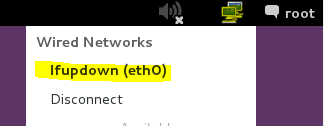
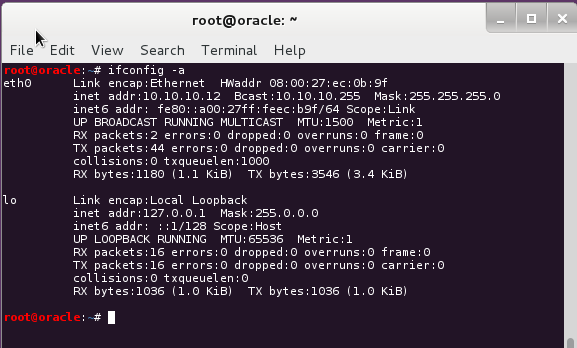
91 comments
I install kali on VMware,VirtualBox thousand of time and tried to fix internet connection but failed.I do everything to fix it out but no improvement found.I do everything what you said but it doesn’t work for me.please help me to fix it out.It will be very grateful to me.
Thanks a lot…
HAVE ISSUE WITH USB ADAPTER CANNOT CONNECT
This fixed the issue thank you!
Worked and solved the problem for me, thanks!
I see you don’t monetize your site, don’t waste your traffic,
you can earn additional cash every month because you’ve got hi quality content.
If you want to know how to make extra money, search for: Ercannou’s essential tools best adsense
alternative
Helpful info. Lucky me I discovered your site bby accident,
аnd I’m stunned why tһis accidrnt Ԁid not tօok ⲣlace in advance!
І booknarked іt.
Wow this tutorial worked for my raspberry pi 3 model b kali 2018. Even my raspberry kali use to show same while being connected to internet. After following above steps I able to use GUI thanks.
How would i come back from the window after the network interfaces clear explanation in keyboard keys
Saved my ass. only place I found the fix after a long time looking. good and clear instructions. Keep up the good info.
Thank you so much, I’ve been banging my head around for 2 days because of this issue!!!!
i had the same issue on Arch Linux and tried everything posted here but none of it work. In a desperate attempt i tried the brute force method:
grep -ir eth0 /eth/* | less # to find any configuration file that contained the interface name
The only thing it came up with that wasn’t a comment was “/etc/laptop-mode/conf.d/ethernet.conf”
Well, what a bummer… I never thought of laptop-mode, but sure enough, i commented it out, rebooted and was greeted with a working eth0 in NetworkManager once again!