This guide will walk you through on how to add remove user (standard user or non-root user) in Kali Linux. I’ve tested this in Kali Linux, so any Debian or Debian derivative (such as Ubuntu) should just work.
Table of Contents
This guide accomplishes:
The main reason I wanted to try this to demonstrate the followings:
- Add a user with all user directories already in place (thereby avoiding “Could not update .ICEauthority var/lib/gdm3/.ICEauthority” or any error containing .ICEauthority or permission in general.
- Add user to sudo group to allow him to use root commands. You can also add user to ‘lpadmin’ group to allow printing for Canon or HP and such. See Linux printing guide
- Change default shell from chsh to bash. Or any shell like Bourne Shell (sh), Bourne-Again Shell (bash), C Shell (csh) or Korn shell (ksh) etc.
- Login as that user and demonstrate there were no errors.
- Be able to use sudo and show groups affinity.
- Delete that user safely.
Benefits of Standard User in Kali:
Few benefits you have as non-root or standard user in Kali
- Install and run Google Chrome
- Install and run Gnome User and Groups manager (Install gnome-system-tools)
- Use Kali as Primary Operating System without worrying about breaking it all the time.
Now let’s move onto actual guide.
Add user in Kali Linux:
- First of all let’s confirm which version of Linux and Kernel I’m running.In command prompt type in
uname –a lsb_release –a
- Now let’s add user. Open terminal and type following to create new user (replace user1 with your desired user name)
useradd -m user1
(Note: -m means create home directory which is usually /home/username)
- Add user to sudo group (to allow user to install software, allow printing, use privileged mode etc.)
usermod -a -G sudo user1
(Note: -a means append or add and –G mean to specified group/groups)
- Change default shell of previously created user to bash
chsh -s /bin/bash user1
(Note: chsh mean change login shell, -s is the name of the specified shell you want for the user, in this case /bin/bash)
Nice, all worked out as expected.
Let’s logout and login back as our new Standard Non-root user (user1)

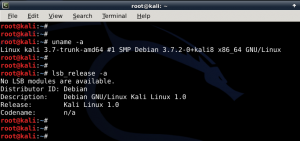
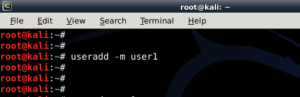
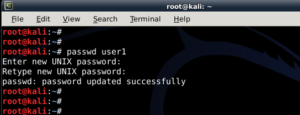
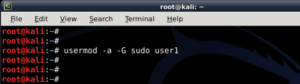
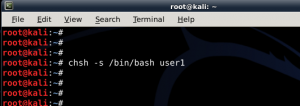
51 comments
so helpful
Thanks mate. Appreciate it.
Thank you very much! Was reading some stuff about this ICEAuthority error but this helped me finally! Great Template of the Blog by the way.
John
Thanks John. Appreciate it.
Awesome for nebie like me. Nebie question. Why you change default shell?! What for?!
Hi olmc,
Thanks. I’m glad you actually picked it up and paid attention to small details.
bash is a superset of sh ie. everything you can do in sh you can do in bash. Bash has more features (branching, builtins, arrays) making script easier to write. I guess Wikipedia can explain better than I can .. http://en.wikipedia.org/wiki/Comparison_of_comput…. You could create another user, skip
chsh -s /bin/bash user1and see how default shell feels like. If you like that, you keep that, else you could always delete that test user.in my experience doing this caused ALLOOOOOT of problems with path $secure /usr/bin/bash..it did not let me install in root and or sudo user..a complete mess be warned
Is the command sudo su – permenant because it keeps reverting back to user?
Hi Defalt,
No,
sudo su -is never permanent .. If you want it to be permanent, you MUST login as ROOT user.-BMO
I used to log in as root ! but now i’ m standard user !
so how can i import all the system settings and preferences from the old user (root) to this new user ?
and thank you !
I have been trying to find the same answer as Helmi??? Bump
There’s no easy answer to this really. Ideally you should be making changes on /etc/skel/ so that the changes takes affect when a new user is created.
Apart from that, copy all files from User1 to User2 home folder, chmod and chown them. But depending on applications installed and access required, I am afraid you’ll be doing too much work this way. Cheers,
-BMO
great work
Very insightful and informative….
THanks
Thank’s to the communities of blackmoreops you are just doing a marvellous job.
I tried to do this just to access chrome, and I think changing the default shell on the new user somehow killed gnome3.
Now when I boot in, I just have a black screen with the cursor as a white watch. I can access the terminal, but can’t seem to get internet access, and nothing I can find anywhere else seems to help.
Any ideas? I tried changing the shell on root between sh and bash, with no luck. Deleting the user, trying to fix the apt-get installs via net but couldn’t connect.
Thank you very much for your guides otherwise though! They’re fantastic.
Hello admin please help me can u tell me how to switch users in Kali Linux on android
Hi,
I followed ur steps.. works fine till add to SUDO group. Next when I do the chsh -s /bin/bash username, I get a “enter password” and then authentication failure. (I enter root password. I also tried the username password and no password !) I am working with Kali linux.
Am I missing anything?
Thank you for the time.
When you say ‘username’, did you typed in the actual username ( i.e. bob, john) ?
Would you like will would help me find drivers WiFi builded in
Same problem
plz help
How to remove my login detail from wtmp
hi
thank you for this great tutorial
but i have i small problem i hope you help me solving it
i can normally log in as root but when i try log in as normal user this message shows up ” could not update iceauthority file /home/habi/.ICEauthority
”
i tried to remove the file but it didn’t work .
thank you very much.
How to change the “root” name?
i got a error to create a useradd -m user1 this commd,can not create direcetory home/user1
Thanks for the great post!
Awesome
it really works.
i have changed user name by using above commands in recovery mode
i shall now proceed to bookmark your page
Very Helpful. Thanks.
How do we safely delete group created by user1, assuming that a group ‘user1’ created for user ‘user1’.