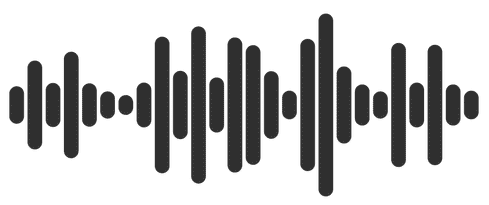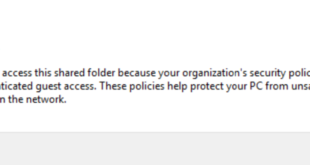Quickest way to fix How to fix “Got permission denied while trying to connect to the Docker daemon socket at unix:///var/run/docker.sock: Post “http://%2Fvar%2Frun%2Fdocker.sock/v1.24/auth”: dial unix /var/run/docker.sock: connect: permission denied” error.

Error:
Received error during login to Docker from Ubuntu 20.04 running on WSL.
blackmoreops@wsl:/home$ docker login Login with your Docker ID to push and pull images from Docker Hub. If you don't have a Docker ID, head over to https://hub.docker.com to create one. Username: blackmoreops Password: Got permission denied while trying to connect to the Docker daemon socket at unix:///var/run/docker.sock: Post "http://%2Fvar%2Frun%2Fdocker.sock/v1.24/auth": dial unix /var/run/docker.sock: connect: permission denied
Short version:
Fix:
This is a quick way to fix it, just opened a terminal and typed this command to fix permission error. (user already had sudo access)
sudo chmod 666 /var/run/docker.sock
Verify:
Always verify,
blackmoreops@wsl:/var/run$ docker login Login with your Docker ID to push and pull images from Docker Hub. If you don't have a Docker ID, head over to https://hub.docker.com to create one. Username: blackmoreops Password: WARNING! Your password will be stored unencrypted in /home/blackmoreops/.docker/config.json. Configure a credential helper to remove this warning. See https://docs.docker.com/engine/reference/commandline/login/#credentials-store Login Succeeded
Long version:
According to the official Docker docs here:
You need to do the following:
To create the docker group and add your user:
Create the docker group
sudo groupadd docker
Add your user to the docker group
sudo usermod -aG docker ${USER}
Relogin
You would need to logout and log back in so that your group membership is re-evaluated or type the following command:
su -s ${USER}
Verify
Verify that you can run docker commands without sudo.
docker run hello-world
- This command downloads a test image and runs it in a container. When the container runs, it prints an informational message and exits.
Fixing WARNING: Error loading config file error
If you initially ran Docker CLI commands using sudo before adding your user to the docker group, you may see the following error, which indicates that your ~/.docker/ directory was created with incorrect permissions due to the sudo commands.
WARNING: Error loading config file: /home/user/.docker/config.json -stat /home/user/.docker/config.json: permission denied
To fix this problem, either remove the ~/.docker/ directory (it is recreated automatically, but any custom settings are lost), or change its ownership and permissions using the following commands:
sudo chown "$USER":"$USER" /home/"$USER"/.docker -R sudo chmod g+rwx "$HOME/.docker" -R
Your call which one is more suitable for you. I was running it on WSL for testing, so picked the quick and dirty one. If I was to do it in a serious environment, I’d probably go with the long version.
That’s it.
 blackMORE Ops Learn one trick a day ….
blackMORE Ops Learn one trick a day ….