Conky Manager is a graphical front-end for managing Conky config files. It provides options to start/stop, browse and edit Conky themes installed on the system. Packages are currently available in Launchpad for Ubuntu and derivatives (Linux Mint, etc).
Table of Contents
Release info
Latest Version: 2.0 (2014-06-17)
Platform: Linux (Debian/Ubuntu)
Language: Vala & GTK3
ProjectPage: https://launchpad.net/conky-manager
Features
- Start/Stop, Browse and Edit Conky themes
- Run Conky on system startup
- Options to change location, transparency and size of Conky widget window
- Options to change time and network interface
Installation
Well of course you must install Conky first. Easy to do:
root@kali:~# apt-get install conky-all
Ubuntu-based Distributions (Ubuntu, Linux Mint, etc)
If you are using Ubuntu or its derivatives (like Xubuntu, Linux Mint, etc) you can install it from the Launchpad PPA. Builds are available for the following Ubuntu releases:
- 13.10 (saucy)
- 14.04 (trusty)
- 14.10 (utopic)
For any other release, you can install it using the DEB files given below.
conky-manager-latest-i386.deb (32-bit, 1 MB)
conky-manager-latest-amd64.deb (64-bit, 1 MB)
To install from PPA, type the following commands one by one in a terminal window:
sudo apt-add-repository -y ppa:teejee2008/ppa sudo apt-get update sudo apt-get install conky-manager
Updates will be installed automatically if you have enabled automatic updates enabled on your system. The package can also be updated manually by running the install command again.
sudo apt-get install conky-manager
Debian Linux
To install from PPA, type the following commands one by one in a terminal window:
sudo apt-add-repository -y ppa:teejee2008/ppa sudo apt-get update sudo apt-get install conky-manager
The DEB files are available from following links:
conky-manager-latest-i386.deb (32-bit, 1 MB)
conky-manager-latest-amd64.deb (64-bit, 1 MB)
Kali Linux
Kali as usual will cry a howl when using PPA. I can still use PPA but using .deb package seems a lot easier.
Install conky-manager from .deb package
(this applies to both Ubuntu or Debian distributions)
Download .deb package on 32-bit System
root@kali:~# wget -q http://dl.dropbox.com/u/67740416/linux/conky-manager-latest-i386.deb
Download .deb package on 64-bit
root@kali:~# wget -q http://dl.dropbox.com/u/67740416/linux/conky-manager-latest-amd64.deb
The DEB files are available from following links:
conky-manager-latest-i386.deb (32-bit, 1 MB)
conky-manager-latest-amd64.deb (64-bit, 1 MB)
Because I use a 64-bit system, I’ve installed using the following commands:
First you make conky-manager-latest-amd64.deb executable using chmod +x command. Next you install it using dpkg -i command with –ignore-depends flag. The reason we are ignoring dependencies is because Kali Linux doesn’t seem to resolve them too well.
root@kali:~# chmod +x conky-manager-latest-amd64.deb root@kali:~# dpkg -i conky-manager-latest-amd64.deb --ignore-depends
Launch Conky Manager
Press ALT+F2 and type in conky-manager
You should be able to configure Conky using Conky Manager now.
Theme Packs
The default installation contains only a few sample themes. For more themes, download the theme pack given below and install it using the Import button on the tool-bar.
Use the following command to download Conky Manager Theme pack.
root@kali:~# wget http://download2183.mediafire.com/s9p1h3ja73yg/icvmpzhlk7vgejt/default-themes-extra-1.cmtp.7z --progress=bar
Import it using the import button.
Configure Conky-Manager
Now that you got themes and widgets imported, you can open Conky Manager again and start making your desktop more usable.
A somewhat modified desktop with Conky Manager
Here’s something I came up with… Not very neat but you get the idea
Conclusion:
All your config files are in the following folder.
root@kali:~/.conky#
If you are familiar with Conky (trust me, it’s easy to learn and no, you won’t break stuff by doing stuffs to conky… well unless you start using shell commands … but who does that anyway).
As usual, thanks for reading. Please share.
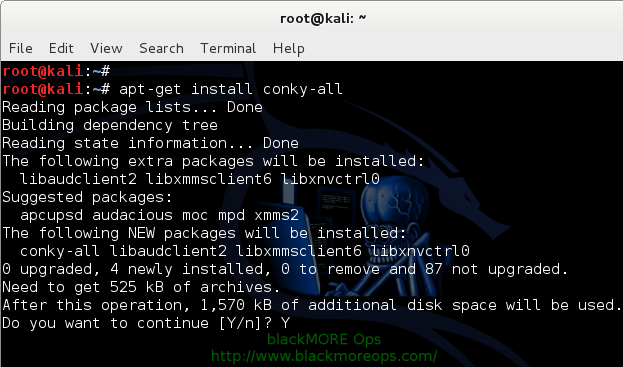
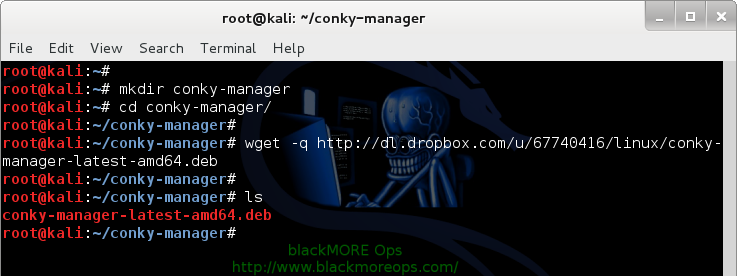
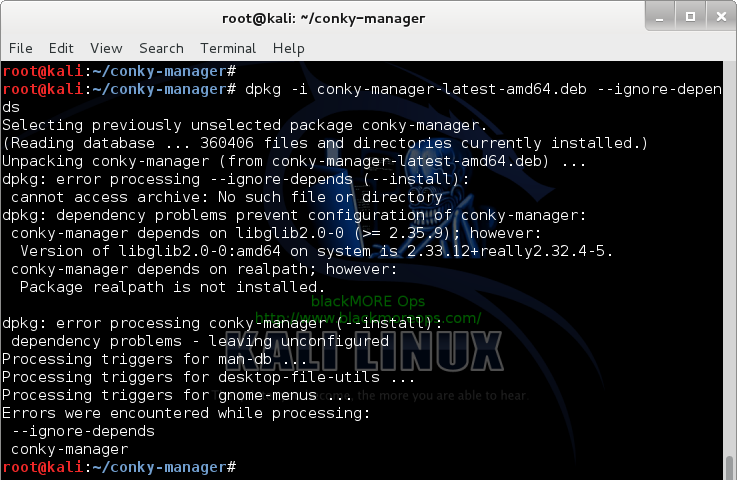
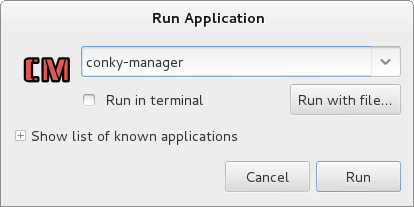
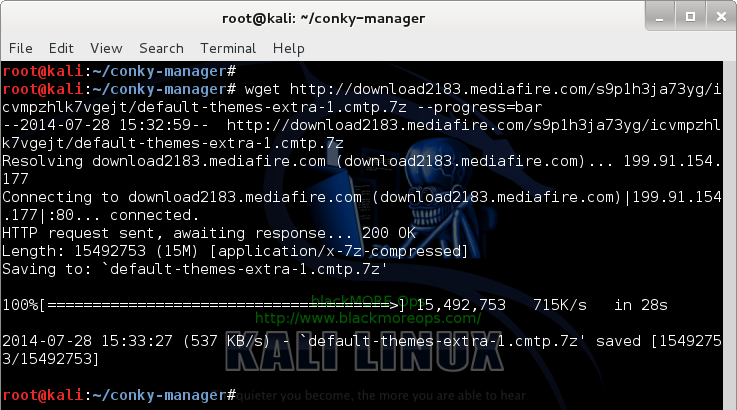

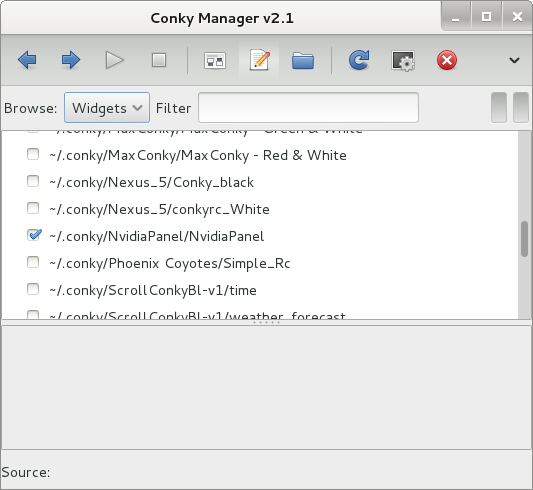
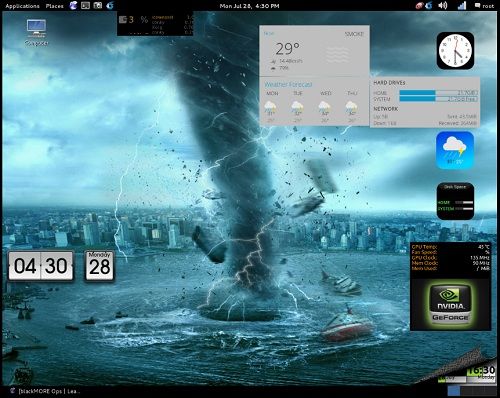

19 comments
Hi BMO,is nice to see you back.
Very nice tutorial as always.
If you want more options setings you will find on ubuntu forum: http://ubuntuforums.org/showthread.php?t=281865
(is haven of setings ;) )
WoW! That’s a great link. Thanks for that.
Hi BMO, this tuturial is cool as usal, but i have a question, i installed the software but when i treid to import the theme file it doesn’t want to import, something else when i use the –ignore-depends option in dpkg, then when i try to use apt-get to install anything it won’t start and claims to use apt-get -f install to correct the problem, but if i use it it will go and remove Conky, so what do you suggest, please i really like that package especially the weather gadgets !!!
Hi shahin,
I wrote this article because someone requested me to do so. Personally, I wouldn’t use apt-get install -f for anything if I can. I suggest you use conky-colors that doesn’t ask you to force anything and you can still get all the goodies you’re after. I am dead against using a package that doesn’t meet the requirements of a particular distro. Conky comes in all formats and all it takes is some tweaking to make it work the way you want. You can follow the link Volkermord posted (from Ubuntu Forums) and you will get all the ideas you’ll ever need to use vanilla conky to anything you like. Enjoy
-BMO
It’s difficult to find a well-made conky manager install tutorial. Nice work. There are dependency issues as you alluded to in step 3 of the installation process. Despite using “–ignore-depends” there are still unresolved glib dependency errors, and this affects the installation of other programs. One solution that I’ve found to be much more effective is to use a source that was made for Ubuntu, but does not conflict with the Kali Linux dependencies.
root@kali:~# apt-get install realpath
root@kali:~# wget https://launchpad.net/~teejee2008/+archive/ubuntu/ppa/+files/conky-manager_2.3.3%7E132%7Eubuntu12.04.1_amd64.deb
root@kali:~# chmod +x conky-manager_2.3.3~132~ubuntu12.04.1_amd64.deb
root@kali:~#dpkg -i conky-manager_2.3.3~132~ubuntu12.04.1_amd64.deb
Note: This is not the fully updated conky, but it retains the same GUI appearance as the new versions. I’ve found that the only unmet dependency is realpath.
It works great without error.
On Debian
sudo apt-add-repository -y ppa:teejee2008/ppa
sudo: apt-add-repository: command not found
any help?
Follow these steps to install on Debian: https://github.com/StanSvec/linux-installation-scripts/blob/master/Debian/conky-with-manager
help me!!!!
root@Gearcapitan:~/Downloads# apt-get upgrade
Leyendo lista de paquetes… Hecho
Creando árbol de dependencias
Leyendo la información de estado… Hecho
Tal vez quiera ejecutar «apt-get -f install» para corregirlo.
Los siguientes paquetes tienen dependencias incumplidas:
conky-manager : Depende: libglib2.0-0 (>= 2.35.9) pero 2.33.12+really2.32.4-5 está instalado
Depende: realpath
Depende: conky pero no está instalado
E: Dependencias incumplidas. Pruebe de nuevo usando -f.
my error while installing software-center. please help me fix it. tks
apt-get install software-center
Reading package lists… Done
Building dependency tree
Reading state information… Done
You might want to run ‘apt-get -f install’ to correct these:
The following packages have unmet dependencies:
conky-manager : Depends: libglib2.0-0 (>= 2.35.9) but 2.33.12+really2.32.4-5 is to be installed
Depends: realpath but it is not going to be installed
Depends: conky but it is not going to be installed
software-center : Depends: aptdaemon (>= 0.40) but it is not going to be installed
Depends: gir1.2-webkit-3.0 but it is not going to be installed
Depends: python-aptdaemon (>= 0.40) but it is not going to be installed
Depends: python-aptdaemon.gtk3widgets but it is not going to be installed
Depends: python-defer but it is not going to be installed
Depends: python-lazr.restfulclient but it is not going to be installed
Depends: synaptic but it is not going to be installed
Recommends: gir1.2-launchpad-integration-3.0 but it is not installable
Recommends: update-notifier but it is not going to be installed
Recommends: software-properties-gtk but it is not going to be installed
Recommends: sessioninstaller but it is not installable
Recommends: zeitgeist-core but it is not going to be installed
E: Unmet dependencies. Try ‘apt-get -f install’ with no packages (or specify a solution).
nice tutorial. but i have question sir. while i tried to run conky manager , there was warning and it said
Commands listed below are not available:
conky
Please install required packages and try running it again
could you help me ? thank you
Did you run this command: apt-get install conky-all
conky-manager: error while loading shared libraries: libgee-0.8.so.2: cannot open shared object file: No such file or directory
my conky manager is not working. how to fix it?
Okay, I’ve install conky-manager by using this tutorial once before and it worked like a charm. Now, as I’m trying to install it again, I’m running into an error. Alt + F2 -> conky-manager… I get an error, ” Missing Dependencies * conky .. Please install required packages and try running it again. Any ideas?
As a note, I’m running kali 2.0
Find the dependency mentioned and download it from your repos, In my case I was missing libgee-0.8.so.2 so I searched Debian packages and found libgee-0.8 then used “$ apt install libgee-0.8.so.2” All done and working now.
Im having a trouble with
Commands listed below are not available:
* conky
i am having same problem and get this error:
apt-get install conky-all
Reading package lists… Done
Building dependency tree
Reading state information… Done
E: Unable to locate package conky-all
i have conky manager installed but my computer refuses to acknowledge the existance of the normal conky file and i am unable to launch the manager because conky has not been downloaded
A complete guide is aviailable here https://medium.com/@SumanAstani/conky-configuration-in-linux-machine-20ddb9e86c57
hi bmo i tried installing conky but when i type this command “wget -q http://dl.dropbox.com/u/67740416/linux/conky-manager-latest-amd64.deb” it isnt working wht to do pls help me