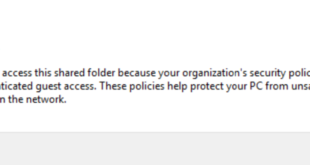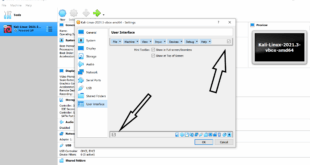How to check your Laptop Battery Status from CLI Command Line in Linux
The tool used to check your Laptop Battery Status from CLI Command Line in Linux is called acpi.
ACPI (Advanced Configuration and Power Interface) is an open industry specification co-developed by Hewlett-Packard, Intel, Microsoft, Phoenix, and Toshiba.
ACPI establishes industry-standard interfaces enabling OS-directed configuration, power management, and thermal management of mobile, desktop, and server platforms.
When first published in 1996, ACPI evolved an existing collection of power management BIOS code, Advanced Power Management (APM) application programming interfaces (APIs), PNPBIOS APIs, and Multiprocessor Specification (MPS) tables into a well-defined power management and configuration interface specification.
The specification enables new power management technologies to evolve independently in operating systems and hardware while ensuring that they continue to work together.
Installation
In Debian flavor Linux such as Debian, Ubuntu, Kali, use the following command:
# apt-get install acpi
Usage
# acpi
The output looks something like this:
Battery 0: Discharging, 99%, 02:34:33 remaining
To check the AC power status
# acpi -a
Sample Output:
AC Adapter 0: off-line
acpi can also be used to check temperature. Follow this post for more How to Monitor Laptop CPU Temperature and Hard Disk in Linux – CLI Command Line and Visual
You can check all the status together:
# acpi -V
Sample Output:
Battery 0: Discharging, 96%, 02:33:55 remaining Battery 0: design capacity 1773 mAh, last full capacity 1723 mAh = 97% Adapter 0: off-line Thermal 0: ok, 48.0 degrees C Thermal 0: trip point 0 switches to mode critical at temperature 105.0 degrees C Thermal 0: trip point 1 switches to mode passive at temperature 90.5 degrees C Thermal 1: ok, 47.0 degrees C Thermal 1: trip point 0 switches to mode critical at temperature 127.0 degrees C Cooling 0: LCD 8 of 15 Cooling 1: Processor 0 of 10 Cooling 2: Processor 0 of 10
For Kali Linux users, in case you’re using AMD ATI Graphics card, follow this post, Install AMD ATI Driver (fglrx) in Kali Linux 1.x. This will drop your Laptop temperature from 70+ to <60.
End of guide How to check your Laptop Battery Status from CLI Command Line in Linux.
 blackMORE Ops Learn one trick a day ….
blackMORE Ops Learn one trick a day ….